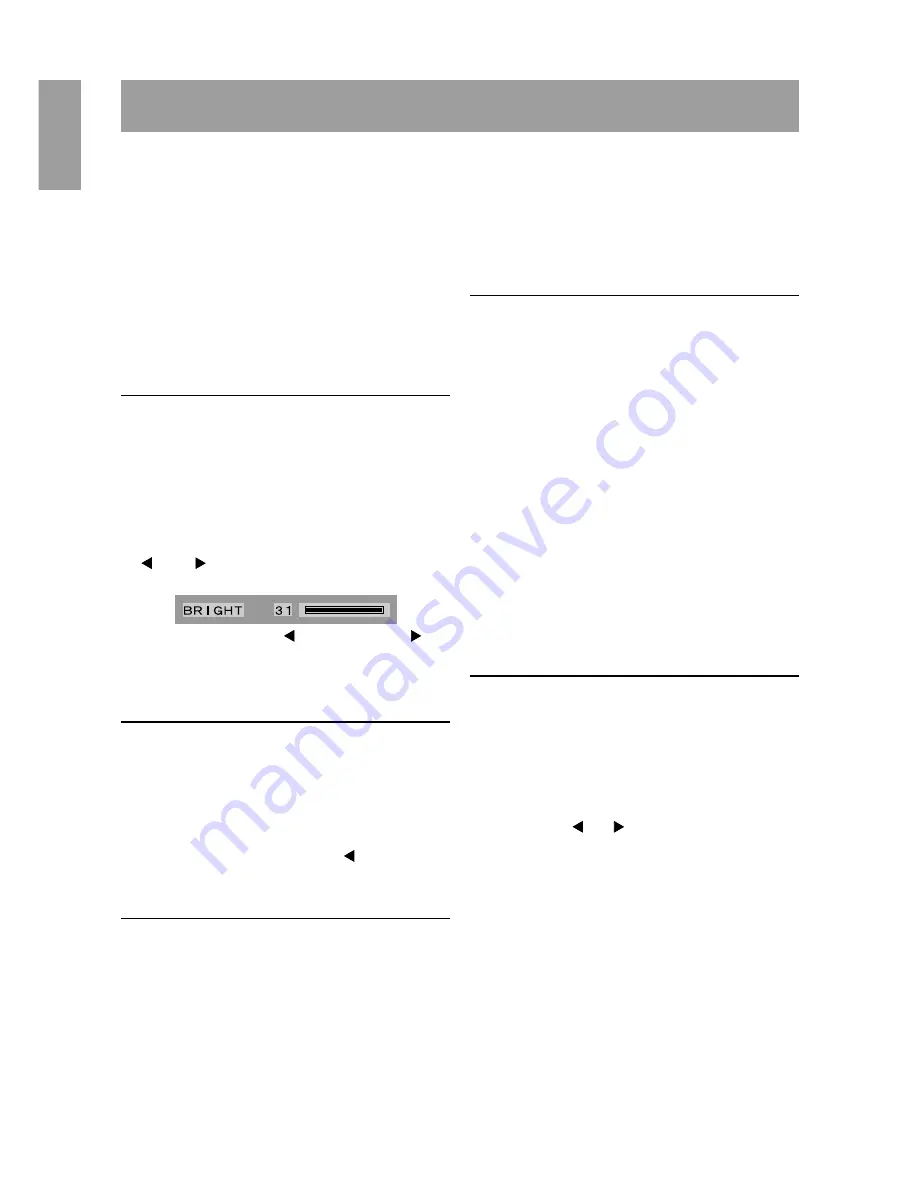
18
Adjusting the screen display
For analog signal
1. First perform an automatic adjustment. (p.
19)
2. Perform manual adjustment where necessary.
(p.
20)
For digital signal
The monitor can generally be used without
adjustment. If necessary perform manual adjust-
ment. (p.
23)
Note:
-
All adjustments will be saved even after turning
the power off.
Adjusting the backlight
The backlight brightness can be adjusted.
Carry out the commands without the On Screen
Display (OSD) Menu displayed. If the OSD Menu is
displayed, press the MENU button (several times
may be required) and begin when the OSD Menu
has disappeared.
1. Without the OSD Menu being displayed, push the
or the button. At the bottom of the screen the
BRIGHT bar will appear.
2. Adjust by pressing the button (darker) or
button (lighter).
The BRIGHT bar automatically disappears approxi-
mately 5 seconds after the last command.
ADJUSTMENT menu reset
The adjustment values of the analogue signal time’s
ADJUSTMENT menu can be returned to their
original ex-factory values.
1. Turn on the monitor power.
2. Press the MENU button and the button
simultaneously. When [RESET] appears on the
screen, the reset is complete.
Resetting all adjustment values
All adjustment values can be returned to their
original ex-factory values in one command.
1. Turn off the monitor power.
2. Press the MENU button and the SELECT button
simultaneously, and while doing this press the
power button (i.e. turn the power on). When [ALL
RESET] appears on the screen, the reset is
complete.
Note:
-
While ALL RESET is displayed, the control
buttons are disabled.
-
It is not possible to reset values when the
adjustment lock is in place. Remove the
adjustment lock before attempting to operate
control buttons.
Adjustment lock function
By disabling the control buttons (i.e. setting the lock)
any attempted changes to adjusted values will be
voided.
1. Turn off the monitor power.
2. While pressing the MENU button, press the
power button (i.e. turn the power on).
Continue to press the button until the message
appears on the screen.
When the menu is unlocked:
[ADJUSTENT LOCKED] will appear on
the screen, and the lock will be set.
When the menu is locked:
[ADJUSTENT UNLOCKED] will appear
on the screen, and the lock will be
removed.
Note:
-
When the lock is in place, all buttons other than
the power button are disabled.
Choosing a message language
Messages displayed on the screen and OSD Menu
contents can be changed to the following languages.
Dutch, English, French, German, Spanish, Italian,
Swedish.
1. Turn off the monitor.
2. Pressing the and buttons simultaneously,
press the power button (i.e. turn the power on).
The Language Selection Menu (LANGUAGE) will
be displayed on the screen.
3. Use the SELECT button to choose a language.
4. Press the MENU button.
The setting is complete. From now, messages
and adjustment menus will be displayed in the
chosen language.
Note:
-
The language selection menu disappears
approximately 30 seconds after the last
command has been made.
Содержание LL-T1811
Страница 30: ...30 ...
Страница 58: ...58 ...
Страница 86: ...86 ...
Страница 114: ...114 ...
Страница 142: ...142 TINSE1024MPZZ ...
Страница 143: ......
Страница 144: ...SHARP CORPORATION 2001 SHARP CORPORATION 01G DSN2 TINSE1024MPZZ 2 ...
















































