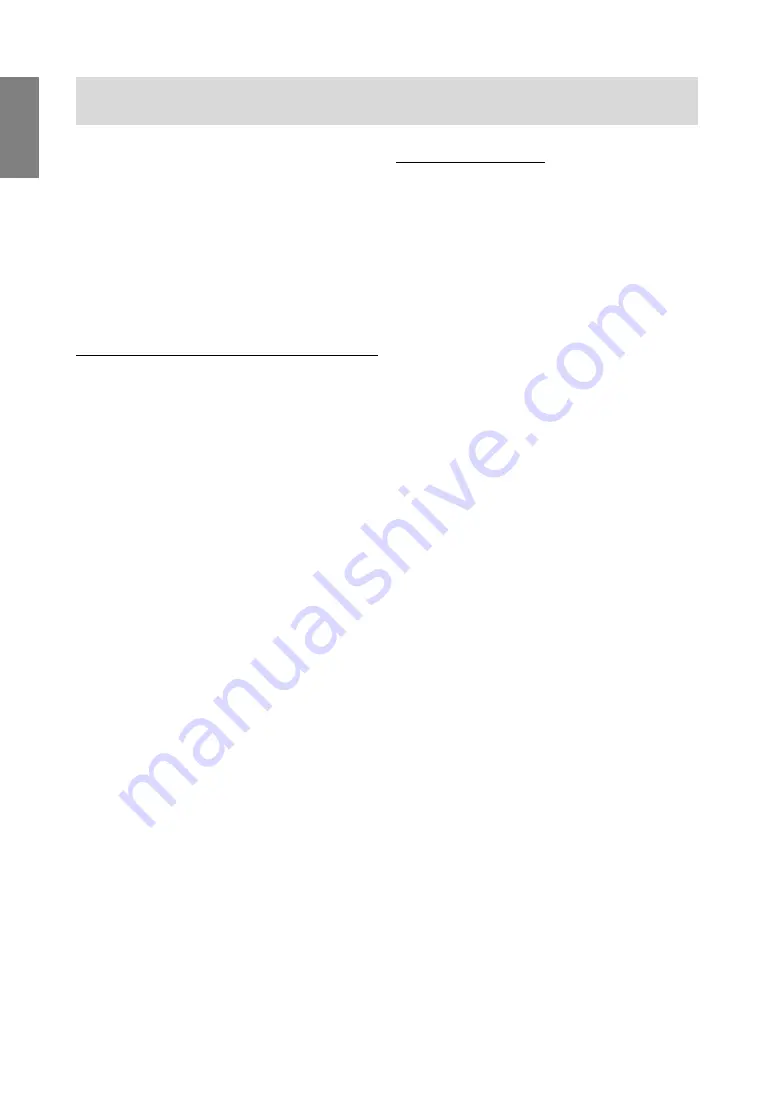
16
Connecting the monitor and turning the monitor on and off
8. When [Models] is displayed, click on [Have Disk],
confirm that [Copy manufacturer's files from:] is
[A:], and click [OK].
9. Confirm that the monitor details are selected, then
click [Next], [Next], and [Finish].
10. Check that the monitor details are displayed,
then click [Apply].
11. Click [OK], and close the window.
12. Remove the Monitor Settings Adjustment Disk
from the A drive.
For Windows2000
Installing monitor set-up information into Windows
2000, and setting the monitor's ICC profile as a
predetermined value.
This explanation assumes that the floppy disk drive
is "A drive".
1. Place the Monitor Settings Adjustment Disk
(provided) into the computer's A drive.
2. Click on the [Start] button. From [Settings],
choose [Control Panel].
3. Double click on [Display].
4. Click on [Settings], [Advanced] and [Monitor].
5. Click on [Properties], [Driver] and [Update
Driver].
6. When [Upgrade Device Driver Wizard] appears,
click [Next].
7. Check [Display a list of the known drivers for this
device so that I can choose a specific driver] and
click [Next].
8. When [Models] is displayed, click on [Have disk],
confirm that [Copy manufacturer's files from:] is
[A:], and click [OK].
9. Select the monitor from the list displayed and
click [Next].
10.Click [Next], confirm that the monitor's name
appears on the screen, and click [Finish]. If
[Digital Signature Not Found] appears, click [Yes].
11.Click on [Close].
12.Click [OK], and close the window.
13.Remove the Monitor Settings Adjustment Disk
from the A drive.
Installing the ICC profile
Installing the monitor’s ICC profile. (If the set-up
information has already been installed, so too has
the profile, and there is no need to install it.)
This explanation assumes that the floppy disk drive
is "A drive".
1. Place the Monitor Settings Adjustment Disk in the
computer’s A drive.
2. Click on the [Start] button. From [Settings],
choose [Control Panel].
3. Double click on [Display].
4. Click on [Settings] and [Advanced].
5. Click on [General] and from [Compatibility] select
[Apply the new display settings without
restarting], then click on [Color Management].
6. Click [Add], and select [3 ½ Floppy [A:]] as the
file location.
7. Choose the color profile that you would like to
install, and click on [Add].
8. Choose the profile and click on [Set As Default].
9. Click [OK], and close the window.
10.Remove the Monitor Settings Adjustment Disk
from the A drive.
When using the ICC profile, please set the [WHITE
BALANCE] to [STD].
http://www.usersmanualguide.com/
Содержание LL-T1810A
Страница 26: ...Downloaded from http www usersmanualguide com ...














































