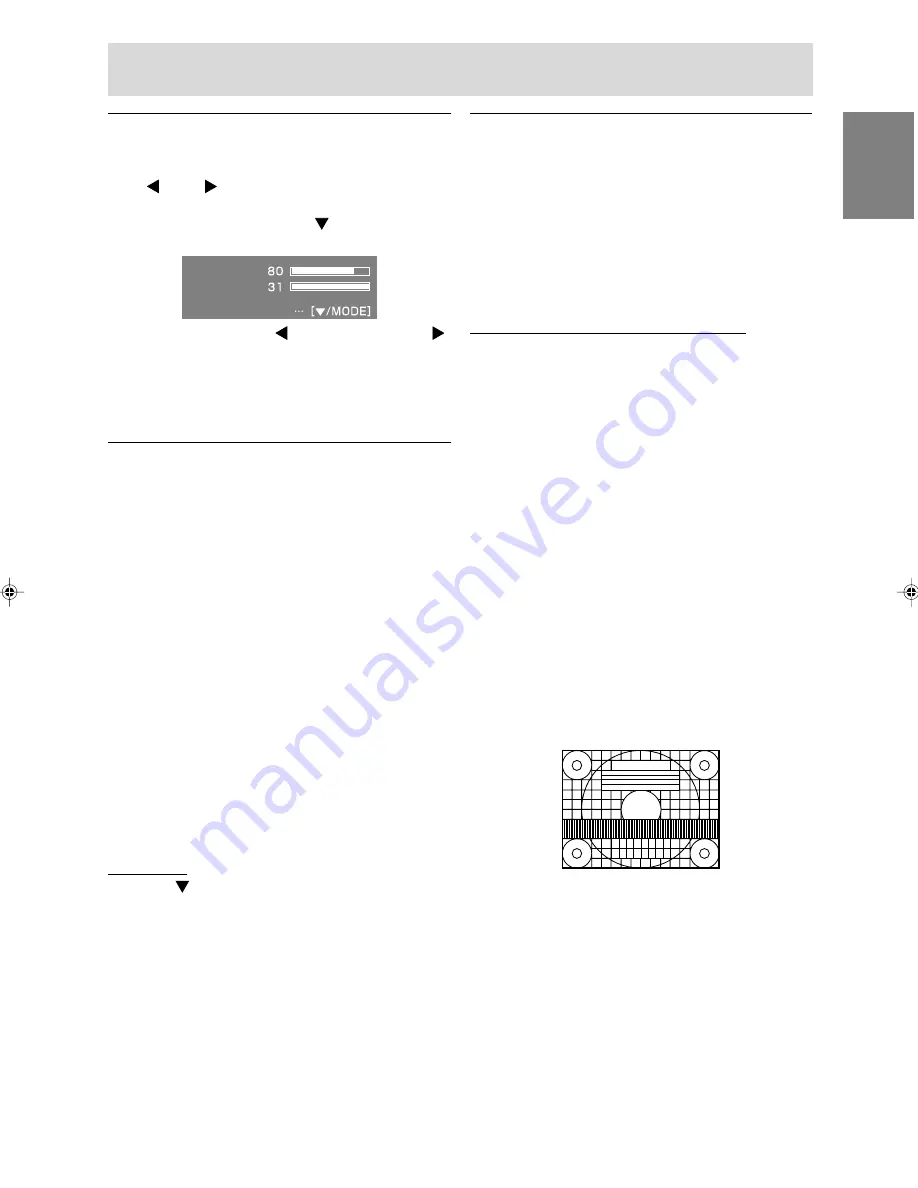
17
English
Deutsc
h
Fran
ç
ais
Italiano
Espa
ñ
ol
English
Adjusting the speaker volume
1. Without the OSD Menu being displayed, press
the or the button.
2. Check that [VOLUME] is selected.
If it is not selected, press the
/ MODE button
and select [VOLUME].
BRIGHT
VOLUME
SELECT
3. Adjust by pressing the button (decrease) or
button (increase).
Note:
- On Screen display for adjustment disappears
several seconds after the last operation.
Setting color mode
Color tone can be set as below.
STD
Displays image with the color tone results from
original scheme of liquid crystal panel.
sRGB
sRGB is international standard of color
representation specified by IEC (International
Electrotechnical Commission).
Color conversion is made in taking account of
liquid crystal’s characteristics and represents
color tone close to its original image.
VIVID
Displays an image with dynamic and VIVID
primary colors.
- If [COLOR MODE] is set to [sRGB] or [VIVID],
[WHITE BALANCE] is set to [STD].
How to set
Press the
/ MODE button when the OSD Menu is
not displayed.
Each time the button is pressed the next menu item
appears. (STD
→
sRGB
→
VIVID
→
STD)
On Screen display for adjustment disappears
several seconds after the last operation.
Automatic screen adjustment
Options in the ADJUSTMENT Menu can be
adjusted automatically (CLOCK, PHASE, H-POS,
V-POS).
Note:
- When setting up this monitor for the first time or
after having changed an aspect of the current
system, perform an automatic screen adjustment
before use.
Automatic adjustment screen display
To perform an automatic adjustment, first display
an image that makes the entire screen very bright.
If you are using Windows, you can also use the
Adjustment Pattern on the accompanying Utility
Disk.
Displaying the Adjustment Pattern (for Windows)
This explanation is for Windows 95/98/2000/Me/XP,
and assumes that the floppy disk drive is "A drive".
Note:
- If the floppy disk drive of your computer is not
"A drive", please read the below substituting the
floppy disk drive you are using in place of
"A drive" or "A".
1. Place the Utility Disk (provided) into the
computer's A drive.
2. Open [My Computer] and select [3 ½ Floppy
(A:)]. If using Windows 3.1, open [File Manager]
and choose "A drive".
3. Double click on [Adj_uty.exe] to run the
Adjustment Program. The Adjustment Pattern will
appear.
Adjustment pattern
After completing the adjustment, press the
computer's [Esc] key to exit the Adjustment
Program.
Note:
- If your computer's display mode is set to 65K
colors, you may see the different color levels in
each color pattern or the gray scale may look
colored. (This is due to the input signal
specification and is not a malfunction.)
Adjusting the screen display and speaker volume
























