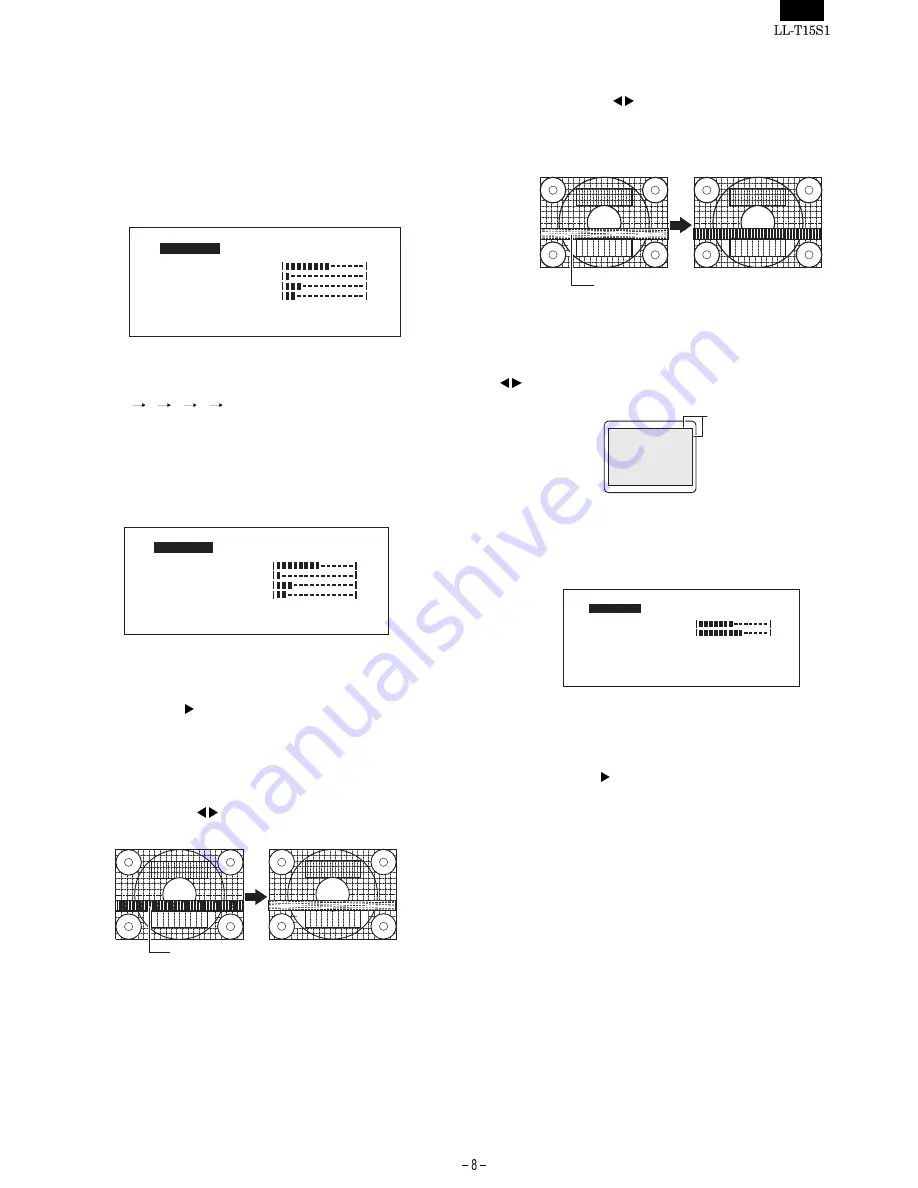
3-3. Manual screen adjustment
Fine adjustments can be made using On Screen Display (OSD) Menu
provided.
1.
Display an image that makes the entire screen very bright. If
using Windows, you can open and use the Adjustment Pattern
on the accompanying Monitor Settings Adjustment Disk. (p. 16)
2.
Press the MENU button.
The ADJUSTMENT Menu will be displayed.
At this point relevant menu options can be adjusted.
Each time the MENU button is pressed the next menu is selected.
(MENU 1
2
3
4
OSD Menu disappears)
Notes:
·
The OSD Menu automatically disappears several seconds
after the last command.
·
This explanation is based on using the Adjustment Pattern
(for Windows) to make adjustments.
MENU 1: ADJUSTMENT
MANUAL:Individual menu options are manually adjusted.
AUTO:
Every menu option is automatically adjusted.
Notes:
·
Press the button to select AUTO.
·
To choose a menu option : SELECT button
·
To go to MENU 2 : MENU button
CLOCK
The figure below demonstrates how to adjust so that vertical flicker
noise is not emitted. (
buttons)
PHASE
The figure below demonstrates how to adjust so that horizontal flicker
noise is not emitted. (
buttons)
Note: Adjustments to PHASE should be made only after CLOCK has
been correctly set.
H-POS (horizontal positioning) and V-POS (vertical positioning)
To center the screen image within the boundaries of the screen,
adjust the left-right (H-POS) values and the up-down (V-POS) values.
(
buttons)
MENU 2: GAIN CONTROL
BLACK LEVEL and CONTRAST are optimized before shipment, but
can be adjusted to suit.
MANUAL:Individual menu options are manually adjusted.
AUTO:
Every menu option is automatically adjusted using the Auto
Gain Control* function,
Notes:
·
Press the button to select AUTO.
·
To choose a menu option: SELECT button
·
To go to MENU 3: MENU button
* Auto Gain Control function
·
The Auto Gain Control adjusts contrast and black level
based on the brightest color of the image displayed. If
you are not using the Adjustment Pattern it is necessary
to have an area of 5 mm x 5 mm of white displayed, and
if not adjustments may not be possible. (In such case,
[OUT OF ADJUST] will appear and setting values re-
main unchanged.)
·
To perform the Auto Gain Control function, first go to
MENU 3 and set [WHITE BALANCE] to something other
than [USER]. If [USER] is set, Auto Gain Control will be
disabled.
[
]
A
A
A
A
A
C
C
D
E
H
V
H
H
J
K
L
M
M
N
N
L
O
O
O
P
P
S
S
S
T
T
U
U
U
8
V
1
4
6
4
H
6
7
0
8
0
5
6 0
1
5
z
0
-
O
P
-
:
: 4
H
E
T
S
x
2
k
z
[
]
A
A
A
A
A
C
C
D
E
H
V
H
H
J
K
L
M
M
N
N
L
O
O
O
P
P
S
S
S
T
T
U
U
U
8
V
1
4
6
4
H
6
7
0
8
0
5
6 0
1
5
z
0
-
O
P
-
:
: 4
H
E
T
S
x
2
k
z
Vertical flicker noise
Horizontal flicker noise
Screen frame
Adjustment
Pattern
[
]
A
A
A
GA I
L
M
O
N
T
O
T
C
O L
U
U
N
1
3
4
4
7
0
0
6
2
K
16 M
0
N
H
V
0
:
H z
8
H z
k
: 4
BLACK LEVEL
CONTRAST
DISPLAY COLORS
6
x
2
6 8
0
R
























