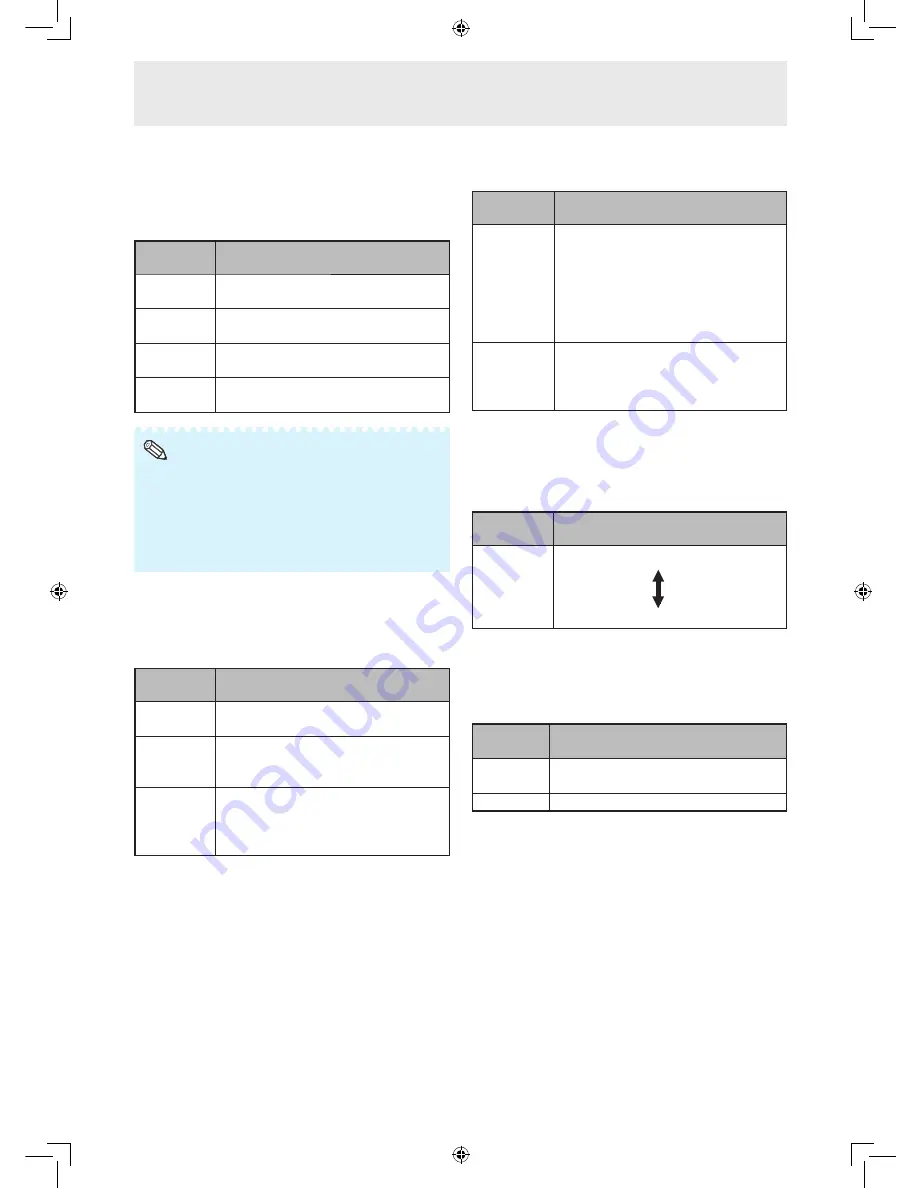
38
Adjusting the computer image manually
Ordinarily you can easily adjust the picture as
necessary to change image position using “Auto
Sync”. In some cases, however, manual adjustment
is needed to optimize the image.
Selectable
items
Description
H-Position
Centers the image by moving it to the
left or right.
V-Position
Centers the image by moving it up or
down.
Clock
Adjusts when the image flickers with
vertical stripes.
Phase
Adjusts when characters have low
contrast or when the image flickers.
• If “H-Position” and “V-Position” in “Fine Sync” are set,
“H-Position” and “V-Position” in “Position” become invalid.
• For resetting all adjustment items to the factory preset
values, press
▲
/
▼
to select “Reset”, press
ENTER
,
press
▲
/
▼
to select “Yes”, and then press
ENTER
.
• Images may not be displayed properly depending on the
settings and/or input signals.
Note
Reducing the start-up time
(Standby Mode)
You can reduce the monitor’s start-up time after
turning on the power with the remote control.
Selectable
items
Description
Mode1
Starting the monitor is quick from
standby.
Mode2
The RS-232C and Network functions
are activated even if the monitor is in
the standby mode.
Mode3
Power consumption is low while in
standby mode.
The RS-232C and Network functions
are switched off in standby mode.
Auto restart function
(Auto Restart)
Selectable
items
Description
On
If the power cord is unplugged from
the outlet or the breaker switch is
turned off when the monitor is on,
then the monitor automatically turns
on when the power cord is plugged
into the AC outlet or the breaker
switch is turned on.
Off
The monitor does not turn on
automatically when the power cord
is plugged into the AC outlet or the
breaker switch is turned on.
Selecting the transmission speed
(RS-232C)
Make sure that both the monitor and computer are
set for the same baud rate.
Selectable
items
Description
9600bps
Transmission speed is slow.
115200bps
Transmission speed is rapid.
DHCP client setting
(DHCP Client)
Connect the LAN cable before turning the monitor
on. If not, the DHCP Client function does not work.
Selectable
items
Description
On
Obtains confi guration parameters for
TCP/IP network automatically.
Off
Sets the TCP/IP manually.
Select “On” for “DHCP Client”. “Obtaining IP
Address...” appears, then the menu screen appears.
Confi rm the parameters of IP Address, Subnet Mask
and Gateway on the TCP/IP screen.
If the DHCP server is not available, “Could not
obtain IP Address.” appears.
In this case, set the TCP/IP manually. (See page
39
.)
Menu operations






























