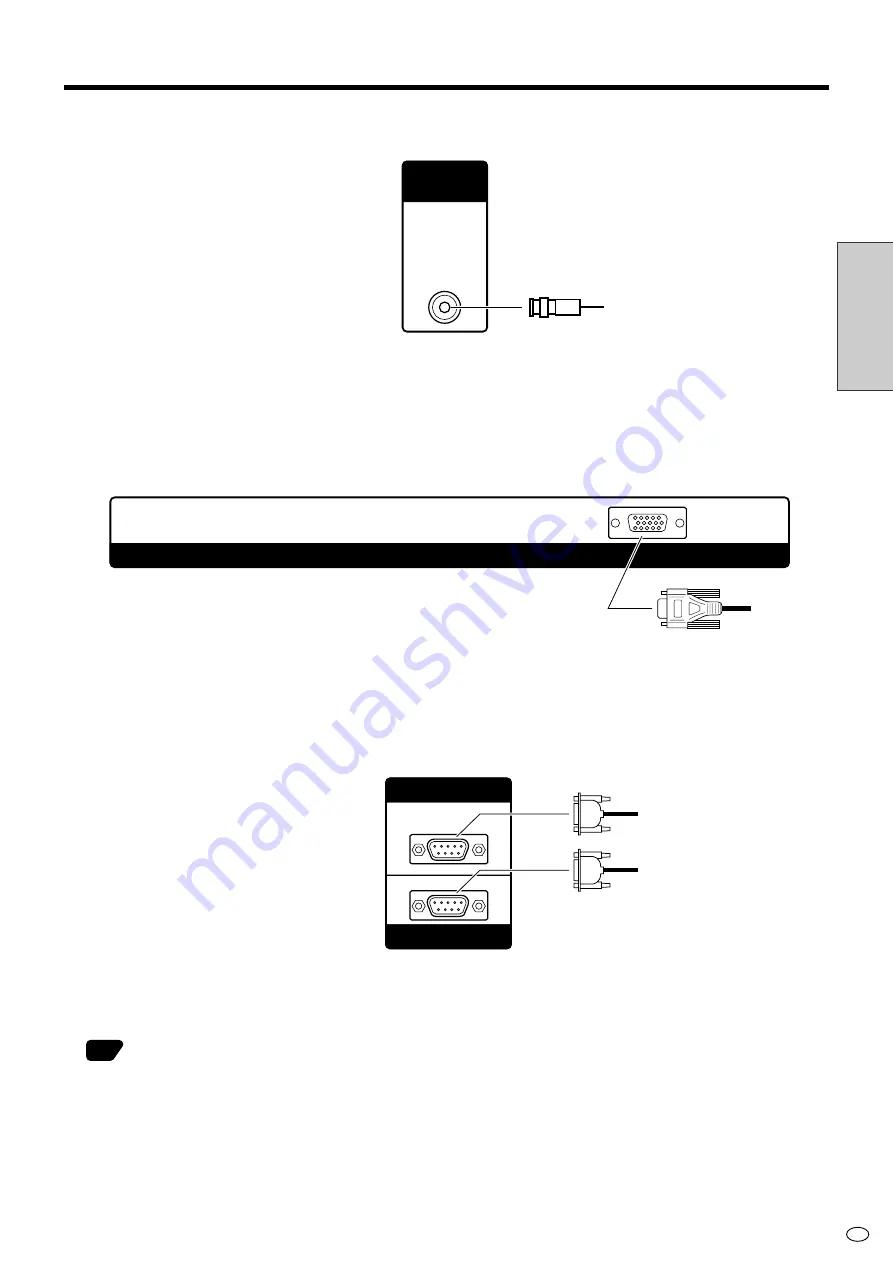
17
US
Connection
and Installation
VIDEO OUTPUT
■
When INPUT2 is displayed, video from INPUT2 is output. Otherwise video from INPUT1 is output.
INPUT3/PC (ANALOG) OUTPUT
■
When INPUT3 is displayed, video from INPUT3 is output. Otherwise PC (analog) video is output.
RS-232C INPUT/RS-232C OUTPUT
■
The RS-232C INPUT and RS-232C OUTPUT are used to control this monitor with a PC.
To connect a single monitor to a PC, connect to the RS-232C INPUT terminal.
To connect multiple monitors in a daisy chain for control by PC, use the RS-232C OUTPUT terminal.
37
RS-232C INPUT
RS-232C OUTPUT
INPUT 3 / PC (ANALOG) OUTPUT
VIDEO
OUTPUT
Video
Connecting Peripheral Equipment (Continued)
Содержание LC-M3700
Страница 73: ......






























