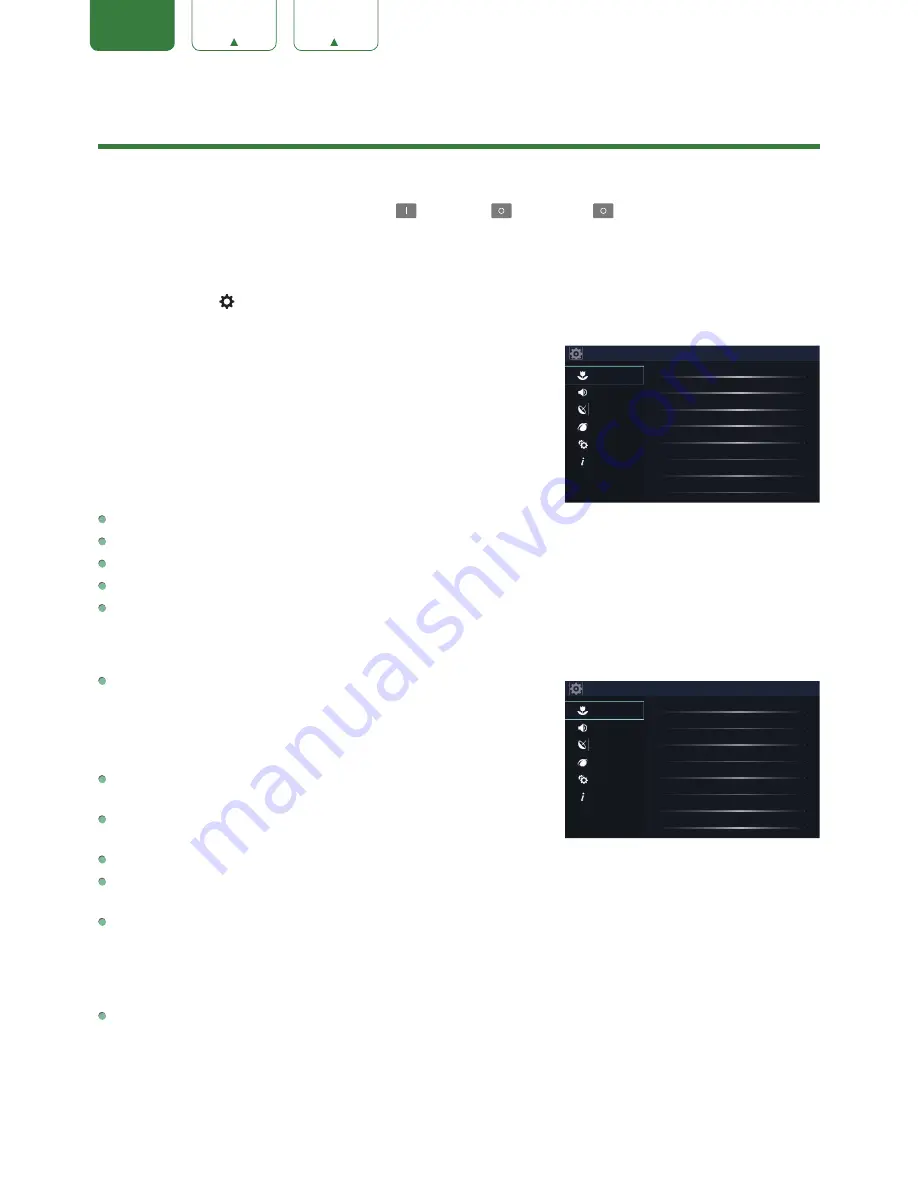
17
ENGLISH
FRANÇAIS
ESPAÑOL
Basic Settings
Your SHARP TV comes with many TV setting features to allow you to customize the picture based on your viewing
preference and environment. As you navigate throughout different screens to access settings, some of the indicators
appear as words On and Off and some are open
and closed
symbols. An
indicator signifies a feature that is
disabled.
Using the Settings Menu
You can press the
[
]
button to access the
Quick Settings
Menu, then press the
[
>
]
button on the D-pad to view the
Settings
Menu.
The
Settings Menu
consists of the following settings:
•
Picture
•
Sound
•
Channel
•
Network
•
System
•
About TV
In each menu, you can:
Press the
[ v / v ]
buttons to select an item.
Press the
[OK]
buttons to enter the submenu.
Press the
[ < / > ]
buttons to adjust the value.
Press the
[BACK]
button to return to the previous menu.
Press the
[EXIT]
button to exit the menu.
Picture Menu
Picture Mode:
If you’d like to configure the settings for your picture,
then there are six types of picture modes available:
Vivid
,
Standard
,
Theater
,
Energy Saving
,
Game
and
Sport
.
Once you choose the mode, you can adjust the picture based on the
following settings:
Brightness:
Adjust the Brightness level to generate lighter or darker
images.
Contrast:
Adjust the Contrast level to increase or decrease how bright
images appear.
Color:
Adjust the color intensity of the picture for a more vibrant image.
Aspect Ratio:
Adjust the Aspect Ratio to stretch or zoom in on your picture. You can choose from the following
settings:
Normal
,
Zoom
,
Wide
,
Cinema
,
1:1 PIXEL MAP
,
Panoramic
,
Direct
and
Auto
.
Backlight:
Some models have a
Dynamic Backlight Control
setting that you can turn Off and set to High or Low.
The
Backlight
setting enables you to adjust how bright you want images to appear. In addition, an
ECO Sensor
setting is available that will enable the TV to automatically adjust the picture settings according to the amount of
ambient light in your room. The
Minimum Backlight
setting enables you to adjust how bright you want images to
appear. This is a money-saving feature because it reduces power consumption.
Advanced Picture Settings:
Adjust advanced picture settings based on your viewing preference.
•
Display:
Adjust advanced picture settings in the component source.
•
Overscan:
Change the video size settings slightly crop the edges of the displayed image.
•
Tint:
Adjust the colors from a green to magenta tint to view the natural skin tones of people on the screen.
•
Sharpness:
Adjust how sharp or soft edges of images appear.
Settings
Picture
Sound
Channel
Network
System
About TV
Picture Mode
Standard
Brightness
50
Contrast
50
Color
50
Aspect Ratio
Auto
Backlight
Advanced Picture Settings
Restore Defaults Picture Settings
Settings
Picture
Sound
Channel
Network
System
About TV
Picture Mode
Standard
Brightness
50
Contrast
50
Color
50
Aspect Ratio
Auto
Backlight
Advanced Picture Settings
Restore Defaults Picture Settings

























