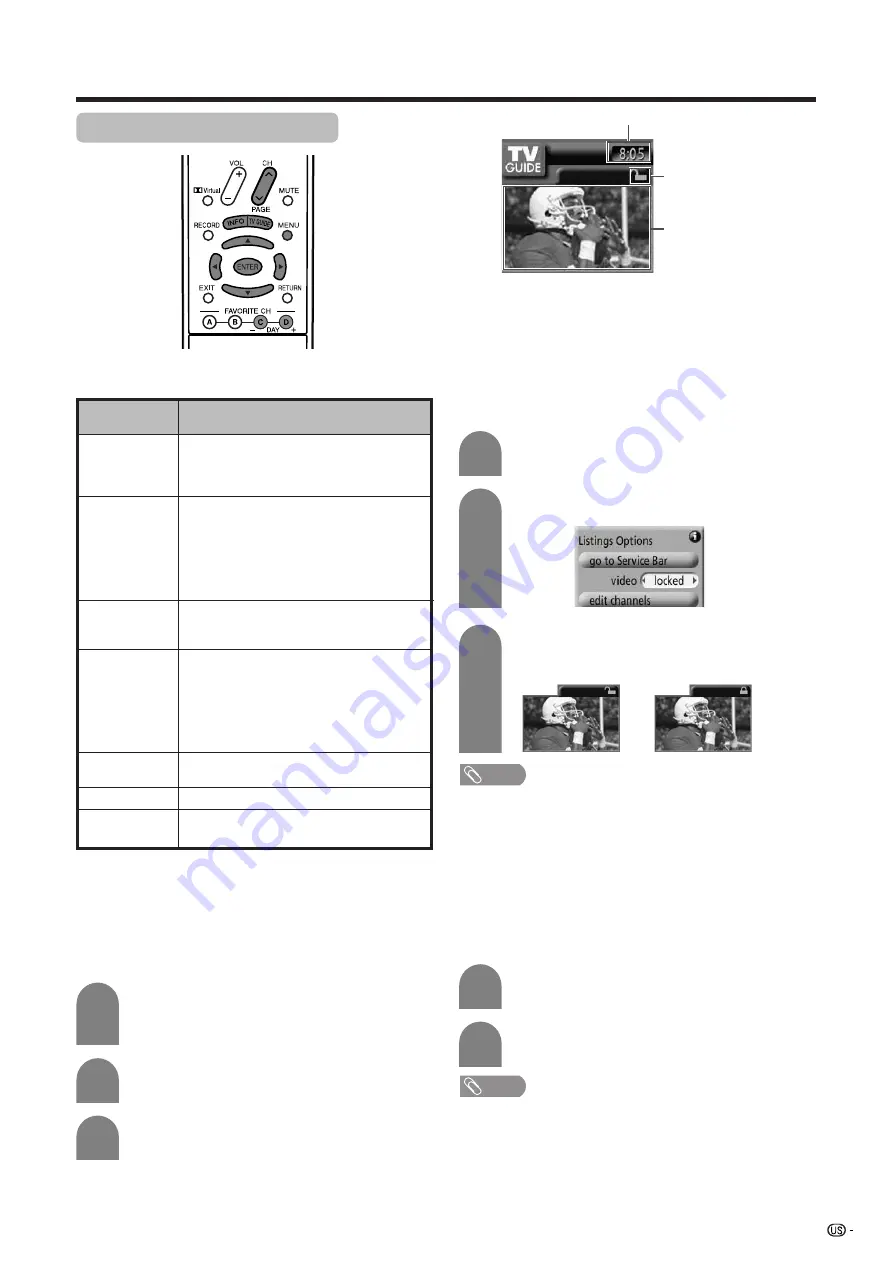
23
Watching TV (TV Guide On Screen)
Using TV Guide On Screen
Choosing a program to watch - Using the LISTINGS
Press
TV GUIDE
.
1
NOTE
• The current position of the cursor is highlighted in yellow.
• To cancel the Guide screen, press
TV GUIDE
.
2
Press
a
/
b
/
c
/
d
to select the program to
watch, and then press
ENTER
.
Basic buttons on the remote control
Description
• When watching TV, enters the Guide and
highlights a program listing.
• When in the Guide, exits the Guide without
changing channels.
• The Info Box contains information about
a program, service, ad, or provides
general help. The size of the Info Box can
be set to “Small” or “Large”, or “No”. The
default size of the Info Box is “Small”.
Press
INFO
to cycle among “Small”,
“Large” and “No”.
• Provides directional control.
• When watching TV, press
a
/
b
to scroll
through the channel list.
• Makes a selection or executes an action.
• With a currently airing program listing
highlighted, returns to normal TV viewing
and tunes to the program channel.
• With a future airing program listing
highlighted, displays a Panel menu with
viewing options.
• Shows the program listing for a different
day.
• Display the Options for the Guide.
• Moves one page up or one page down in
the LISTINGS grid.
Button
TV GUIDE
INFO
a
/
b
/
c
/
d
ENTER
DAY
l
/
k
c
/
d
MENU
PAGE
r
/
s
(CH
r
/
s
)
Highlight “LISTINGS” in the Service Bar.
1
2
3
Press
a
/
b
to select “video” and then press
c
/
d
to select “unlocked” or “locked”.
Press
MENU
to display the Listings Options.
NOTE
• The TV Guide On Screen menus shown in this manual are
for illustration purposes only. The channels, programs, and
TV Guide On Screen information illustrated in this manual
may not be available in your area. The options and features
illustrated in this manual are subject to change when
updates are downloaded from the TV Guide On Screen
service to your TV.
• The TV Guide On Screen system does not display program
listings for satellite TV systems.
Video Window
Clock
Lock/Unlock Icon
Video Window
When you enter the Guide, the TV program for the
current show appears in the Video Window. The Video
Window also includes a clock display and a lock/
unlock icon to indicate the status of the Video Window.
You can set the Video Window to remain on a single
channel (locked) or change channels (unlocked) as
you navigate through Listings.
How to set the Video Window
Changes the day from within LISTINGS
• Press
DAY
l
or
DAY
k
to select the day you want to
check in the TV program table.
●
How to go to Service Bar
The service provided by TV Guide On Screen is
composed of four services: SETUP, LISTINGS,
SEARCH and SCHEDULE. To use each it is necessary
to highlight it on the service bar using
a
or
Page
r
.
Alternately you can
Press
c
/
d
to highlight the service you want.
Press
ENTER
to enter the service screen.
Press
MENU
to open a menu. In the menu
select “go to Service Bar” option and press
ENTER
.
1
2
3
















































