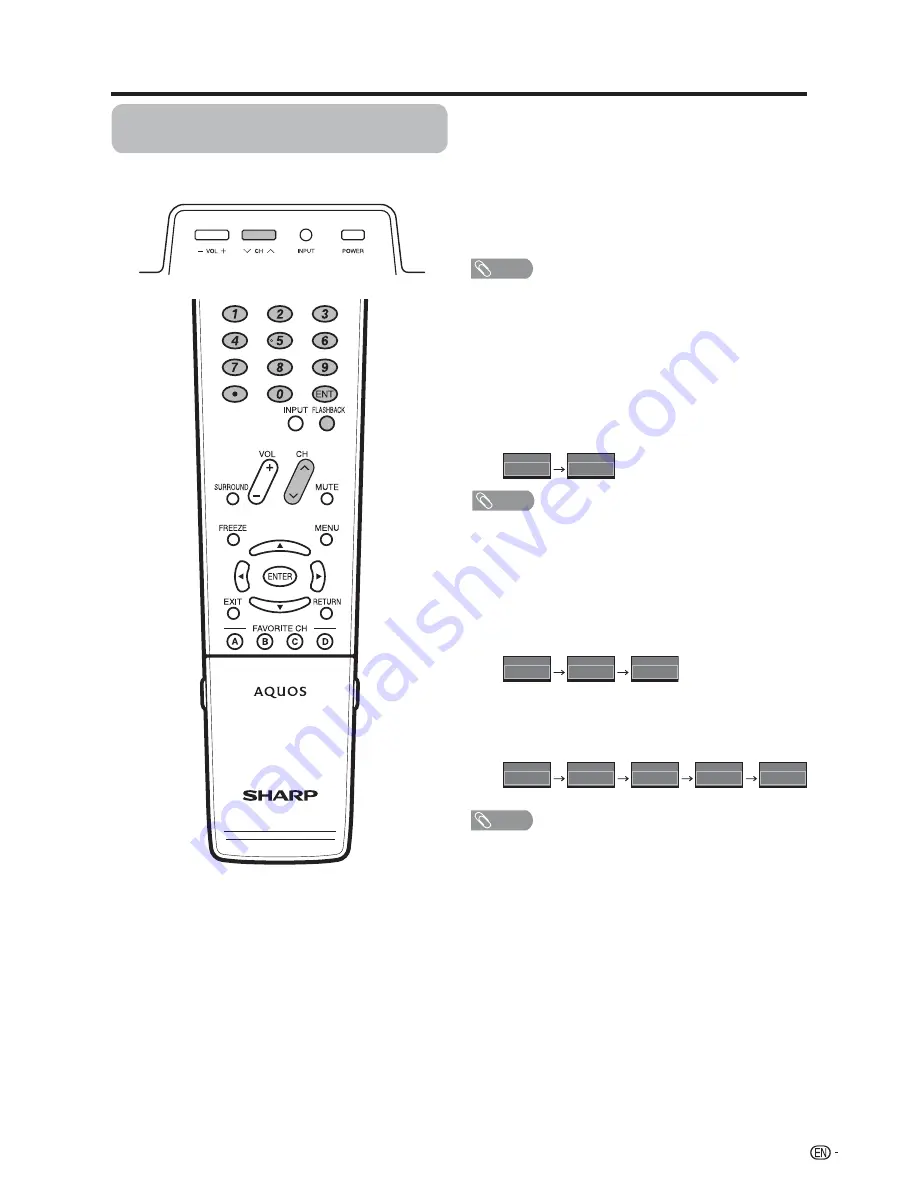
17
22.
Air
Air
DIGITAL
22.1
22.1
Air
22
Air
2
Air
11
Cable
1
Cable
115
Cable
ANALOG
5
Air
5
Air
ANALOG
Simple button operations for
changing channels
You can change channels in several ways.
NOTE
• When selecting a 1-digit channel number, it is not
necessary to press
0
before the number.
• When you enter
0-9
only, channel selection will be made if
there is no operation within a few seconds.
To select a 3-digit channel number
(e. g., Channel 115):
Press 1
s
1
s
5
To select a 4-digit channel number
(e. g., Channel 22.1):
Press 2
s
2
s
• (DOT)
s
1
s
ENT
NOTE
• When you enter
0–9
only, channel selection will be made if
there is no operation within a few seconds.
• If you push “0” by itself, nothing will happen.
• Complete the above steps within a few seconds.
• When you enter
0–9
and
•
(DOT), channel selection will be
made if there is no operation within a few seconds.
Method 1
Using
CH
r
/
s
on the remote control unit or on the
TV.
Method 2
1 Press
FLASHBACK
to switch to the previously tuned
channel.
2 Press
FLASHBACK
again to switch back to the
currently tuned channel.
NOTE
•
FLASHBACK
will not work if no channel has been
changed after the TV is turned on.
Method 3
Using remote control buttons
0-9
, • (DOT) to select
channels for VHF/UHF/CATV/DIGITAL.
To select a 1 or 2-digit channel number
(e. g., Channel 5):
Press 5
s
ENT
Watching TV
Содержание LC-62C42U
Страница 55: ...54 NOTE ...
















































