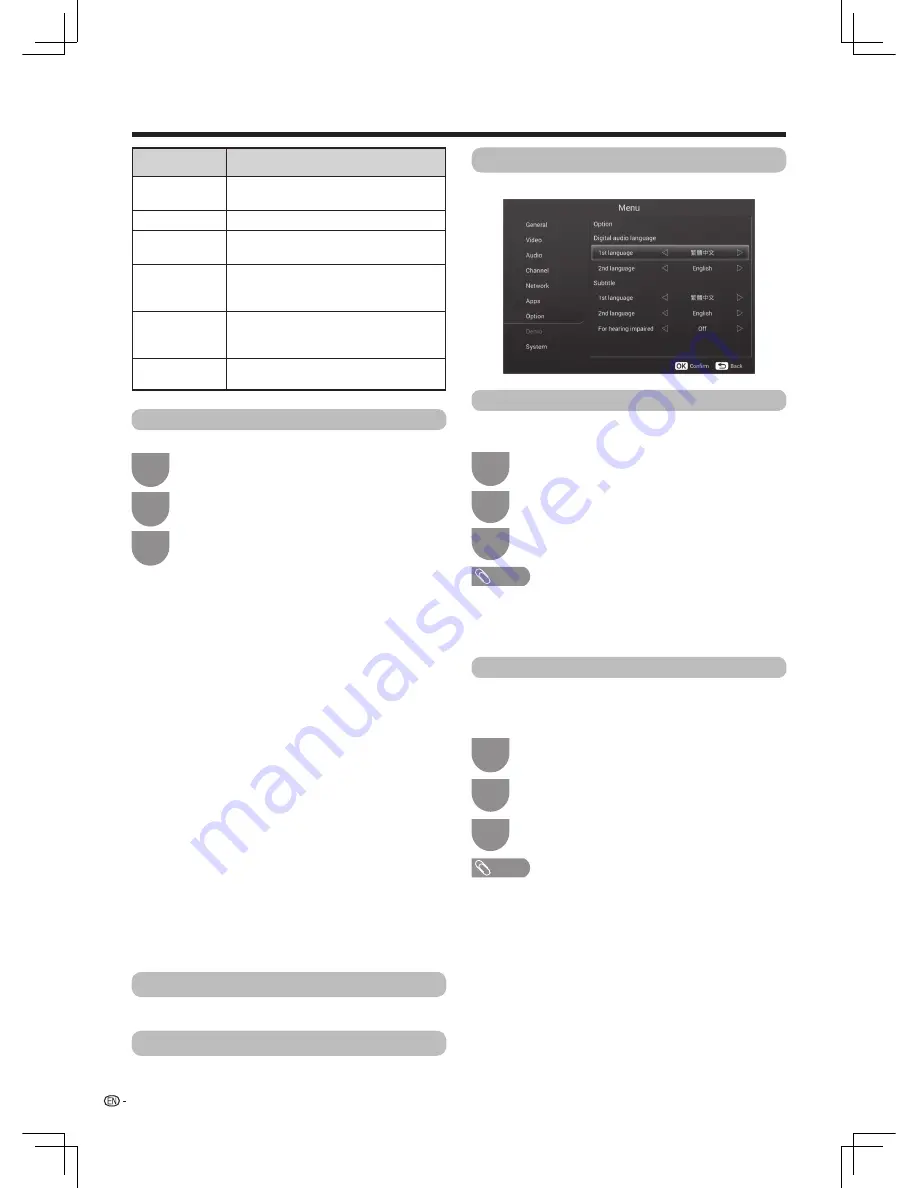
22
Watching TV
In the “Menu”, press
a
/
b
to select “Channel”,
and then press
ENTER
.
1
Press
a
/
b
to select the desired programme.
3
2
Press
a
/
b
to select “Channel edit”, and then
press
ENTER
. Channel list appears.
Channel edit
Use this menu to set up a channel individually.
w
Delete
w
Sort
w
Label
w
Skip
Channels can be erased individually.
Press
R
and then press
c
/
d
to select “Yes”, and
then press
ENTER
. Now you can erase the selected
channel.
Channel positions can be sorted freely.
Press
Y
to select the channel you want to move. Press
a
/
b
to move it to the desired position, and then press
Y
to save.
You can change individual channel names.
Press
G
to start labelling. Press
a
/
b
/
c
/
d
to select a
character, and then press
RETURN
to save.
Channels with “Skip” set to “On” are passed over
when using
CH
r
/
s
even if selected while watching
the image from the TV.
Press
B
to skip the selected channel. Press
B
again to
cancel the skip.
Item
Description
Storage to
[1~99]
Save programme to your desired
channel number. Press
ENTER
to save.
Current CH
Select the channel you want to edit.
Colour system
Select the optimum colour system to
receive. (PAL, SECAM, NTSC)
Sound system
Select the optimum sound system
(Broadcasting system) to receive. (BG,
DK, I, MN)
Search
Start searching from current channel.
You can Search the next channel by
pressing
c
/
d
to adjust the frequency .
Fine-Tune
Tune the frequency of the stored channel
to your desired position.
• Maximum 8 alphanumerics can be input.
• Labeling is only available for the ATV mode.
Network
Apps
Please see pages 25 to 26.
Please see pages 27 to 28.
Option
For setting other items.
Digital audio language
Subtitle
Set up to preferred multi audio languages to display if
the audio languages are available.
NOTE
• This function depends on audio language information from
broadcasters.
• If audio for the selected language is not included in a received
broadcast, audio will not be output for that language.
Press
a
/
b
to select “1st Language” or “2nd
Language” from “Digital audio language” .
3
2
Press
c
/
d
to select the desired language.
In the “Menu”, press
a
/
b
to select “Option”,
and then press
ENTER
.
1
Setup preferred subtitle language if the subtitle
languages are available. You can switch subtitles by
pressing
SUB.T
.
Press
a
/
b
to select “ 1st Language” or “2nd
Language” from “ Subtitle”.
3
2
Press
c
/
d
to select the desired language.
NOTE
• If subtitles for the selected language are not included in
a received broadcast, subtitles will not be shown for that
language.
In the “Menu”, press
a
/
b
to select “Option”,
and then press
ENTER
.
1




























