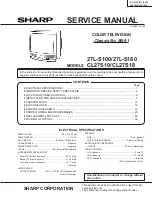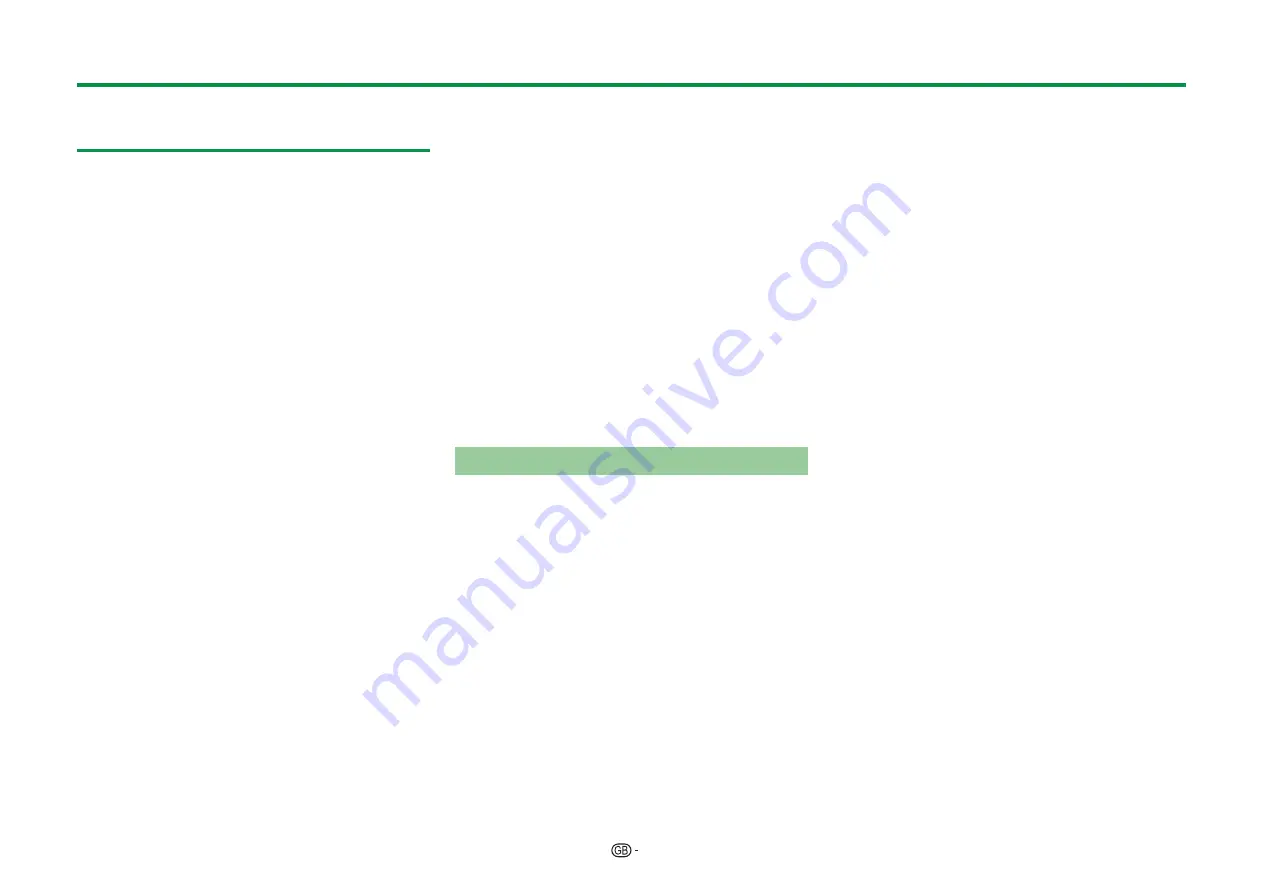
28
Controlling HDMI devices using
AQUOS LINK
E
What is AQUOS LINK?
Using the HDMI CEC protocol, with AQUOS LINK
you can interactively operate compatible system
devices (AV amplifier, DVD player/recorder, Blu-ray
player/recorder) using a single remote control unit.
NOTE
• AQUOS LINK-compatible AQUOS AUDIO speaker
system and AQUOS recorder are scheduled to be on
sale after the release of this TV.
• AQUOS LINK does not work while using USB-recording
functions.
E
What you can do with AQUOS LINK
w
One touch recording (DTV/SAT only)
You do not have to search for the remote control unit
of your recording device. Press the
REC
E
or
REC
STOP
H
buttons to start/stop recording what you
see on the recorder.
w
One touch play
When the TV is in standby mode, it will automatically
turn on and play back the image from the HDMI
source.
w
Single remote control operation
AQUOS LINK automatically recognises connected
HDMI devices and you can control the TV and the
devices as if using a universal remote control unit.
w
Operating title list of external devices
In addition to displaying the TV’s own timer list
(Page 20), you can also call up the external
player’s top menu or AQUOS BD player’s/AQUOS
recorder’s title list provided that the devices support
AQUOS LINK.
w
Multiple control of HDMI devices
You can select which HDMI device to operate using
the “Link operation” menu.
NOTE
• When you use AQUOS LINK, make sure to use a
certified HDMI cable.
• Point the remote control unit toward the TV, not to the
connected HDMI device.
• Video noise may occur depending on the type of HDMI
cable used. Make sure to use a certified HDMI cable.
• Up to three HDMI recording devices, one AV amplifier
and three players can be connected using this system.
• These operations affect the HDMI device selected
as the current external source. If the device does not
operate, turn on the device and select the appropriate
external source using
b
.
• When you insert/remove HDMI cables or change
connections, turn on all connected HDMI devices
before turning on the TV. Confirm that picture and audio
are correctly displayed/output by selecting “HDMI 1”,
“HDMI 2”, “HDMI 3” or “HDMI 4” from the “INPUT”
menu.
Regarding “Select recording device”
Select the device for recording from connected
devices.
NOTE
• This function enables you to select either the USB HDD
for USB-recording use or the HDMI device with CEC
protocol.
1
Go to “TV Menu” > “Setup” > “View setting” >
“Select recording device”.
2
Select the device for recording using the
REC
E
button on the remote control unit.
• Select “USB HDD” when using the
REC
E
button
for USB-recording.
• Select “HDMI device” when using the
REC
E
button for recording to the HDMI device.
3
Press the
6
(Return) to end the operation.
AQUOS LINK
Содержание LC-60UD20E
Страница 89: ...14P09 PL NE ...