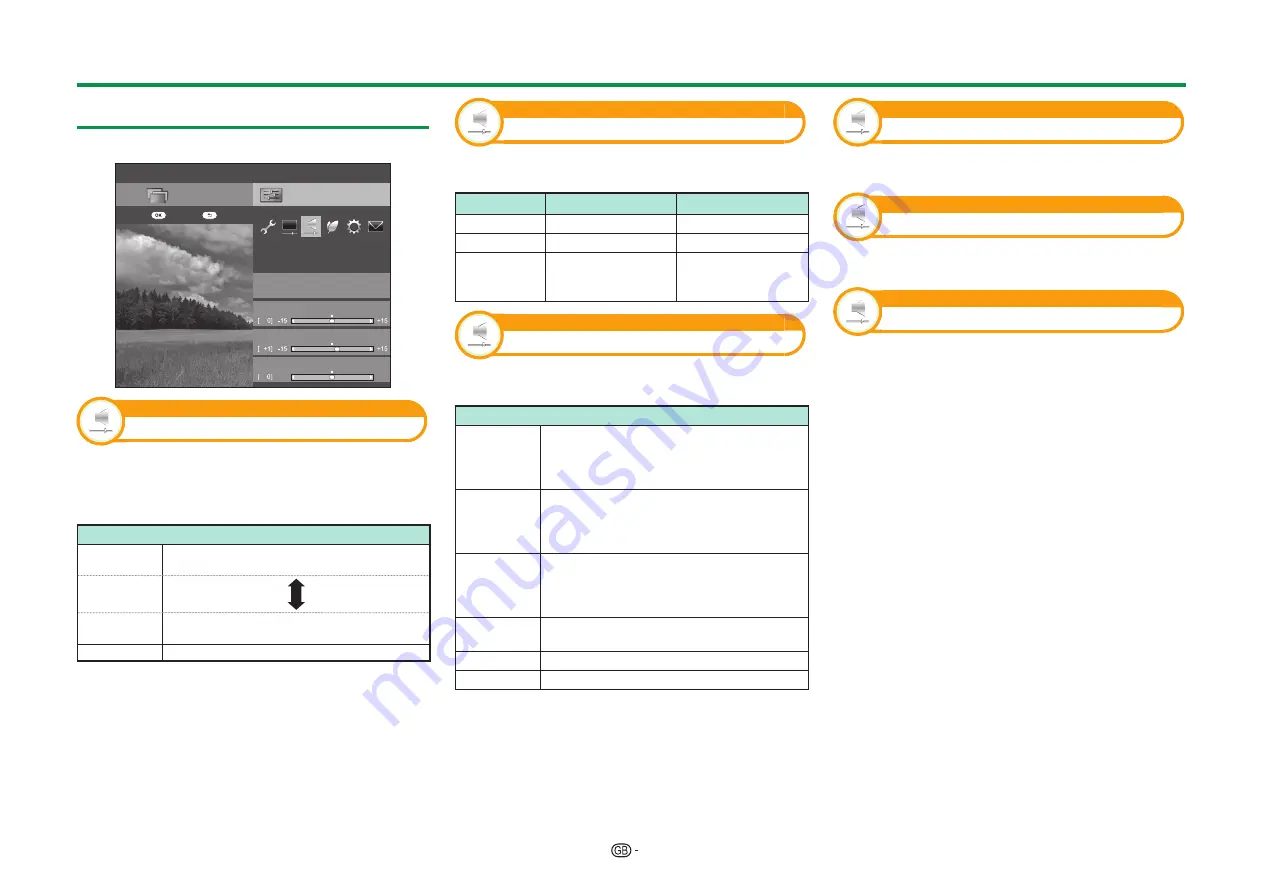
39
Audio settings
Go to “TV Menu” > “Setup” > “Audio”.
Setup
Bass
Auto volume
Audio
Treble
[Off]
STANDARD
CH list
:Back
:Enter
Menu
Balance
L30
R30
Audio
Auto volume
Different sound sources sometimes do not have
the same volume level, such as a programme and
its commercial breaks. This function reduces this
problem by equalizing levels.
Item
High
Strongly reduces the volume gaps among
different sound sources.
Middle
Low
Slightly reduces the volume gaps among
different sound sources.
Off
Does not adjust the volume gaps.
Audio
Audio adjustment
You can adjust the sound quality to your preference
with the following settings.
Item
c
(Cursor)
d
(Cursor)
Treble
For weaker treble
For stronger treble
Bass
For weaker bass
For stronger bass
Balance
Decrease audio
from the right
speaker
Decrease audio
from the left
speaker
Audio
Surround
This function produces a surround effect from the
speakers.
Item
3D Stadium
Reproduces a life-like experience for
events such as live sports or concert
performances that take place in a stadium
like setting.
3D Hall
Reproduces a concert hall experience with
realistic live surround sound based on
reverberant sounds measured in a concert
hall.
3D Movie
Reproduces a movie theatre experience
with realistic live surround sound based on
reverberant sounds measured in a movie
theatre.
3D
Standard
Creates three-dimensional surround sound
with detailed control of the signal phase.
Normal
Provides limited surround sound.
Off
Outputs normal sound.
Audio
Bass enhancer
This function allows you to enjoy bass-enhanced
sound.
Audio
Clear voice
This function emphasises speech against
background noise for greater clarity.
Audio
Audio description setting
This function allows you to enable output of audio
description if the TV receives a signal including
audio description.
NOTE
• When the “Audio description” is set to “On”, the audio
description sound is superimposed on the main audio
when you select a broadcast compatible with audio
description.
• If you do not clearly hear the sound for the visually
impaired, go to “TV Menu” > “Setup” > “Audio” >
“Audio description setting” > “Mix level”, and select the
upper level to turn up the volume.
• This function is available only for DTV broadcasts. This
“Audio description setting” menu is not displayed for
the ATV or the external inputs.
• The audio description sound is superimposed on
the main audio only when the sound is output on the
speaker sound output, headphone sound output and
sound for audio out output. The sound is not output on
the S/PDIF sound output and the SCART sound output.
• This function is not available for the AQUOS Audio
speaker system.
• This function does not work during USB-recording
playback.
Basic adjustment
Содержание LC-60LE855E
Страница 94: ...13P05 PL NG ...






























