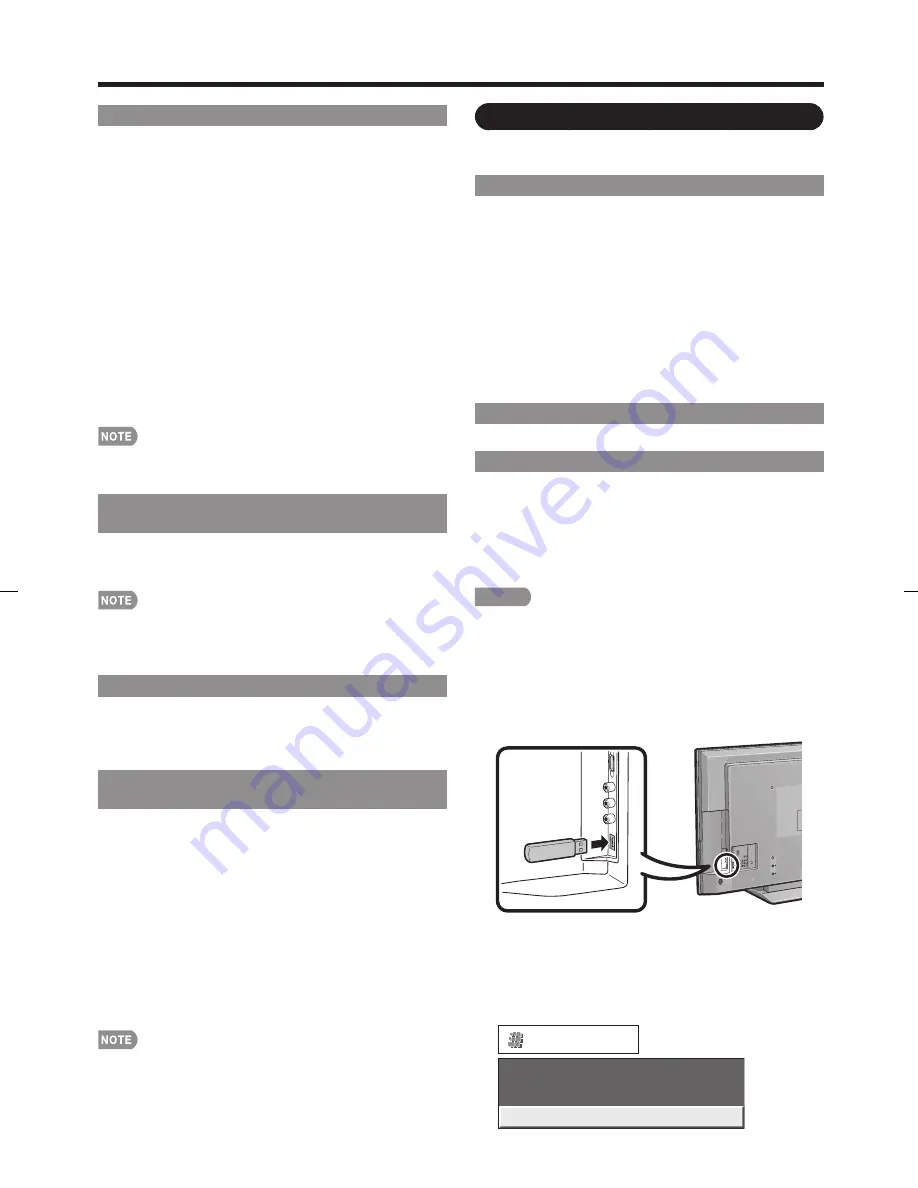
25
Caption Setup
This function allows you to adjust the closed
caption screen appearance to suit your preference.
You can adjust 7 items: "Caption Size", "Font
Style", "Foreground Color", "Foreground Opacity",
"Background Color", "Background Opacity" and
"Character Edge".
Example:
Selectable items available for "Font Style".
Default:
The font specifi ed by broadcasting station or
default font.
Type 0:
Proportional font used in the MENU screen.
Type 1:
Monospaced with serifs.
Type 2:
Proportionally spaced with serifs.
Type 3:
Monospaced without serifs.
Type 4:
Proportionally spaced without serifs.
Type 5:
Casual font type.
Type 6:
Cursive font type.
Type 7:
Small capitals.
For resetting adjustments to the factory preset values,
press
a
/
b
to select "Reset", and then press
ENTER
.
The default value depends on the broadcasting station.
Digital Caption Info.
(Digital Caption Information)
This function allows viewing of digital closed caption
information for the digital broadcast program being
viewed.
This list is not displayed for analog broadcasts or external
input audio/video.
This information is not included in CC1, CC2, Text1, or
Text2, and is not displayed in a list.
Program Title Display
Select the CH display when changing channels for
digital broadcasting.
Yes:
"Program Info." displays.
No:
"Program Info." does not display.
Favorite CH
(Favorite Channel Setting)
This function allows you to program 4 favorite
channels, in 4 different categories. By setting the
favorite channels in advance, you can select your
favorite channels easily.
To register your favorite channel:
Select "Register" and then press
ENTER
. Press
a
/
b
/
c
/
d
to select the position in the category, and then press
ENTER
to register.
To delete your favorite channel:
Select "1 Data Clear" and then press
ENTER
. Press
a
/
b
/
c
/
d
to select the channel you want to delete, and
then press
ENTER
. Select "Yes" and then press
ENTER
.
To delete all the favorite channels, select "All Data Clear".
Before setting the channel, select the channel you want to
register as a favorite channel.
•
•
•
•
•
Digital Setup
This setting allows you to optimize the settings of
Digital broadcasting.
Audio Setup
You can output digital audio to an AV amplifi er or
similar device whose DIGITAL AUDIO INPUT terminal
is connected to the DIGITAL AUDIO OUTPUT terminal
on the TV. Please select an audio output format
compatible with the audio format of the program you
are watching and the equipment connected.
PCM:
The optical output terminal outputs audio signal
in PCM form. If your digital audio system does not
support Dolby Digital, select "PCM".
Dolby Digital:
The optical output terminal outputs audio
signal in Dolby Digital form. It reproduces sound from
surround program of digital.
Identifi cation
The current version of the TV software is displayed.
Software Update
This function allows software updates by inserting
a USB memory device with the update fi le into the
SERVICE terminal on the TV.
To check for the availability of a software update, visit
www.sharpusa.com. If you have any questions, please
call 1-800-BE-SHARP (800-237-4277).
CAUTION
Do not remove the USB memory device or unplug the
AC cord while the software is being updated.
Be sure to properly follow the whole procedure
described below, step by step. Otherwise, for
example, the TV cannot read the data in the USB
memory device and software updating will fail.
•
•
On-Screen Display Menu
Insert the USB memory device with the update fi le
into the SERVICE terminal on the TV.
Press
MENU
to display the MENU screen, and
then press
c
/
d
to select “Digital Setup”.
1
2
Press
a
/
b
to select “Software Update”, and then
press
ENTER
.
If you have already set the Secret No., go to step 4.
Audio Setup
Software Update
Identification
[PCM]
Digital Setup
•
3
LC-52SB55U.indb 25
LC-52SB55U.indb 25
2008/05/25 22:13:02
2008/05/25 22:13:02
Содержание LC 52SB55U
Страница 32: ...32 ...








































