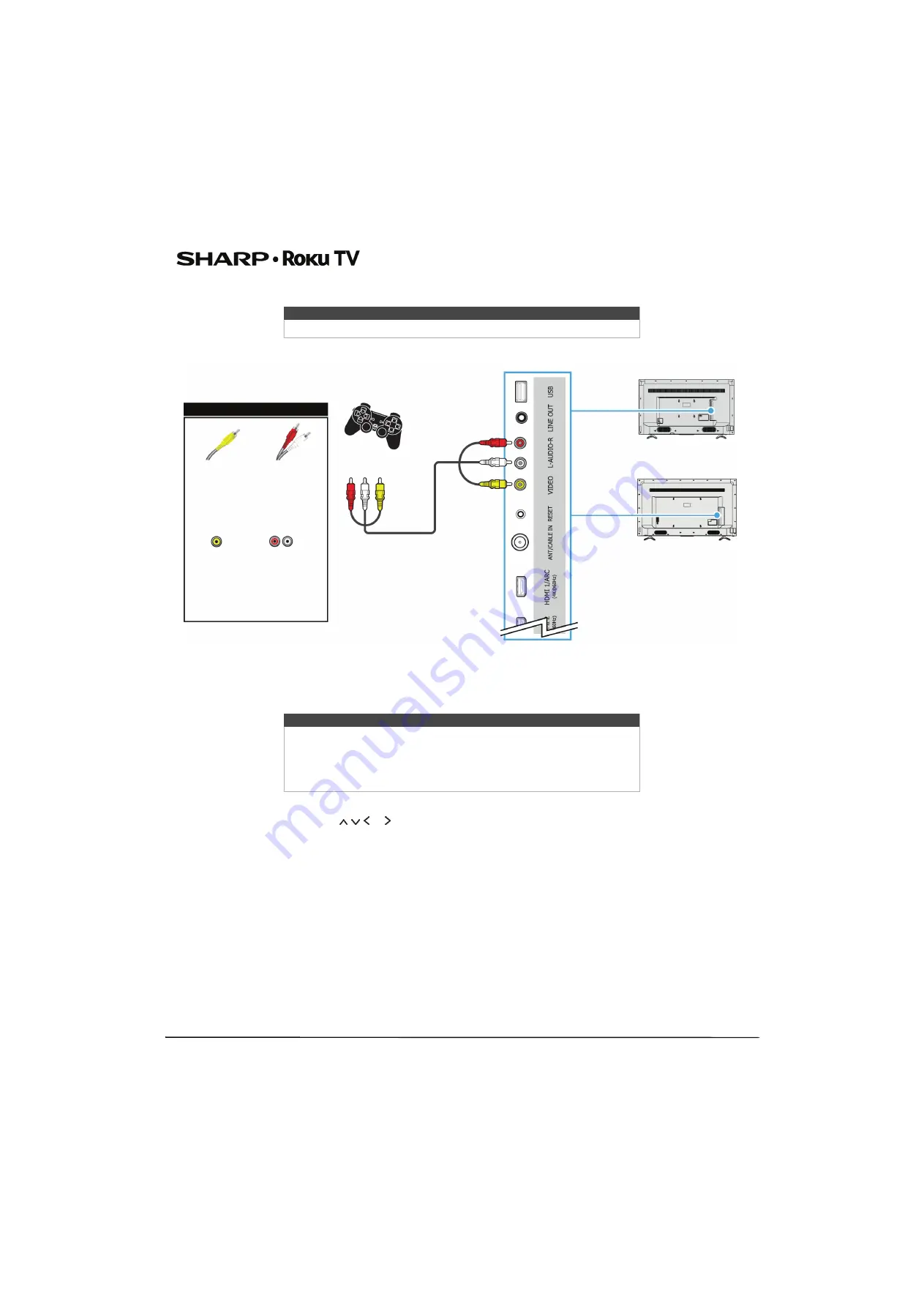
26
43"/50"/55"/65" UHD LED 2160p Sharp Roku TV
AV (good)
1
Make sure that your TV’s power cord is unplugged and the game console is turned off.
2
Connect the game console’s AV cable (not provided) to the
VIDEO
jack and
L
and
R
AUDIO
jacks on your TV and to the
AV jack(s) on the game console.
3
Plug your TV’s power cord into a power outlet, then turn on your TV and the game console.
4
On the
Home
screen, press or to highlight the
AV
tile, then press
OK
.
Note
Cables are often color-coded to match color-coded jacks.
Note
• Some older game consoles come with a special AV cable. See the
documentation that came with your game console or check the
manufacturer’s website.
• When you connect the audio using the
L
and
R
AUDIO
jacks, the audio
output is analog.
Game
console
AV cable
AV cable
connector
Audio cable
connectors
AV jack
Analog
audio jacks
On your TV
43"/50"/55" models
55" model shown
65" model






























