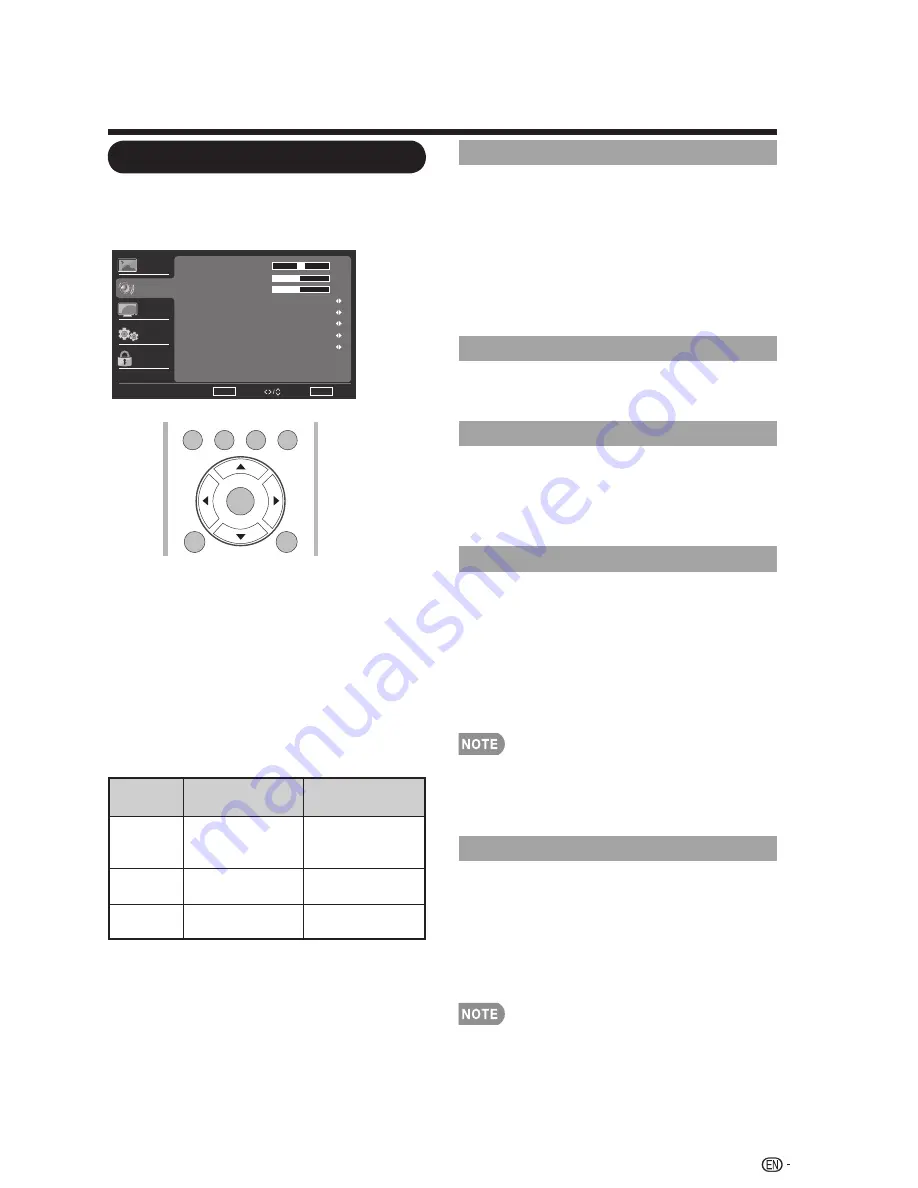
Audio Menu
Adjusts the sound quality to your
preference with the following settings.
Example
Press
1.
MENU
to display the MENU
screen, and then press
to select
“Audio” and press
ENTER
or to enter
it.
Press
2.
to select a specific
adjustment item and press
ENTER
or
►
to set.
Press
3.
to adjust the desired
setting.
Press
4.
MENU
to exit.
Selected
item
◄
button
►
button
Balance
Decrease audio
from the right
speaker
Decrease audio
from the left
speaker
Bass
For weaker
bass
For stronger
bass
Treble
For weaker
treble
For stronger
treble
Surround
The surround function produces Surround
effect from the speakers.
On:
Makes it possible to enjoy natural,
realistic surround sound.
Off:
Outputs the normal sound.
You can choose Surround by pressing
•
SURROUND
on the remote control
unit. (See page 26.)
Equalizer
Select the preset audio mode from
Off
,
Speaker
Choose to turn on or off the TV internal
speaker. The audio output signals will not
be turned off even though the TV speaker
is off. The default setting is On.
Audio Select
Select the path of audio output. The default
setting is
Auto
.
Auto
: Audio path is set to HDMI or PC line
in automatically.
HDMI
: Outputs audio from HDMI path.
PC Line in
: Outputs audio from PC line in.
Audio Select is only workable for HDMI input.
SPDIF Type
Select the type of digital audio output. The
default setting is
PCM
.
•
Off
: Disables digital audio output.
•
PCM
: Outputs audio to PCM type.
•
Dolby Digital
: Outputs audio to Dolby
Digital type if the source supports Dolby
digital audio.
•
SPDIF Type
is only available when the
input source is TV and your TV is receiving
a DTV signal.
On-Screen Display Menu
►
◄
/
►
◄
/
►
TV
USB
PC
MENU
N
R
U
T
E
R
T
I
X
E
ENTER
◄
/
►
Rock, Pop, Live, Classic.
33
Audio
Enter
Select
Return Exit
Enter
Video
Audio
TV
Setup
Parental
Balance
Bass
Treble
Equalizer
Speaker
SPDIF Type
50
0
50
On
PCM
Off
Off
Audio select
Auto
Surround






























