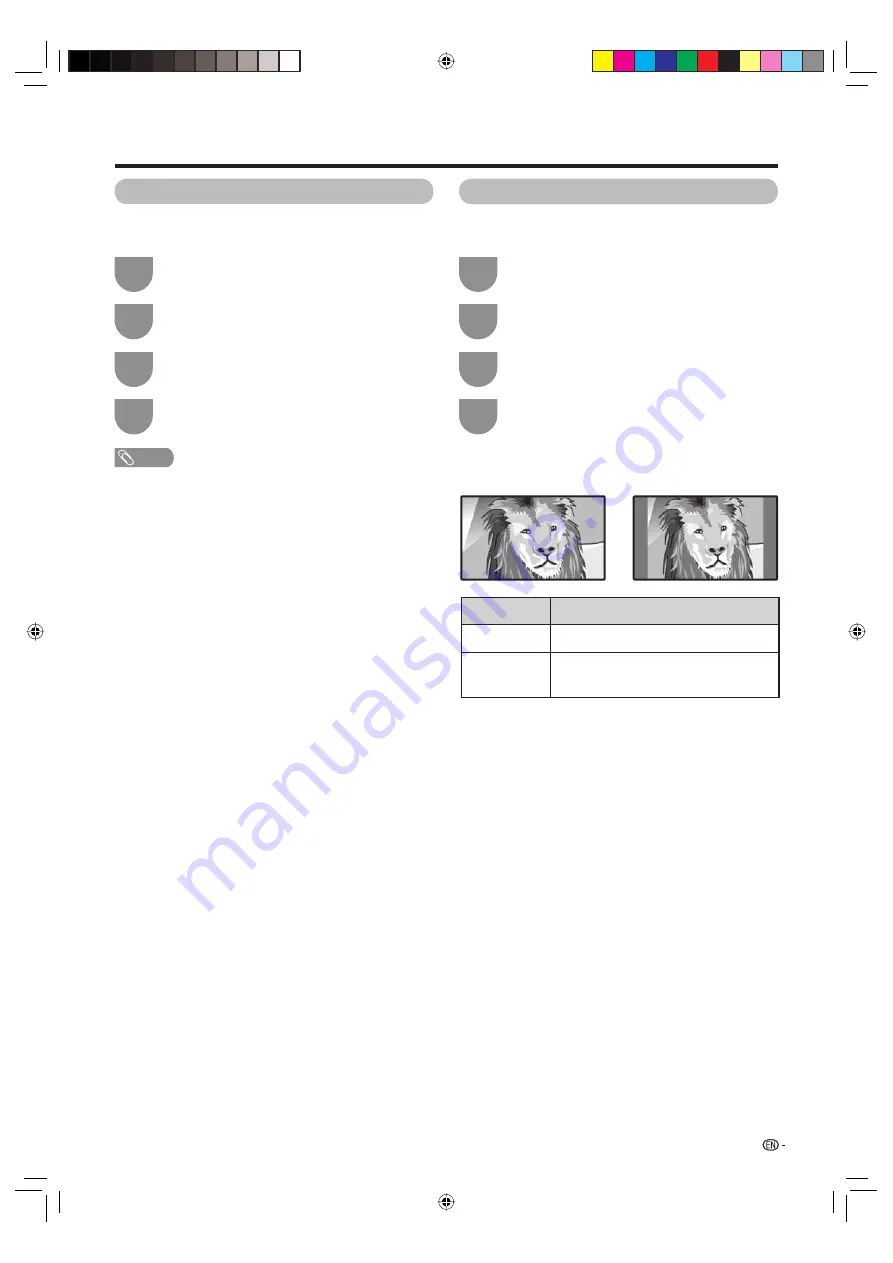
29
Useful adjustment settings
Wide Screen Signalling (WSS)
WSS allows a television to switch automatically among
the different screen formats.
Press
MENU
and the MENU screen displays.
1
Press
c
/
d
to select “Setup”.
2
Press
a
/
b
to select “WSS”, and then press
ENTER
.
3
Press
a
/
b
to select “On” or “Off”, and then
press
ENTER
.
4
NOTE
• Try to set WIDE mode if an image does not switch to the
correct screen format. When the broadcast signal contains
no WSS information, the function will not work even if
enabled.
Picture aspect ratio
The WSS signal has 4:3 auto-switching that allows you
to select between Normal and Panorama.
Press
MENU
and the MENU screen displays.
1
Press
c
/
d
to select “Setup”.
2
Press
a
/
b
to select “4:3 Mode”, and then
press
ENTER
.
3
Press
a
/
b
to select “Panorama” or “Normal”,
and then press
ENTER
.
4
WSS signal 4:3 screen
4:3 mode “Panorama”
4:3 mode “Normal”
Selected item
Panorama
Normal
Description
Wide image without side bars
Normal range keeping 4:3 or 16:9 aspect
ratio
42BX5X_en_f.indd 29
42BX5X_en_f.indd 29
2006/09/26 15:07:27
2006/09/26 15:07:27
Содержание LC-42BX5X
Страница 2: ...Password ...
Страница 53: ...Memo Password 42BX5X_en_j indd 51 42BX5X_en_j indd 51 2006 09 26 15 08 50 2006 09 26 15 08 50 ...
Страница 54: ...Memo 42BX5H_cs_k indd 48 42BX5H_cs_k indd 48 2006 09 27 14 59 25 2006 09 27 14 59 25 ...
Страница 55: ...Cover2_42BX5X indd 1 Cover2_42BX5X indd 1 2006 09 26 15 04 31 2006 09 26 15 04 31 ...






























