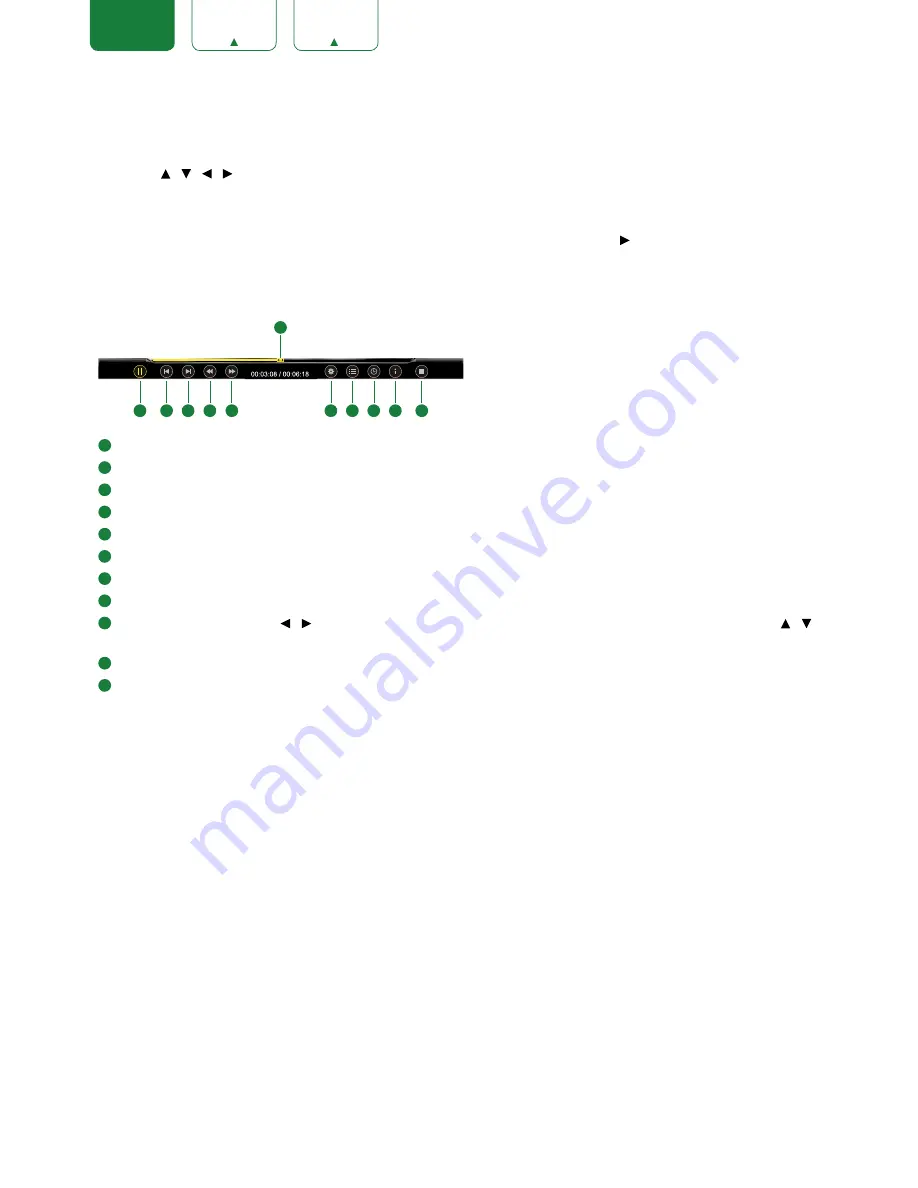
22
ENGLISH
FRANÇAIS
ESPAÑOL
Enjoy Movie Files
1. Press
[RED]
button to switch the media type to MOVIE.
2. Press
[ / / / ]
to select the movie you want to view.
3. Press
[ENTER]
to play the movie.
4. Press
[EXIT]
to exit the video and return to the previous directory.
5. When enjoying the video, press
[MENU]
button to display / exit the tool bar. Press
[ /ENTER]
to enter the submenu
and press
[EXIT]
to return to the upper menu.
6. Press
[ASPECT]
button one or more times to enlarge the image by Wide and Normal.
Tool bar
1
Progress bar.
2
Play / Pause the video.
3
Play the previous video.
4
Play the next video.
5
Fast backward. Press
[ENTER]
to select the backward speed.
6
Fast forward. Press
[ENTER]
to select the forward speed.
7
Options. Adjust Repeat Mode, Zoom Mode, Audio Track, and Subtitle.
8
Play list. You can select the video you want to view, then press
[ENTER]
to play.
9
Select time to play. Press
[ / ]
to select the position you want to set, press
[0~9]
to set the time (or press
[ / ]
to adjust it), then press
[ENTER]
to confirm and the video will to play at the time you have set.
10
Video Info. Displays details on image resolution, audio and video code, subtitle, audio track, program and time.
11
Stop playback.
1
2
3
4
5
6
7
8
9
10
11


















