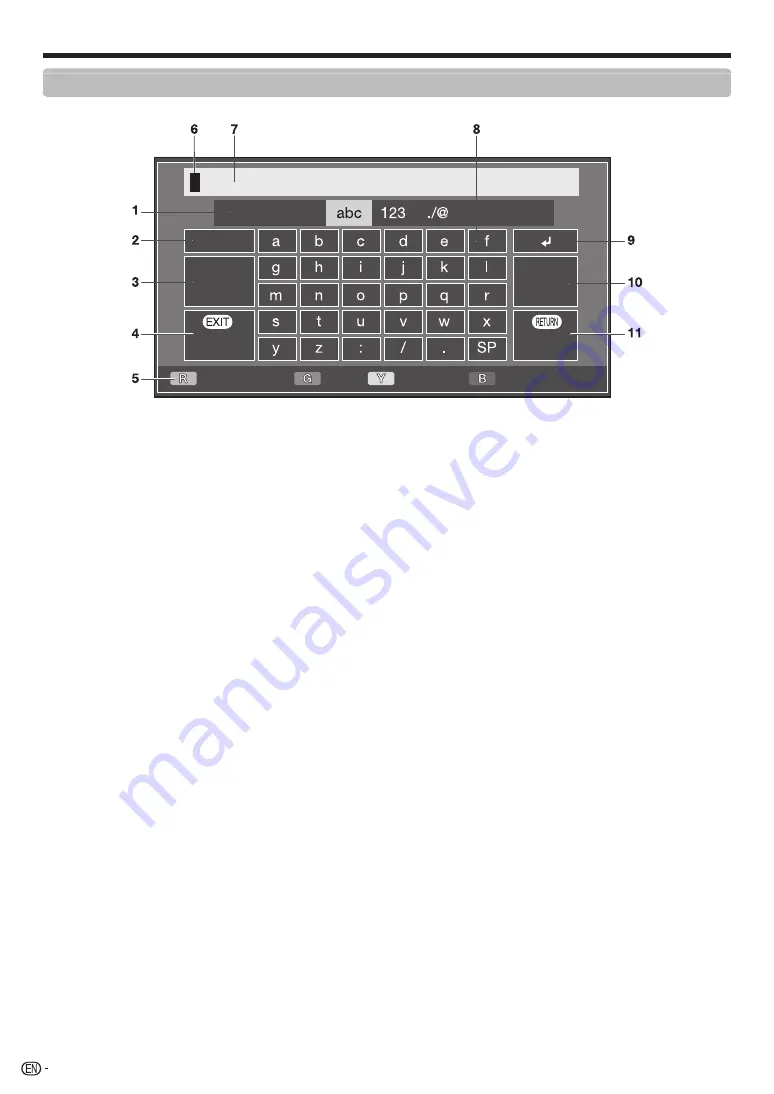
14
Quick guide
Using software keyboard
Use the software keyboard when you need to input text.
Char.Set
Caps
Cancel
Done
Delete
Clear
Cursor Left
Caps
Char.Set
Cursor Right
1
Char. Set
Changes character set into the
alphabet, numbers, symbols, etc.
2
Caps
Changes characters to capital/lower
case.
3
Done
Confirm the entry.
4
Cancel
Abort input and close the software
keyboard.
5
R/G/Y/B (Colour) buttons
Selects the coloured items on the
screen.
6
Input cursor
Press
c/d
to move the cursor when
highlighted.
7
Input field
The text you enter is displayed as you
type it in.
8
Character
Input characters by using these
buttons.
9
?
Put a line break.
0
Clear
Erases the character string.
• When the cursor is somewhere in a
line: the character string to the right
of the cursor will be erased.
• When the cursor is at the right
end of a line: the entire line will be
erased.
Q
Delete
If the cursor is at the right end of a
line, this erases text one character at
a time.
• You can also delete text by
pressing
C
on the remote
control unit.
Содержание LC-40LE830X
Страница 1: ...MODEL LC 60LE830X LC 52LE830X LC 46LE830X LC 40LE830X LCD COLOUR TELEVISION OPERATION MANUAL ...
Страница 2: ......
Страница 76: ...74 Memo ...
Страница 77: ...75 Memo ...
Страница 78: ...76 Memo ...
Страница 79: ......
Страница 80: ...Printed in Malaysia TINS F059WJZZ 11P04 MA NG ...






























