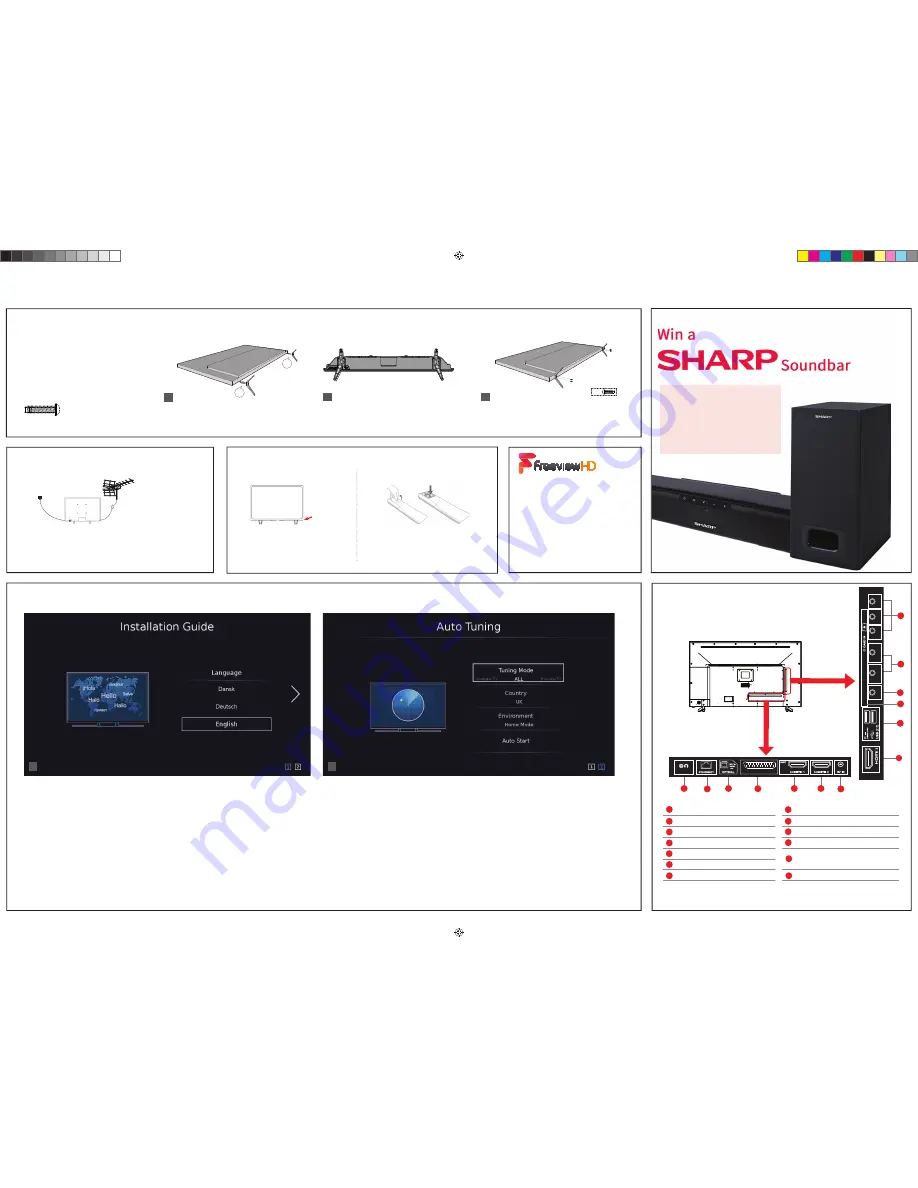
Screen 1
When you first turn on the set, you will be welcomed by the First Time Installation screen as
shown above.
Language: Select your preferred on-screen display language. This will change the language in
which the menus and associated information is displayed in. When the setup has been com-
pleted, this can be changed by selecting Menu > Settings > Language.
4
Fitting the stand
Connecting your set
First time installation
1
2
Screen 2
Tuning Mode: Select what you wish to tune via TV’s built-in tuner. You can choose from Freeview TV,
Analogue TV and ALL (Fr Analogue). At the next step, the set will tune in selected option.
Country: Select the correct country in which the set will be used in. This will enable the TV to correctly
install the functions applicable in the country of use.
Environment: Use this option to select either Home or Store mode.
HOME MODE
is a power saving mode which reduces the energy used by up to 25% (by reducing the
power to the LED/LCD panel).
When in
STORE MODE
the picture will be brighter. An on-screen banner showing the sets functional-
ity will appear on the screen after 2 minutes.
Note: In Home Mode, the TV will switch itself to the standby mode after 4 hours in the event that the
buttons on the remote control or TV are not used.
EARPHONE
Earphone socket
LAN*
Network
connection
Digital audio
Digital optical audio output
SCART
SCART
input
HDMI 1 (ARC)
HDMI input
HDMI 2
HDMI input
RF IN
RF/TV Aerial Input
For the stand installation, there is one type of screw
provided as shown below.
To complete the stand installation you will require a
cross head screw driver.
Place the TV set on a fl at and clean surface with the
panel facing downwards to avoid damage.
Setting up the TV set for the fi rst time
Connectivity
1) Connect the TV to your power socket.
2) If you wish to use the TV to receive Freeview/Saorview channels,
connect the RF input from the TV to your outdoor Digital TV aerial.
If you do not wish to receive Freeview/Saorview, skip this step.
1
2
To receive Freeview channels, in
particular Freeview HD channels, you
will need a Digital TV aerial and be in
a good Freeview coverage area. You
can check coverage for your postcode
at www.freeview.co.uk.
Please note that any Freeview HD
channels found during tuning will be
placed in channel positions above 100.
For example, 101 (BBC1 HD) 102 (BBC2
HD) etc.
1
Back/Shortest
Front/Longest
2
4 x
3
4
1
2
3
Outdoor Digital
TV Aerial
1.
2.
Used for attaching the stand
to the TV set (fi g.2)
4 x
TV panel must be facing downwards.
* The Ethernet/LAN port is used for Freeview HD services.
Place the TV set on a fl at and clean surface with
the panel facing downwards to avoid damage.
When the stand feet are installed correctly the
stand feet will be longest at the front of the TV
and shortest at the back with the feet pointing
away from each other.
When the stand/feet are in the correct position, secure
the feet to the underside of the TV set using 4 screws
provided.
A
C
D
E
F
G
B
E A R P H O N E
SCART
HDMI 3
HDMI input
USB x 2
USB port
CI card in
Common interface module
Video
Composite Video/CVBS input
YPbPr
HD input (Ypbpr)
A
K
J
B
L
I
C
M
D
E
F
G
H
L/R Audio shared for
Composite Video/CVBS and
component/YPbPr
L/R
I
K
L
M
H
VIDEO
L (Audio In)
R
(Audio In)
Y
P
b
P
r
J
L
R
3
Powering On the TV
Switch on the television by pressing
the TV control stick located on the
TV set.
TV control stick
Insert the batteries supplied into the
remote control and press the standby
button to power on the TV.
TV Control Stick
Remote Control: Installing Batteries
Register your manufacturers
guarantee online within
14 days of purchase at
www.registertoday.co.uk/sharp
and enter into a prize draw to
win a Sharp Soundbar
guarantee online within
14 days of purchase at
www.registertoday.co.uk/sharp
and enter into a prize draw to
win a Sharp Soundbar
Terms and conditions apply. Online registration only.
LC-40FI3x21K SHA-QSW-0001.indd 2
LC-40FI3x21K SHA-QSW-0001.indd 2
24/05/2018 11:07:57
24/05/2018 11:07:57


