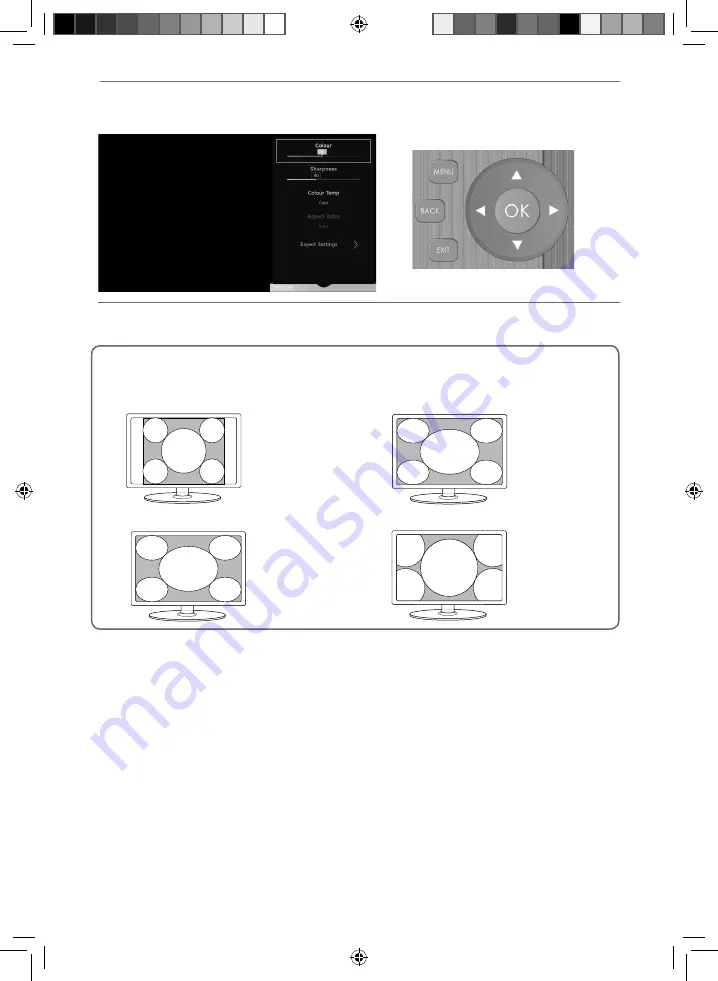
21
21
TV Menu Operation
PICTURE MENU
Auto
Automatically displays the best picture format so the picture is in the correct position, black lines maybe
viewable at the top/bottom and/or sides.
Zoom1 and Zoom 2
16:9
The picture
is the correct
proportion but
zoomed in to
fi ll the screen
Full Screen
4:3
Displays a picture in
the full screen size
without overscan.
16:9 signal will be
displayed in original
proportion. Other
picture format will
be stretched to fill
the screen
Displays the 4:3
picture in its
original size.
Side bars are
shown to fi ll the
16:9 screen
Fills the screen with
a regular 16:9 signal
and 4:3 picture
format will be
stretched to fi ll
the screen
Aspect Ratio
- Within the UK the picture format varies depending on the channel/broadcast. There are a
number of different options to best meet your needs. Choose from the following settings:
Gamma
- Adjust the tones between the bright and dark parts of the picture. Choose between low,
middle and high.
Red
- Adjust red tone of the picture
Green
- Adjust green tone of the picture
Blue
- Adjust blue tone of the picture
Noise Reduction
- Allows you to switch noise reduction ON or OFF. Choose between low, middle,
high and Off.
Active Contrast
- Automatically optimises the ‘backlight’ and ‘contrast’ of the picture according to the
brightness of the screen.
Sharp - User Guide - SHA-MAN-0328- Smart-UHDTV - 8052K models.indd Sec1:21
Sharp - User Guide - SHA-MAN-0328- Smart-UHDTV - 8052K models.indd Sec1:21
20/03/2018 08:51:23
20/03/2018 08:51:23
















































