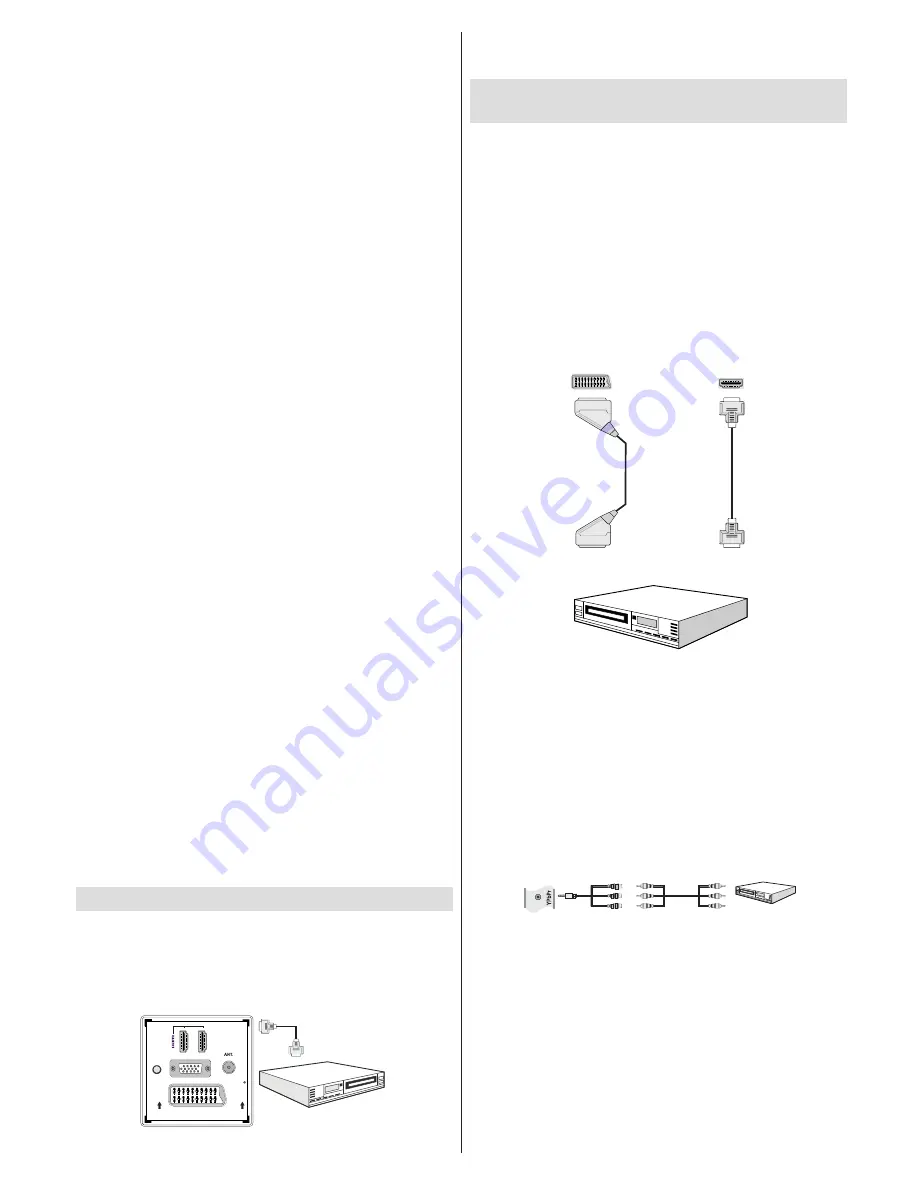
English
- 9 -
Quickly plugging and unplugging USB devices, is a very hazardous
•
operation. Especially, do not repeatedly quickly plug and unplug
the drive. This may cause physical damage to the USB player and
especially the USB device itself.
Do not pull out USB module while playing or recording a file.
•
Programme Recording
To record a programme, you should first connect a USB disk to your
TV while the TV is switched off. You should then switch on the TV to
enable recording feature.
IMPORTANT: When using a new USB hard disk drive, it is recommended
that you first format the disk using your TV’s “Format Disk” option.
To use the recording function a USB 2.0 certified device of at least
•
1GB should be used, If the connected USB device is not USB 2.0 an
error message will be displayed.
Recorded programmes are saved into the connected USB disk in .TS
•
format (MPEG-2 transport stream). If desirable, you can back up /
copy these saved recordings into a personal computer.
Note: It is possible that recorded broadcasts in .TS format may not be
supported by your media playback software. In such a case, you should
install an appropriate media playback software to your computer.
An hour of the recordings stored occupies approximately 2 GB of
•
space.
For more information on recording programmes, see sections
•
“Instant Recording”, “Timeshifting”, “Electronic Programme Guide”,
“Recordings Library” or “Recording Timers” in the following parts.
Recorded programmes are split into 1GB partitions. Names of the
•
stored recordings’ last three digits indicates this: Such as 4801-000.
ts , 4801-001.ts.
Recorded programmes are stored in the following directory of the
•
connected USB disk: \DVR\RECS. All recordings are indicated with
a number (such as 4801-000.ts). A text (txt) file is created for each
recording. This text file includes information such as broadcaster,
programme, and recording time.
If the writing speed of the connected USB disk is not sufficient,
•
recording may fail and timeshifting feaute may not be available.
Recordings of HD programmes can occupy bigger size on the
•
USB disk depending on the broadcast’s resolution. For this reason
it is recommended to use USB hard disk drives for recording HD
programmes.
Do not plug out the USB/HDD during the recording. This may harm
•
the connected USB/HDD.
Only two partitions on a HDD unit can be supported.
•
Some stream packets may not be recorded because of signal
•
problems, so sometimes video may freezes during playback.
Record, Play, Pause, Display (for PlayListDialog) keys could not
•
be used when teletext is ON. If a recording starts from timer when
teletext is ON, teletext is automatically turned off. Also teletext usage
is disabled when there is ongoing recording or playback.
If the recording time of an event is longer than the memory capacity,
the following message will appear on the screen: “There is not enough
space for ‘event’ but it will be recorded until the drive is full”.
Connecting to a DVD Player via HDMI
Please refer to your DVD player’s instruction book for additional
information. Power off both the TV and the device before making
any connections.
Note
: Not all cables shown in the illustration are supplied.
If your DVD player has an
•
HDMI
socket, you can connect via
HDMI
for
better video and audio quality.
SPDIF
SCART
VGA
Coax.OUT
1
2
External device
(not
supplied)
HDMI Cable
When you connect to DVD player as illustrated above, switch to the
•
connected
HDMI
source. See,
Input Selection
section for more
information on changing sources.
Connecting to a DVD Player via Component
Sockets (YPbPr) or Scart Cable
If you want to connect a DVD player to your LCD TV, you can use
connectors of the TV set. DVD players may have different connectors.
Please refer to your DVD player’s instruction book for additional
information. Power off both the TV and the device before making any
connections.
Note
: Cables shown in the illustration are not supplied.
If your DVD player has an HDMI socket, you can connect via HDMI.
•
When you connect to DVD player as illustrated below, switch to HDMI
source. See, “Input Selection” section.
You may also connect through the scart socket. Use a SCART cable
•
as shown below.
Note
: These two methods of connection perform the same function
but in different levels of quality. It is not necessary to connect by all
three methods.
HDMI
inputs
Scart sockets
DVD Player
Scart Cable
(not supplied)
HDMI Cable
(not supplied)
HDMI
SCART
Some DVD players are connected through
•
COMPONENT SOCKETS
(YPbPr)
. In this case, you must use the supplied Component video
connection cable for enabling connection. First, plug single jack of
the cable to the TV’s YPbPr socket (side). Afterwards, insert your
component cable’s (not supplied) connectors into the plural part of the
Component video connection cable (see illustration below). Colours
of the connected jacks should match.
To enable audio connection, use the
•
VGA/Component Audio cable
.
First, plug single jack of the cable to the TV. Afterwards, insert your
DVD player’s audio cable’s connectors into the plural part of the
VGA/
Component audio connection cable
(
see illustration below
). Colours
of the connected jacks should match.
Side AV Input
Audio Cable
(Not supplied)
Side Video/Audio
Connection Cable
(Supplied)
SI
D
E
AV
YPbPr
Side view
DVD Player
Connection Cable
(supplied)
YPbPr Video Cable
(Not supplied)
When the connection is made, switch to
•
YPbPr
source. See,
Input
selection
section.
Note:
To connect YPb Pr device, you should use supplied
component (YPbPr) connection cable.
Содержание LC-32SH130K
Страница 29: ...English 28 Dimensional Drawings ...
Страница 30: ...English 29 End of life disposal ...

























