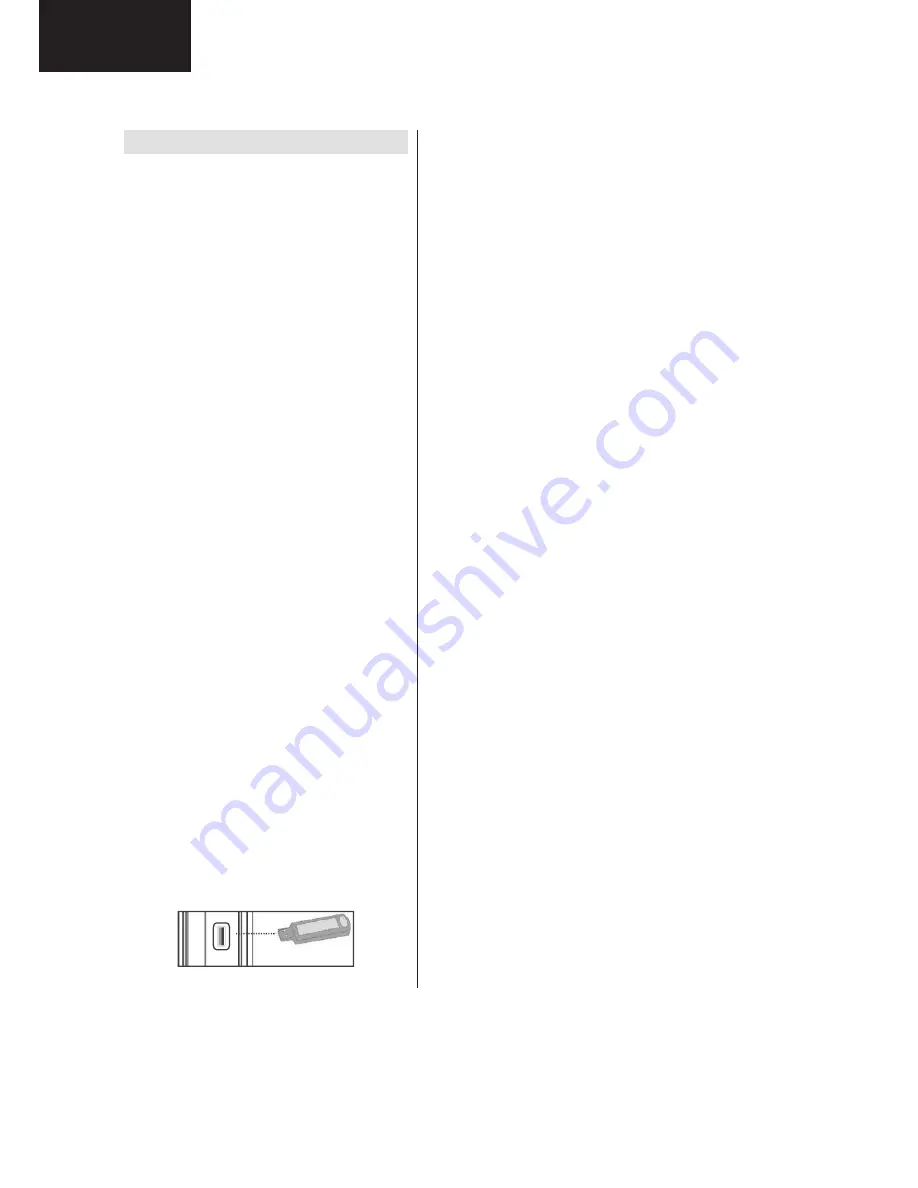
14
LC-32SH130E
LC-32SH130K
LC-32SH340E
Operation Manual (Continued)
English
- 11 -
Using USB Inputs
USB Connection
You can connect a USB hard disk drive or USB
•
memory stick to your TV by using the USB inputs
of the TV. This feature allows you to play
les stored
in a USB drive or record programmes.
2.5” and 3.5” inch (hdd with external power supply)
•
external hard disk drives are supported.
To record a programme, you should
rst connect
•
a USB disk to your TV while the TV is switched
off. You should then switch on the TV to enable
recording feature. Otherwise, recording feature will
not be available.
IMPORTANT !
You may back up your
les before making any
•
connections to the TV set in order to avoid any
possible data loss. Note that manufacturer will not
be responsible for any
le damage or dataloss.
It is possible that certain types of USB devices (e.g.
•
MP3 Players) or USB hard disk drives/memory sticks
may not be compatible with this TV.
IMPORTANT
: The TV supports only FAT32 disk
formatting. NTFS format is not supported. If you
connect a USB disk with NTFS format, the TV will ask
you to format the content. See the section, “Format
Disk” in the following pages for more information on
disk formatting.
Note that ALL the data stored on the USB disk will
be lost and then the disk format will be converted to
FAT32 in such a case.
USB Disk Connection
• Plug your USB device to the USB input of the TV.
Note: Plug or unplug your USB disk while the TV is
switched off.
Note: If you are going to connect a USB hard disk drive
to the TV set, USB connection cable used between
the disk drive and the TV should have a USB logo
and should be as short as possible.
Note: While formatting a USB hard disk that has 1TB
(Tera Byte) or more
le capacity, you can experience
problems with the formatting process. In such a
case, you should format the disk with your personal
computer and the formatted disk type should be
FAT32.
SIDE VIEW USB MEMORY
5Vdc
Max:500mA
USB
CAUTION !
Quickly plugging and unplugging USB devices,
•
is a very hazardous operation. Especially, do not
repeatedly quickly plug and unplug the drive. This
may cause physical damage to the USB player and
especially the USB device itself.
Do not pull out USB module while playing or
•
recording a
le.
Programme Recording
To record a programme, you should
rst connect a
USB disk to your TV while the TV is switched off.
You should then switch on the TV to enable recording
feature.
IMPORTANT: When using a new USB hard disk drive,
it is recommended that you
rst format the disk using
your TV’s “Format Disk” option.
To use the recording function a USB 2.0 certi
ed
•
device of at least 1GB should be used, If the
connected USB device is not USB 2.0 an error
message will be displayed.
Recorded programmes are saved into the connected
•
USB disk in .TS format (MPEG-2 transport stream).
If desirable, you can back up / copy these saved
recordings into a personal computer.
Note: It is possible that recorded broadcasts in
.TS format may not be supported by your media
playback software. In such a case, you should install
an appropriate media playback software to your
computer.
An hour of the recordings stored occupies
•
approximately 2 GB of space.
For more information on recording programmes,
•
see sections “Instant Recording”, “Timeshifting”,
“Electronic Programme Guide”, “Recordings Library”
or “Recording Timers” in the following parts.
Recorded programmes are split into 1GB partitions.
•
Names of the stored recordings’ last three digits
indicates this: Such as 4801-000.ts , 4801-001.ts.
Recorded programmes are stored in the following
•
directory of the connected USB disk: \DVR\RECS.
All recordings are indicated with a number (such
as 4801-000.ts). A text (txt)
le is created for each
recording. This text
le includes information such as
broadcaster, programme, and recording time.
If the writing speed of the connected USB disk is not
•
suf
cient, recording may fail and timeshifting feaute
may not be available.
Recordings of HD programmes can occupy bigger
•
size on the USB disk depending on the broadcast’s
resolution. For this reason it is recommended
to use USB hard disk drives for recording HD
programmes.
A01_MB60_[GB]_1910UK_IDTV_TC_PVR_NICKEL16_32883W_YPBPR_ROCKER_10072419_50185320.indd 11
03.06.2011 10:38:24
Содержание LC-32SH130E
Страница 10: ...10 LC 32SH130E LC 32SH130K LC 32SH340E END OF LIFE DISPOSAL English 39 End of life disposal ...
Страница 19: ...19 LC 32SH130E LC 32SH130K LC 32SH340E 1 1 General Block Diagram 1 1 General Block Diagram ...
Страница 27: ...27 LC 32SH130E LC 32SH130K LC 32SH340E 4 4 Frequency response ...
Страница 29: ...29 LC 32SH130E LC 32SH130K LC 32SH340E 5 3 Absolute Ratings 5 3 1 Electrical Characteristics ...
Страница 30: ...30 LC 32SH130E LC 32SH130K LC 32SH340E 5 3 2 Operating Specifications ...
Страница 31: ...31 LC 32SH130E LC 32SH130K LC 32SH340E 5 4 Pinning ...
Страница 33: ...33 LC 32SH130E LC 32SH130K LC 32SH340E 6 3 2 Operating Specifications 6 4 Pinning ...
Страница 35: ...35 LC 32SH130E LC 32SH130K LC 32SH340E Ì µ µ ò Ú ĞÉîê ĞÉîé µ º ò Ú ĞÍïêô ĞÍïéô ĞÍêğ µ µ ò ...
Страница 48: ...48 LC 32SH130E LC 32SH130K LC 32SH340E 12 4 Pinning 11 4 ...
Страница 49: ...49 LC 32SH130E LC 32SH130K LC 32SH340E ...
Страница 51: ...51 LC 32SH130E LC 32SH130K LC 32SH340E ...
Страница 65: ...65 LC 32SH130E LC 32SH130K LC 32SH340E 23 3 VGA CN132 23 3 ...
Страница 68: ...68 LC 32SH130E LC 32SH130K LC 32SH340E Options Options 1 Options 2 23 3 Options ...
Страница 77: ...77 LC 32SH130E LC 32SH130K LC 32SH340E STBY_ON OFF should be low for standby on condition please check R1677 ...
Страница 95: ...95 LC 32SH130E LC 32SH130K LC 32SH340E 28 PRINTED WIRING BOARD Main Unit PWB Top Side ...
Страница 96: ...96 LC 32SH130E LC 32SH130K LC 32SH340E Note ...





























