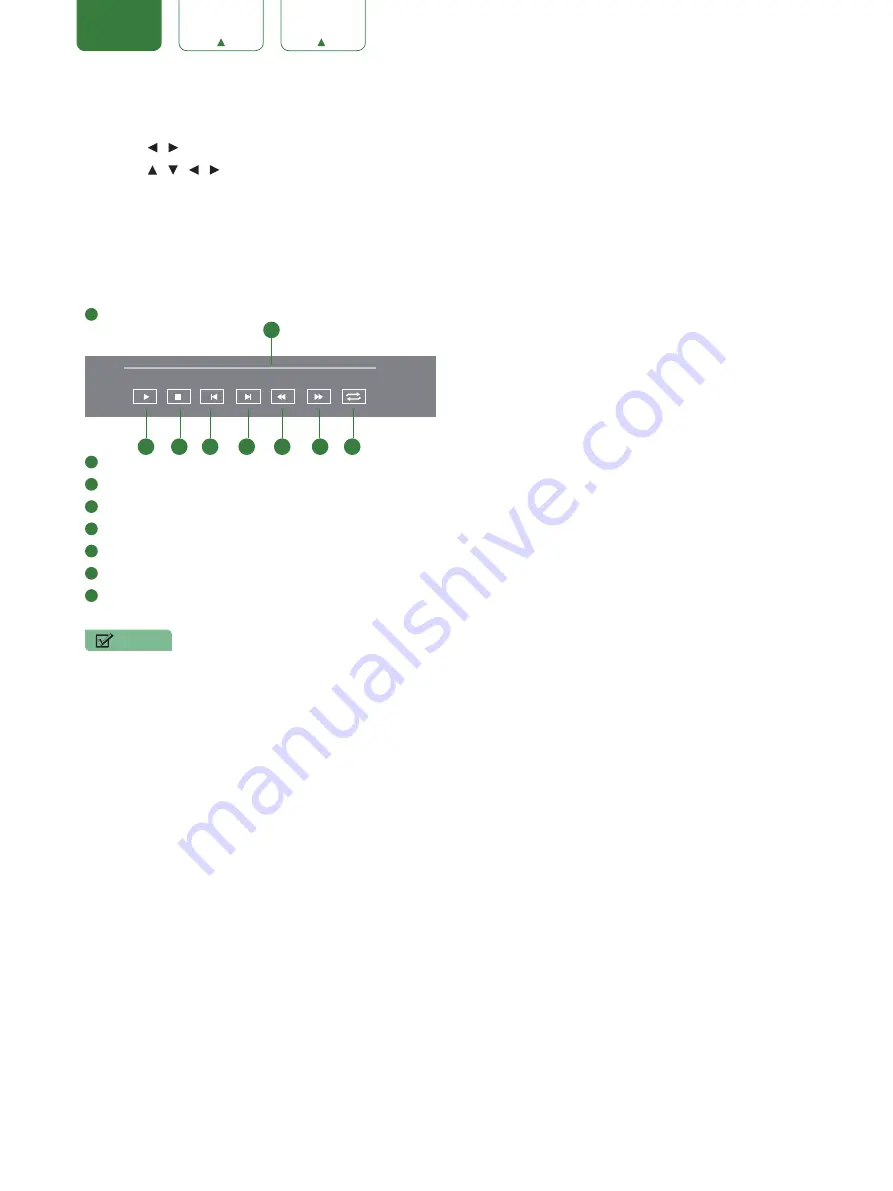
22
ENGLISH
FRANÇAIS
ESPAÑOL
Enjoy Movie Files
1. Press
[ / ]
button to switch the media type to Movie.
2. Press
[ / / / ]
to select the movie you want to view.
3. Press
[OK]
to play the movie.
4. Press
[BACK]
to exit the video and return to the previous directory.
5. When enjoying the video, press
[OK]
button to display the tool bar. Press
[EXIT]
to return to the upper menu.
Tool bar
1
Progress bar.
2
Play / Pause the video.
3
Stop playback.
4
Play the previous video.
5
Play the next video.
6
Fast backward. Press
[OK]
to select the backward speed.
7
Fast forward. Press
[OK]
to select the forward speed.
8
Loop the video
.
NOTES
• This TV will only recognize a USB Memory Stick.
• Do not use a USB hub or an extension cable to connect an external hard disk drive to the unit. (Not supported)
• Always insert a USB Memory Stick directly into the USB port.
• A USB Memory Stick is not supplied with this unit.
• We do not guarantee that all USB Memory Sticks can be supported by this unit.
• Be sure to keep a backup copy of the original files on your device before you play them back on this unit. We have
no responsibilities for damage or loss of your stored data.
• To protect your USB Memory Stick files from being erased place the write protect sliding tab in the protect
position.
• When you are ready to remove a USB Memory Stick, set the unit to go into Standby mode to avoid any damage to
your data and the unit.
• A USB Memory Stick that requires its own driver or the device with a special system such as fingerprint recognition
are not supported.
• This unit is not allowed to use the USB Memory Stick which requires an external power supply (500mA or more).
00:00:08
00:09:06
1
2
3
4
5
6
7
8
Содержание LC-32Q3180U
Страница 1: ...ES G181199 ...
Страница 5: ...ENGLISH 3 Content ...
Страница 6: ...ENGLISH RF Audio L R AV IN Component Video Y AV IN Component ...
Страница 7: ...ENGLISH Audio L R Video Y AV IN Component P b P r ...
Страница 8: ...ENGLISH Digital Audio Out OPTICAL OPTICAL OPTICAL OPTICAL OPTICAL ...
Страница 9: ...7 ENGLISH HDMI 1 ...
Страница 13: ...11 MEDIA ...
Страница 14: ...12 ...
Страница 16: ......
Страница 19: ...17 On ...
Страница 22: ...20 music music music ...
Страница 23: ...21 ...
Страница 26: ...24 ENGLISH FRANÇAIS ESPAÑOL ...

















