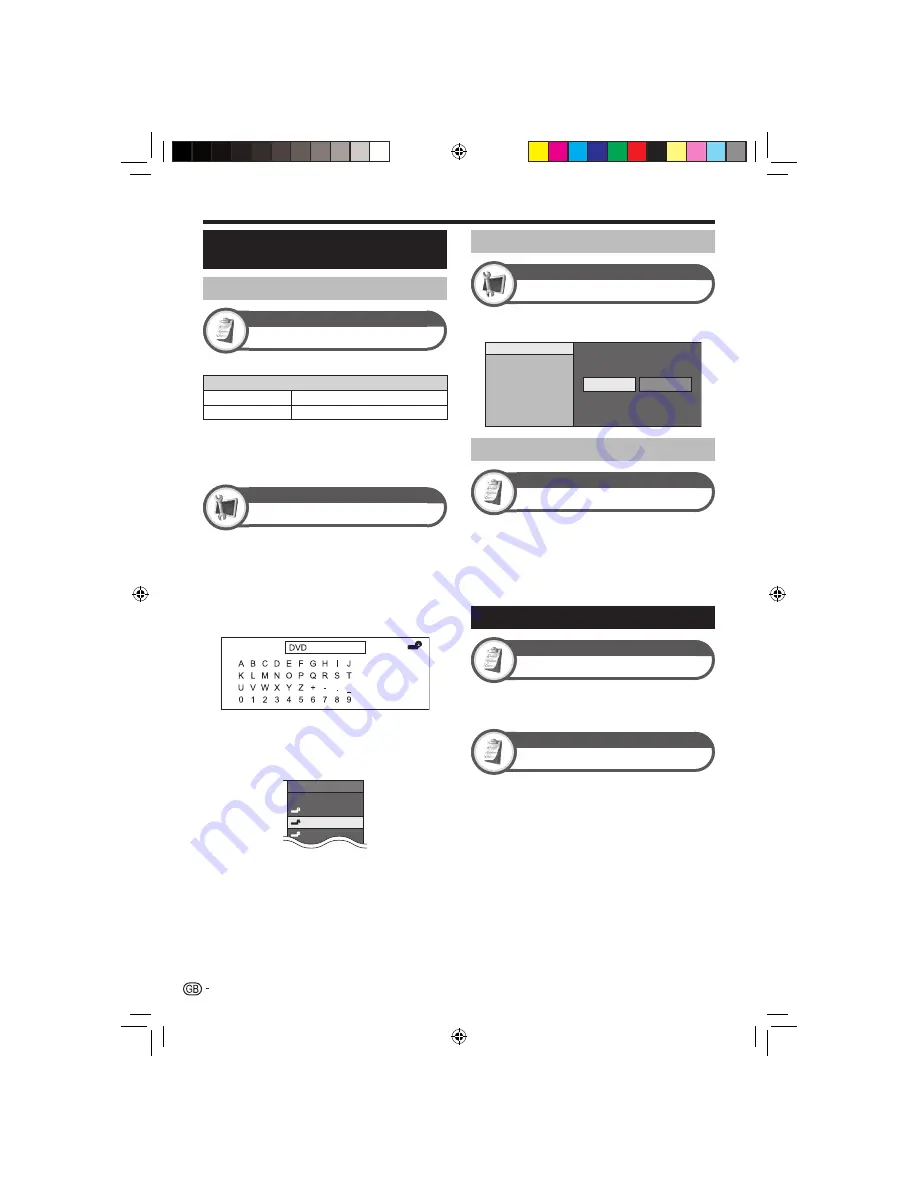
34
Setting when using external
devices
Input source settings
Option
Input select
For setting the signal type of external equipment.
Item
EXT 1
Y/C, CVBS, RGB
EXT 2
Y/C, CVBS
NOTE
If no (colour) image displays, try changing to another
signal type.
Check the operation manual of the external equipment for the
signal type.
Setup
Input label
You can label each input source with a custom
description.
Press
b
to select the desired input source.
Go to “MENU” > “Setup” > “Input label”.
Press
a/b/c/d
to select each character of
the new name for the input source, and then
press
;
.
CLEAR
BACK
END
Repeat until the label is fully spelt out.
NOTE
The label can be six characters or less.
When you want to set an input source label of less than six
characters, select “END” to set the name.
INPUT SOURCE
TV
EXT 1
EXT 3
DVD
NOTE
You cannot change labels if the input source is “TV” or “USB”.
•
•
1
2
3
4
•
•
•
Skipping specified inputs
Setup
Input skip
This setting allows you to skip the SCART, HDMI or RGB
input on the input source selection operation.
EXT 1 (SCART)
EXT 2 (SCART)
EXT 4 (RGB)
HDMI 1
HDMI 2
HDMI 3
HDMI 4
Yes
No
Colour system settings
Option
Colour system
You can change the colour system to one that is
compatible with the image on the screen.
NOTE
The factory preset value is “Auto”.
If “Auto” is selected, the colour system for each channel is
automatically set. If an image does not display clearly, select
another colour system (e.g., “PAL”, “SECAM”).
Additional features
Option
Setting display colour
You can change the background colour of the OSD
(menu screen), EPG screen, channel display and
programme information to blue, gray, red, or green.
Option
Channel selecting effect
This function shows a screen effect when choosing or
changing channels.
•
•
Other useful features
LC-LE700E_GB3.indd 34
LC-LE700E_GB3.indd 34
2009/07/13 19:11:45
2009/07/13 19:11:45





























