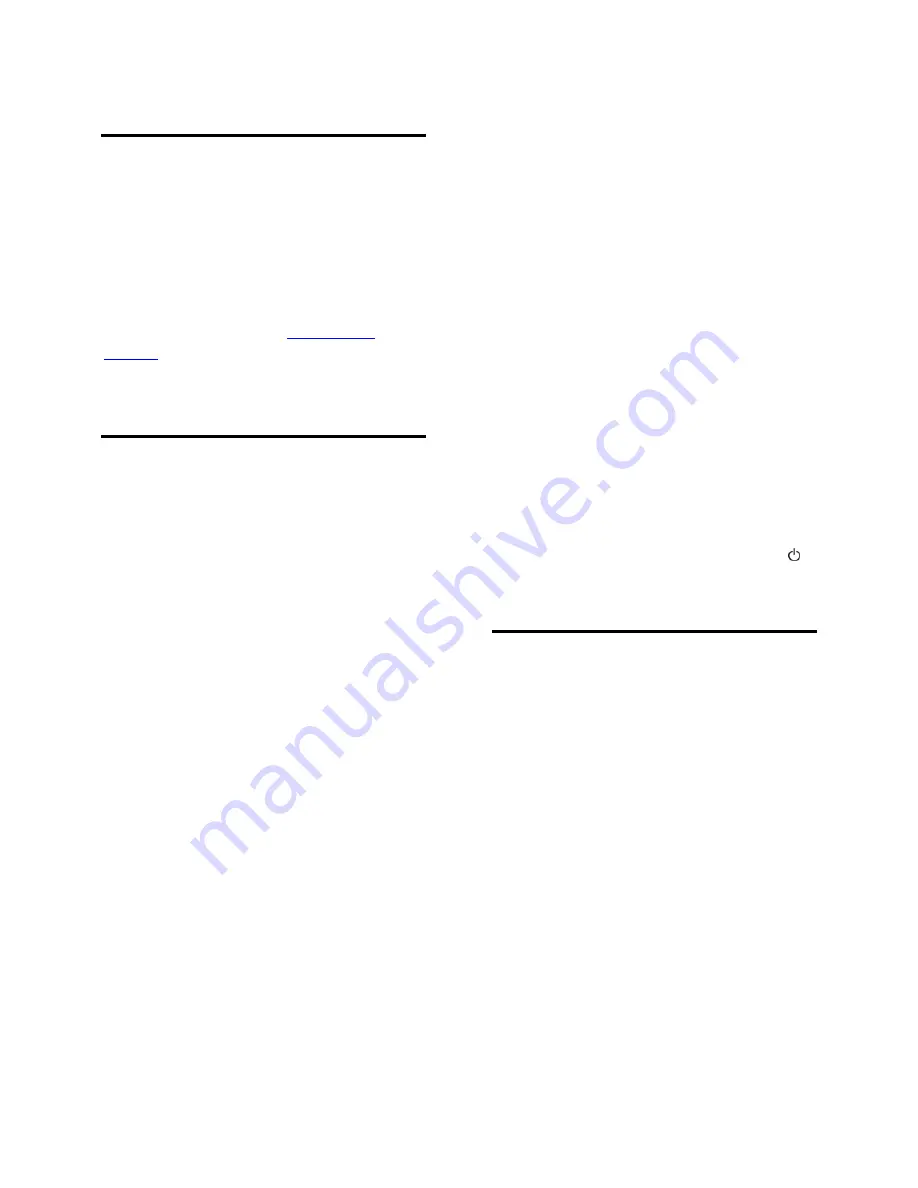
EN 48
6
Troubleshooting
contact SHARP
Warning: Do not attempt to repair the TV
yourself. This may cause severe injury,
irreparable damage to your TV or void
your warranty.
You can also contact the SHARP service
centre in your country for support. Contact
information is available at
www.sharp-
eu.com
.
Take note of your TV model and serial
number before you contact SHARP.
General TV
The TV does not switch on:
Disconnect the power cable from the
power outlet. Wait for one minute
then reconnect it.
Make sure that the power cable is
securely connected.
Make sure that the
power switch
at the
base or back of the TV is switched on.
The TV does not respond to remote
control or front controls when switched
on
The TV requires some time to start up.
During this time, the TV does not respond
to the remote control or front controls. This
is normal behavior.
The standby light on the TV blinks red:
Disconnect the power cable from the power
outlet. Wait until the TV cools down before
you reconnect the power cable. If the
blinking reoccurs, contact the SHARP service
centre.
You forgot the code to unlock the child
lock feature:
Enter ‘8888’.
The TV menu is in the wrong language:
Change the TV menu to your preferred
language.
For more information, see
Set up your TV >
Menu language
(Page 34).
When you are turning the TV on, off or to
standby, you hear a creaking sound from
the TV chassis:
No action is required. The creaking sound is
due to the normal expansion and
contraction of the TV as it cools and warms
up. This does not affect performance.
When the TV is in standby, a startup splash
screen is displayed, then returns to standby
mode:
This is normal behavior. When the TV is
disconnected and reconnected to the power
supply, the startup screen is displayed at the
next startup.
To switch on the TV from standby, press
on the remote control or press any key on
the front of the TV.
TV channel
Previously installed channels do not appear
in the channel list:
Make sure that the correct channel list is
selected.
No digital channels were found during the
installation:
Make sure that the TV supports DVB-T,
DVB-C or DVB-S in your country.
Make sure that the antenna is properly
connected and the correct network is
selected.























