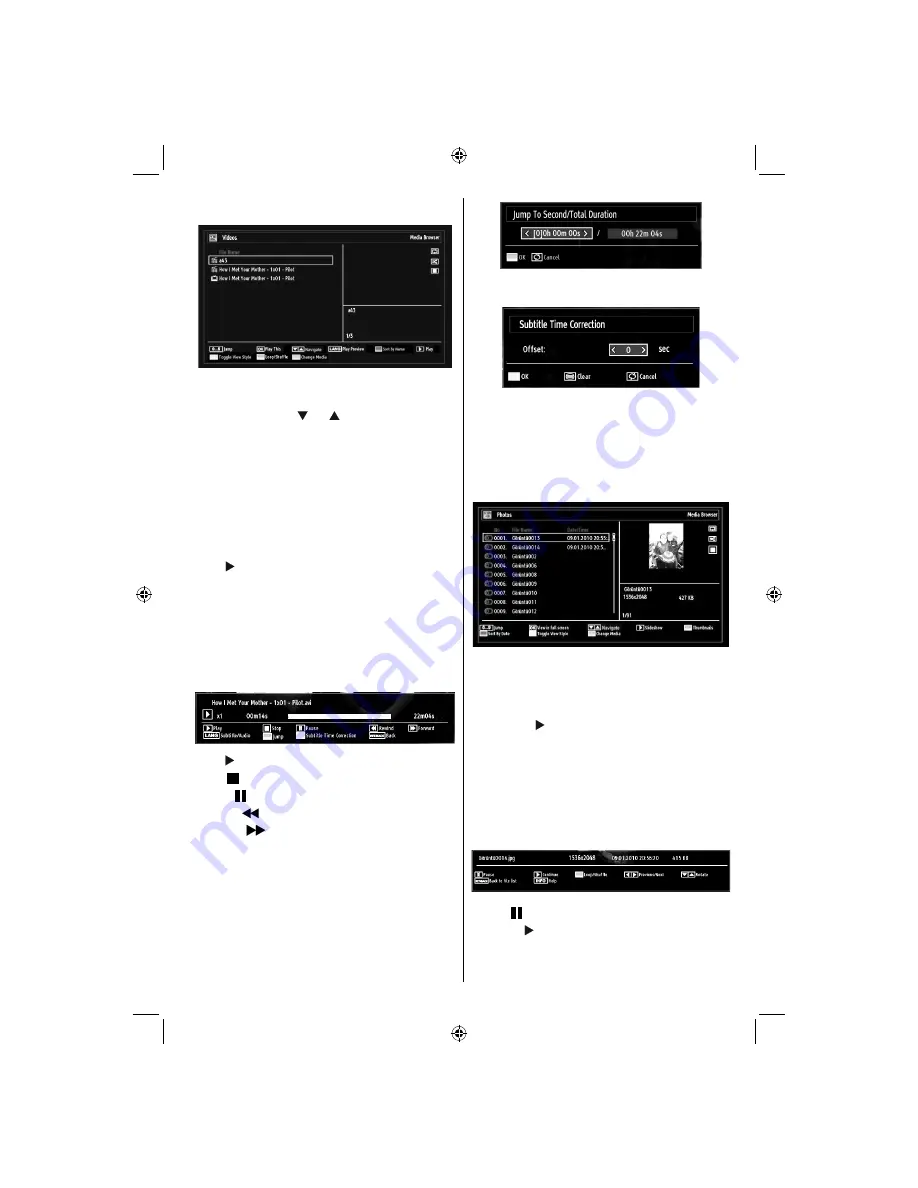
English
- 21 -
Viewing Videos via USB
When you select Videos from the main options,
available video
fi
les will be
fi
ltered and listed on this
screen. You can use “ ” or “ ” button to select a video
fi
le and press
OK
button to play a video. If you select
a subtitle
fi
le and press
OK
button, you can select or
deselect that subtitle
fi
le. The following menu will be
displayed while playing a video
fi
le:
Jump (Numeric buttons):
The TV will jump to the
fi
le starting with the letter you input via the numeric
buttons on your remote control.
Play This (OK button) :
Plays the selected
fi
le.
Up/Down:
Navigate.
Play ( button) :
Plays all media
fi
les starting with
the selected one.
Lang (Play Preview):
Displays selected
fi
le in a small
preview screen.
RED button
: Sorts
fi
les by name.
YELLOW button
: Toggles viewing style.
GREEN button
: Activates Loop/Shuf
fl
e functions.
BLUE button
: Changes media type.
Play ( button)
: Starts the video playback.
Stop ( button)
: Stops the video playback.
Pause ( button)
: Pause the video playback.
Rewind (
button)
: Goes backward.
Forward (
button)
: Goes forward.
Subtitle/Audio (LANG. button)
: Sets subtitle/Audio.
Jump (GREEN button)
: Jumps to time. Use numeric
buttons to type the desired time and press GREEN
button again to proceed.
Yellow
: Opens subtitle time correction menu
Press
SWAP
button to switch back to previous
menu.
Viewing Photos via USB
When you select Photos from the main options,
available image
fi
les will be
fi
ltered and listed on this
screen.
Jump (Numeric buttons)
: Jump to selected
fi
le using
the numeric buttons.
OK
: Views the selected picture in full screen.
Up/Down:
Navigate.
Slideshow ( button)
: Starts the slideshow using
all images.
GREEN button
: Views images in thumbnails.
RED button
: Sorts
fi
les by date.
YELLOW button
: Toggles viewing style.
BLUE button
: Changes media type.
Slideshow Options
Pause ( button)
: Pauses the slideshow.
Continue ( button)
: Continues the slideshow.
Loop/Shuf
fl
e (GREEN button)
: Press once to disable
Loop. Press again to disable both Loop and Shuf
fl
e.
Press once more to enable only Shuf
fl
e. Press again
A01_MB61_[GB]_1910UK_IDTV_TC_PVR_BRONZE16_32942LED_100Hz_ROCKER_10072539_50185773.indd 21
A01_MB61_[GB]_1910UK_IDTV_TC_PVR_BRONZE16_32942LED_100Hz_ROCKER_10072539_50185773.indd 21
21.07.2011 14:30:22
21.07.2011 14:30:22






























