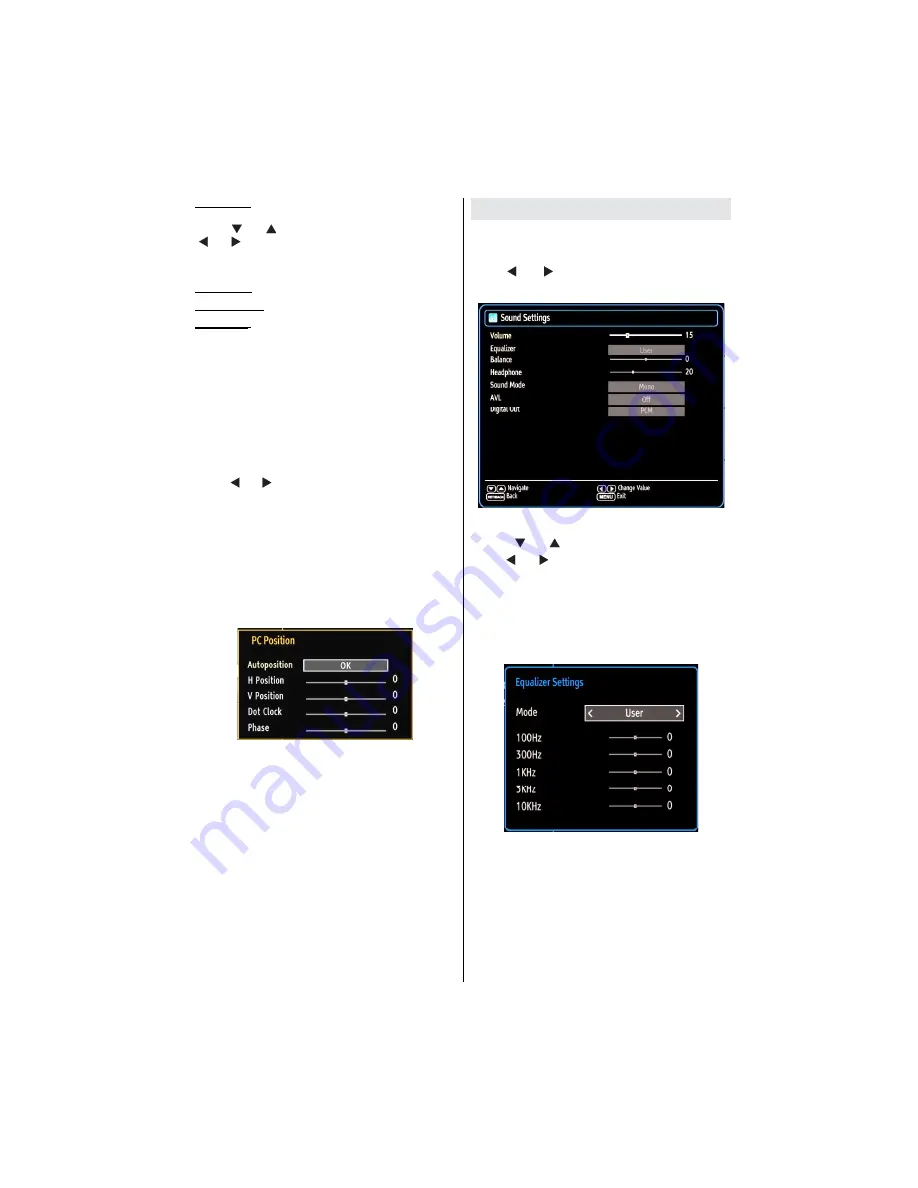
English
- 29 -
Film mode:
Films are recorded at a different number of
frames per second to normal television programmes.
Press “ ” or “ ” button to select Film Mode. Press
“ ” or “ ”button to set this feature Auto or Off. Turn
this feature on when you are watching
lms to see the
fast motion scenes clearly.
Skin Tone
: Adjust the desired skin tone.
Colour Shift:
Adjust the desired colour tone.
RGB Gain
: You can con
gure the colour temperature
values using the RGB Gain feature.
Reset
Resets the picture settings to factory default
settings.
While in VGA (PC) mode, some items in Picture menu
will be unavailable. Instead, VGA mode settings will be
added to the Picture Settings while in PC mode.
PC Picture Settings
For adjusting PC picture items, do the following:
Press “ ” or “ ” button to select Picture icon. Picture
menu appears on the screen.
Contrast, Brightness, Colour, Colour Temp and
Picture Zoom and other
settings in this menu are
identical to settings de
ned in TV picture menu under
“Main Menu System”.
Sound, Settings
and
Source
settings are identical to
the settings explained in main menu system.
PC Position
: Select this to display PC position menu
items.
Autoposition
: Automatically optimizes the display.
Press
OK
to optimize.
H Position
: This item shifts the image horizontally to
right hand side or left hand side of the screen.
V Position
: This item shifts the image vertically
towards the top or bottom of the screen.
Dot Clock
: Dot Clock adjustments correct the
interference that appear as vertical banding in
dot intensive presentations like spreadsheets or
paragraphs or text in smaller fonts.
Phase
: Depending on the resolution and scan
frequency that you input to the TV set, you may see
a hazy or noisy picture on the screen. In such a case
you can use this item to get a clear picture by trial
and error method.
Con
guring Sound Settings
Sound settings can be con
gured according to your
personal preferences.
Press “
MENU
” button and select the Sound icon by
using “ ” or “ ” button. Press
OK
button to view
Sound Settings menu.
Operating Sound Settings Menu Items
Press “
•
” or “ ” button to highlight a menu item.
Use “
•
” or “ ” button to set an item.
Press “
•
MENU
” button to exit.
Sound Settings Menu Items
Volume
: Adjusts volume level.
Equalizer
: Press
OK
button to view equalizer sub-
menu.
In Equalizer menu, the preset can be changed to
Music
,
Movie
,
Speech
,
Flat
,
Classic
and
User
.
Press the “
MENU
” button to return to the previous
menu.
Note
: Equalizer menu settings can be changed
manually only when the
Equalizer
Mode
is in
User
.
Содержание LC-32LE511E
Страница 43: ...English 42 Dimensional Drawings ...
Страница 44: ...English 43 End of life disposal ...





























