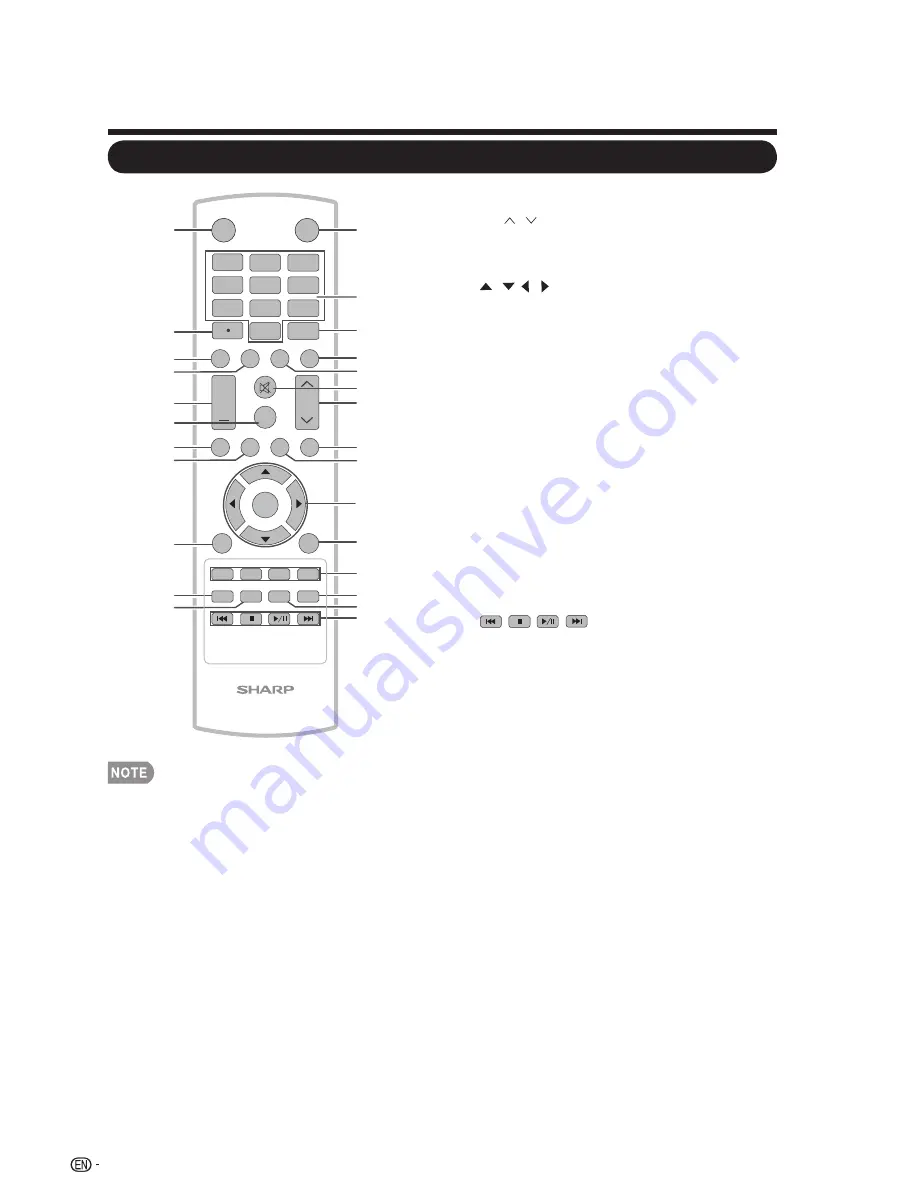
Remote Control Unit
Part Names
14
1
INPUT
3
4
5
6
7
8
9
0
ENT
1
2
DISPLAY FREEZE
FLASHBACK
MUTE
SURROUND
TV
USB
PC
MENU
FAVORITE CH
SLEEP
CC
VIEW MODEAV MODE
AUDIO
VOL
CH
+
N
R
U
T
E
R
T
I
X
E
LCDTV
GJ221
A
B
C
D
ENTER
2
3
4
5
6
7
8
9
10
11
12
13
14
15
16
17
18
19
20
21
22
23
24
25
26
POWER
• When using the remote control unit, point it at
the TV.
1. INPUT:
Select a TV input source.
(See page 22.)
2. 0–9:
Set the channel.
3. ENT:
Jumps to a channel after selecting with
the 0-9 buttons.
4. FLASHBACK:
Press to switch to the
previously tuned channel or external input
mode. Press again to switch back to the
currently tuned channel or external input
mode.
5. AUDIO:
Display the MTS/SAP setting menu.
(See page 23.)
6. MUTE:
Mute the sound. (See page 22.)
7. CH / :
Select the channel. (See page 22.)
8. MENU:
Display the menu screen.
9. PC:
Direct switch PC source.
10. / / / , ENTER:
Select a desired item on
the screen. (See page 28.)
11. RETURN:
Return to the previous menu
screen.
12. FAVORITE CH:
Selects preset favorite channels in four different
categories. While watching, you can toggle the
selected channels by pressing A, B, C and D.
The every key of the favorite can select the
many channels.
13. AV MODE:
Select an adjusted picture
settings. Standard, Movie,Game, PC,
Dynamic, Dynamic(Fixed),User. (See page 23.)
14. VIEW MODE:
Select the Picture Mode.
(See page 25.)
15.
: Only for USB.
16. POWER:
Switch the power on or enters
standby mode. (See page 20.)
17. • (DOT):
(See page 22.)
18. DISPLAY:
Display the current channel (or
input source) information on the screen.
19. FREEZE:
Set the still image. Press again to
return to normal screen.
20. VOL +/- :
Set the volume. (See page 22.)
21. SURROUND:
Display the surround setting
menu. (See page 23.)
22. TV:
Direct switch TV source.
23. USB:
Direct switch USB source.
24. EXIT:
Turn off the menu screen.
25. SLEEP:
Allows you to set a time when the TV
automatically switches to standby. This display
will disappear after a few seconds, and the
sleep timer automatically starts counting down.
(See page 22.)
26. CC:
Display captions during closed-caption
source.(See page 24.)






























