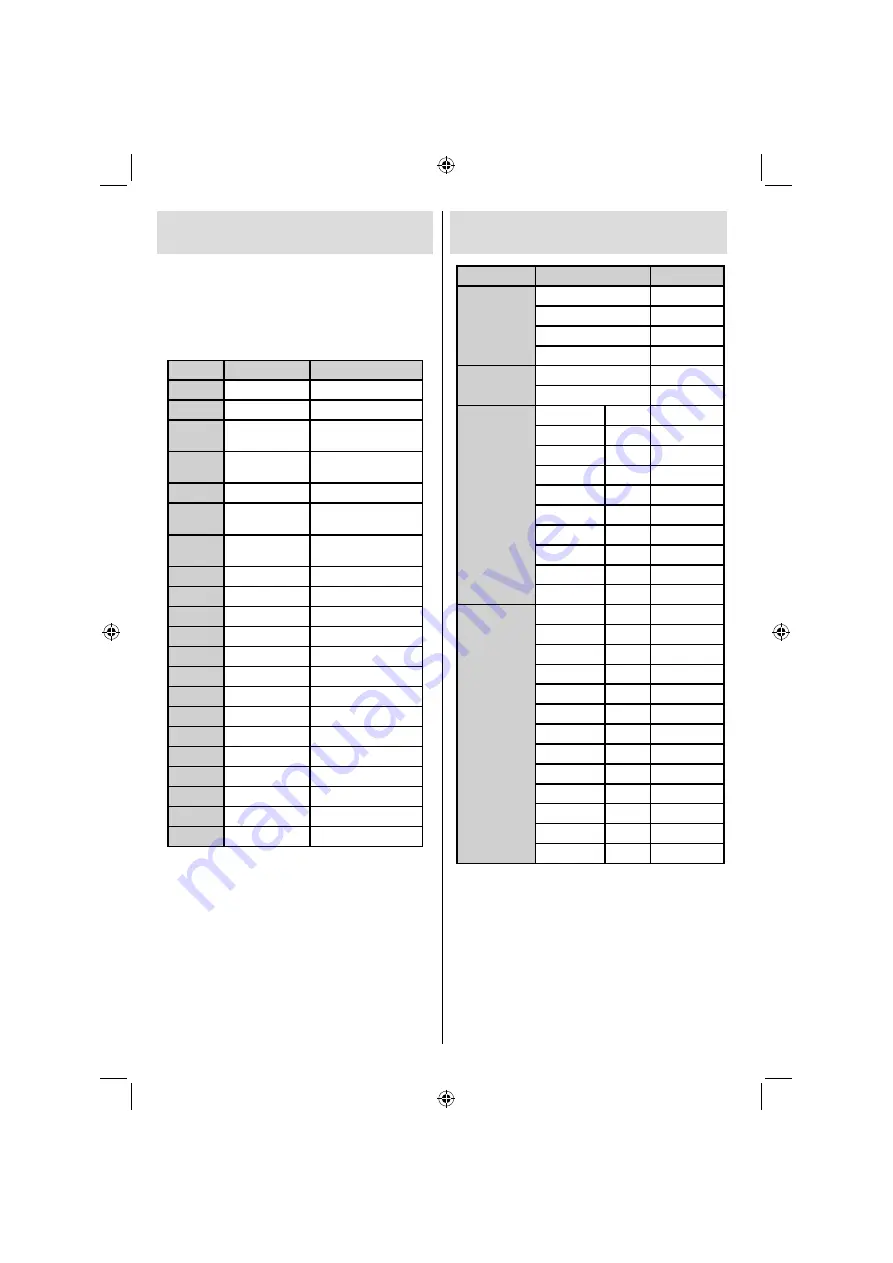
English
- 34 -
Appendix A: PC Input Typical
Display Modes
The display has a maximum resolution of 1920 x 1080.
The following table is an illustration of some of the
typical video display modes. Your TV may not support
different resolutions. Supported resolution modes are
listed below. If you switch your PC to an unsupported
mode, a warning OSD will appear on the screen.
Index
Resolution
Frequency
1
640x350
85 Hz
2
640x400
70 Hz
3
640x480
60Hz-66Hz-72Hz
-75Hz-85Hz
4
800x600
56Hz-60Hz-70Hz-72Hz
-75Hz-85Hz
5
832x624
75 Hz
6
1024x768
60Hz-66Hz-70Hz-72Hz
-75Hz
7
1152x864
60Hz-70Hz-75Hz
-85 Hz
8
1280x768
60 HzA
9
1280x768
60 HzB
10
1280x768
75Hz-85Hz
11
1280x960
60Hz-75Hz-85Hz
12
1280x1024
60Hz-75Hz-85Hz
13
1360x768
60 Hz
14
1400x1050
60 HzA
15
1400x1050
60 HzB
16
1400x1050
75Hz-85Hz
17
1400x900
65Hz-75Hz
18
1600x1200
60 Hz
19
1680x1050
60 Hz
20
1920x1080
60 HzA
21
1920x1080
60 HzB
Appendix B: AV and HDMI Signal
Compatibility (Input Signal Types)
Source
Supported Signals
Available
EXT
(SCART)
PAL 50/60
O
NTSC 60
O
RGB 50
O
RGB 60
O
Side AV
PAL 50/60
O
NTSC 60
O
YPbPr
480I
60Hz
O
480P
60Hz
O
576I
50Hz
O
576P
50Hz
O
720P
50Hz
O
720P
60Hz
O
1080I
50Hz
O
1080I
60Hz
O
1080P
50Hz
O
1080P
60Hz
O
HDMI1
HDMI2
480I
60Hz
O
480P
60Hz
O
576I
50Hz
O
576P
50Hz
O
720P
50Hz
O
720P
60Hz
O
1080I
50Hz
O
1080I
60Hz
O
1080P
24Hz
O
1080P
25Hz
O
1080P
30Hz
O
1080P
50Hz
O
1080P
60Hz
O
(X: Not Available, O: Available)
In some cases a signal on the LCD TV may not be displayed
properly. The problem may be an inconsistency with standards
from the source equipment (DVD, Set-top box, etc. ). If you
do experience such a problem please contact your dealer and
also the manufacturer of the source equipment.
A01_MB62_[GB]_1910UK_IDTV_TC_PVR_NICKEL17_32942LED_ROCKER_ZIGGO_10075804_50219215.indd 34
A01_MB62_[GB]_1910UK_IDTV_TC_PVR_NICKEL17_32942LED_ROCKER_ZIGGO_10075804_50219215.indd 34
25.04.2012 13:32:15
25.04.2012 13:32:15










































