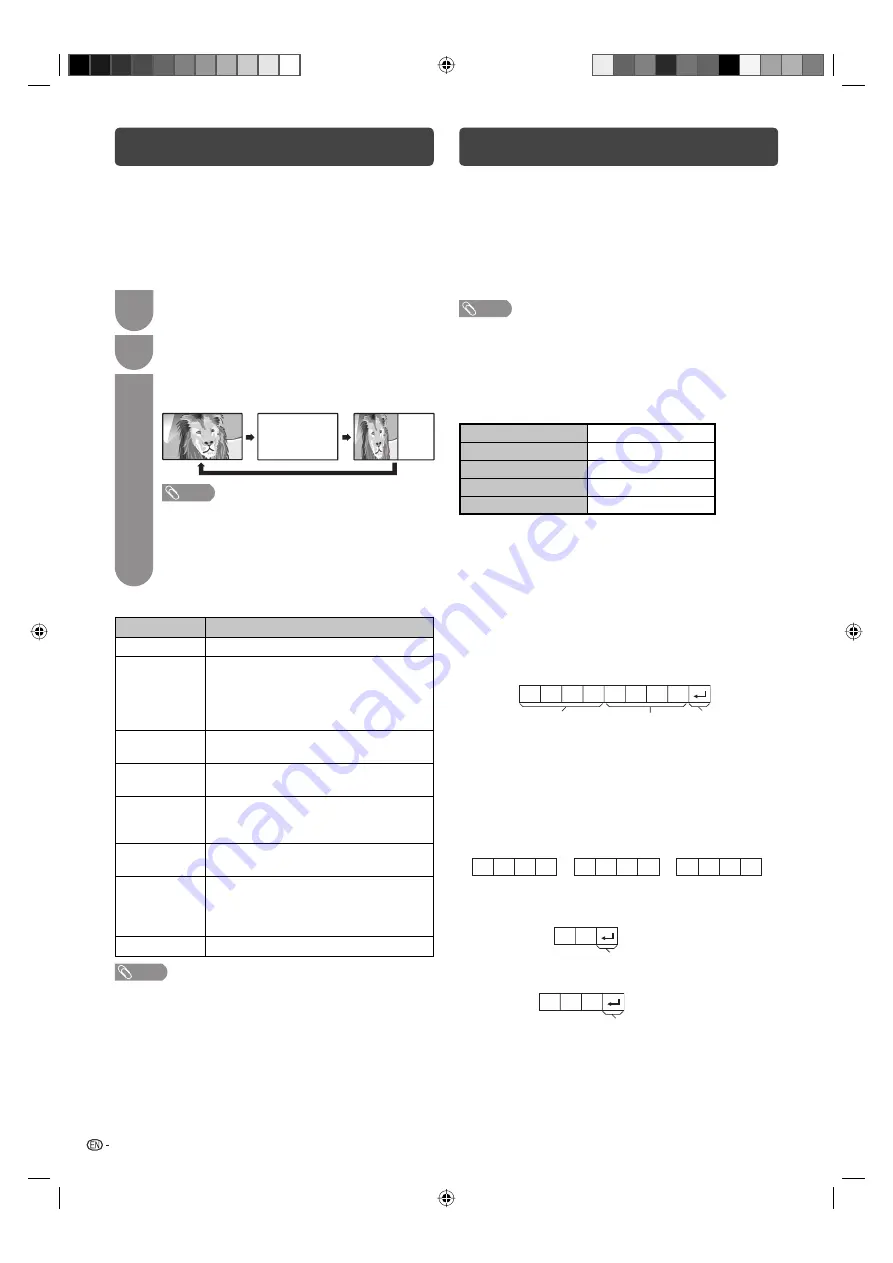
22
Teletext function
What is Teletext?
Teletext broadcasts pages of information and
entertainment to specially equipped television sets.
News, weather reports, sports information, stock
exchange prices and programme previews are among
the many services available.
Turning on and off Teletext
1
Select a TV channel or external input source
providing the Teletext programme.
2
Press
m
to display the Teletext.
3
Each time you press
m
, the screen switches
as shown below.
TELETEXT
TELETEXT
NOTE
• If you select a programme with no Teletext signal,
“No teletext available.” is displayed.
• The same message displays during other modes if
no Teletext signal is available.
• New Zealand delivery model can receive MHEG
data broadcasting.
Button functions
Buttons
Description
CH (
r
/
s
)
Increase or decrease the page number.
Colour
(Red/Green/
Yellow/Blue)
You can select a group or block of pages
displayed in the coloured brackets at
the bottom of the screen by pressing
the corresponding
Colour (Red/Green/
Yellow/Blue)
on the remote control unit.
0 — 9
Directly select any page from 100 to 899
by using
0 — 9
.
v
(Top/
Bottom/Full)
Switch the Teletext image to Top, Bottom
or Full.
k
(Reveal
hidden
TELETEXT)
To reveal hidden information such as an
answer to a quiz.
3
(Hold)
To stop updating Teletext pages
automatically or release the hold mode.
[
(Subtitle
for TELETEXT)
Display the subtitle during Teletext page.
• Subtitle will not be displayed when
the service does not contain subtitle
information.
1
(Subpage)
Display the subpage during Teletext page.
NOTE
• Teletext can display only when it is sent by network. Not
used to convert between languages.
PC Control of the TV
• When a programme is set, the TV can be controlled
from the PC using the RS-232C terminal.
The input signal (PC/video) can be selected,
the volume can be adjusted and various other
adjustments and settings can be made, enabling
automatic programmed playing.
• Attach an RS-232C cable cross-type (commercially
available) to the Din/D-sub RS-232C for the
connections.
NOTE
• This operation system should be used by a person who is
accustomed to using PCs.
Communication conditions
Set the RS-232C communications settings on the PC
to match the communications conditions of the TV.
The communications settings of the TV are as follows:
Baud rate:
9,600 bps
Data length:
8 bits
Parity bit:
None
Stop bit:
1 bit
Flow control:
None
Communication procedure
Send the control commands from the PC via the
RS-232C connector.
The TV operates according to the received command
and sends a response message to the PC.
Do not send multiple commands at the same time.
Wait until the PC receives the OK response before
sending the next command.
Command format
C1 C2 C3 C4 P1 P2 P3 P4
Eight ASCII codes
e
CR
Command 4-digits
Parameter 4-digits
Return code
Command 4-digits: Command. The text of four characters.
Parameter 4-digits: Parameter 0 – 9, space, ?
Parameter
Input the parameter values, aligning left, and fi ll with
space(s) for the remainder. (Be sure that four values
are input for the parameter.)
When the input parameter is not correct, “ERR”
returns. (Refer to “Response code format”.)
a
3
0
0
0
0
9
0
Response code format
O
K
Normal response
Return code (0DH)
Problem response (communication error or incorrect command)
E
R
R
Return code (0DH)
LC32L450X_EN.indb 22
LC32L450X_EN.indb 22
05/08/10 02:54:43 PM
05/08/10 02:54:43 PM













































