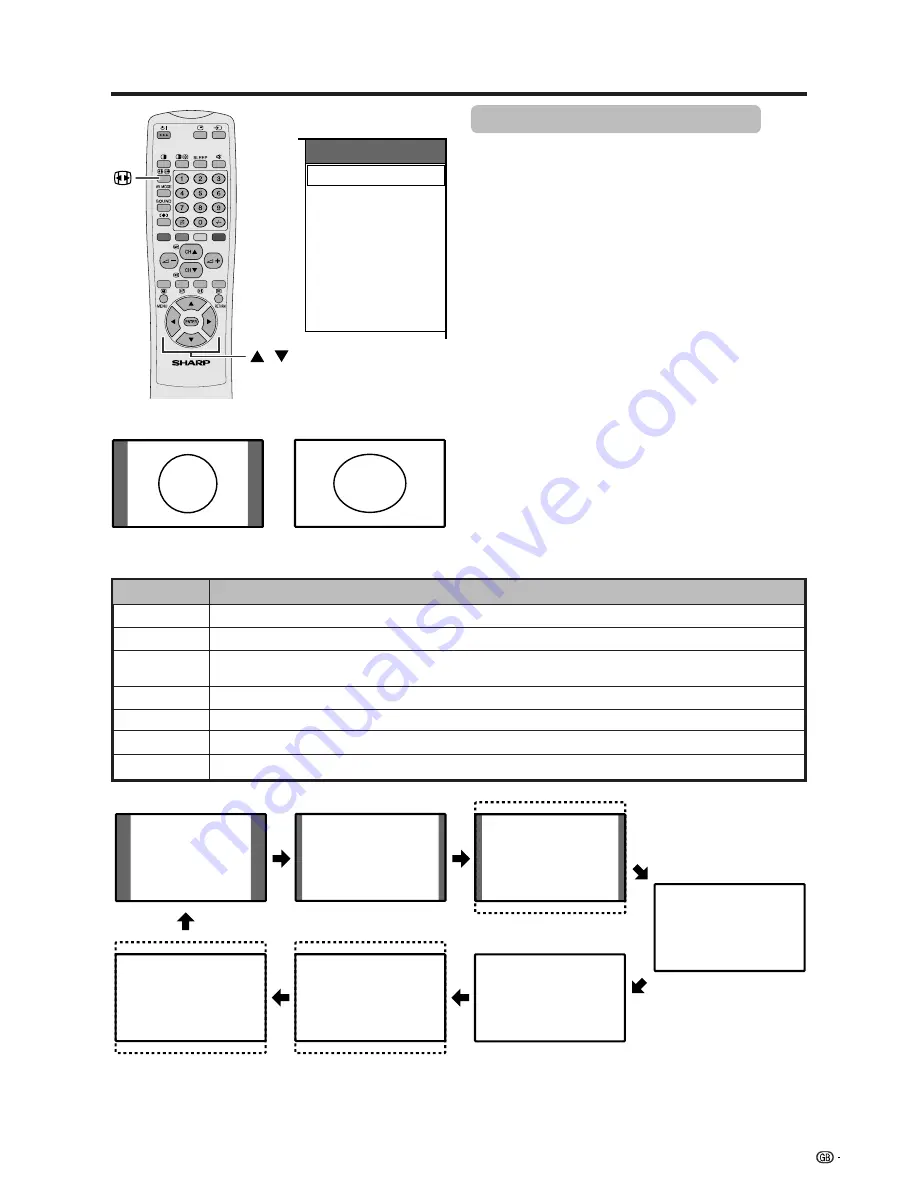
51
Useful adjustment settings
WIDE MODE
Normal
Full 14:9
Zoom 14:9
Panorama
Full
Cinema 16:9
Cinema 14:9
WIDE mode (for AV Input mode)
Manual Selection
1
Press
f
.
• The WIDE MODE menu displays.
• The menu lists the wide mode options selectable for
the type of video signal currently received.
2
Press
f
or
a
/
b
while the WIDE MODE menu
displays on the screen.
• As you toggle down the options, each is immediately
reflected on the Display. No need to press
ENTER
.
Auto Selection
If you set “WSS” and “4:3 Mode” in the Option menu
on page 53, the optimum WIDE mode is automatically
chosen for every broadcast containing the WSS
information.
“WSS” menu
To enable Auto Selection, set “WSS” in the Option menu
to “On”. (See page 53.)
“4:3 Mode” menu
To set the type of the wide screen, select “Normal” or
“Panorama” in the 4:3 Mode menu. (See page 53.)
A
• If the broadcast signal contains no WSS information, Auto
Selection will not function even when the WSS option is
enabled.
4:3 Mode set to “Normal” 4:3 Mode set to “Panorama”
/
Normal
Full 14:9
Zoom 14:9
Panorama
Full
Cinema 16:9
Cinema 14:9
Selected item
Normal
Full 14:9
Zoom 14:9
Panorama
Full
Cinema 16:9
Cinema 14:9
Description
For 4:3 “standard” pictures. A side bar appears on each side.
For 14:9 squeeze pictures. A thin side bar appears on each side.
For 14:9 letterbox pictures. A thin side bar appears on each side, and you may also see bars on
the top and bottom with some programmes.
In this mode the picture is progressively stretched toward each side of the screen.
For 16:9 squeeze pictures. There are two display settings to choose from. (See page 54.)
For 16:9 letterbox pictures. Bars may appear on the top and bottom with some programmes.
For 14:9 letterbox pictures. Bars may appear on the top and bottom with some programmes.






























