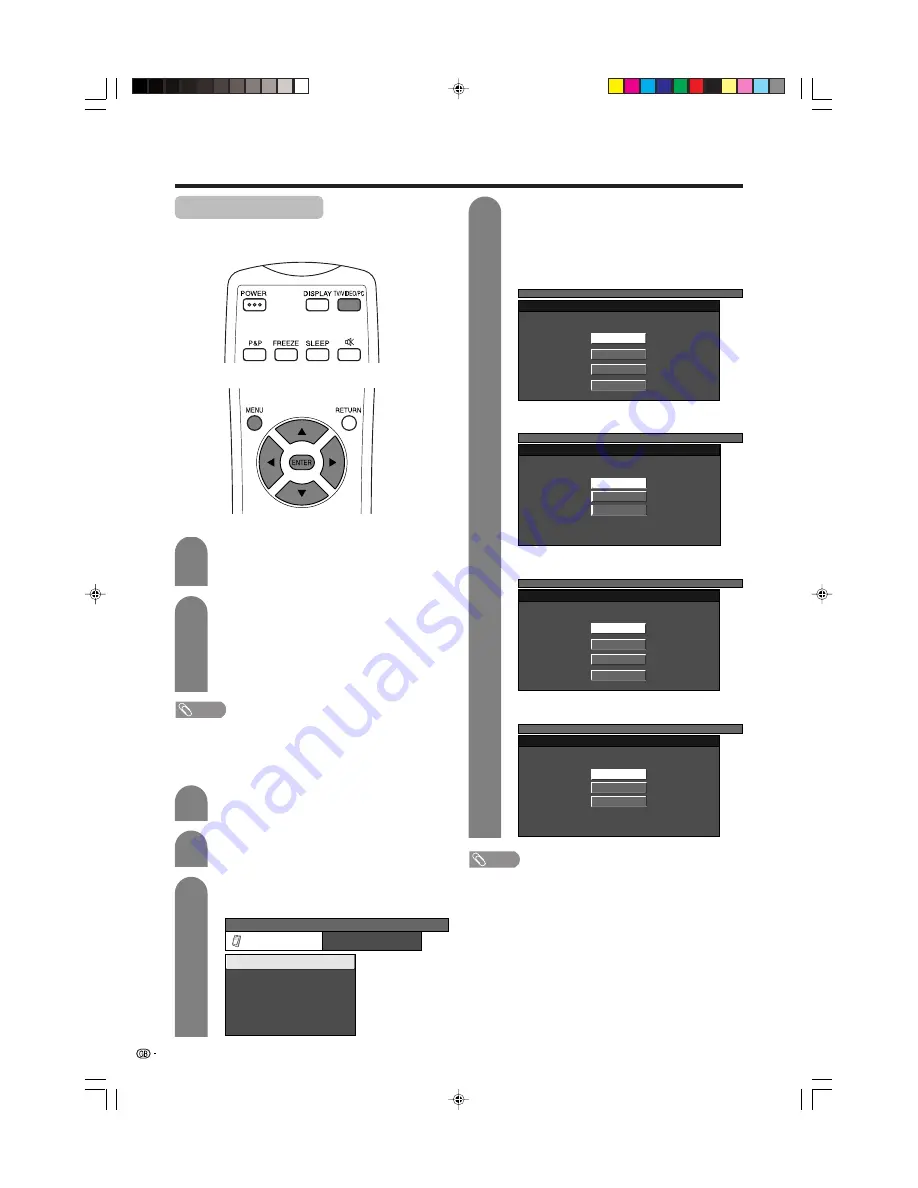
54
Useful adjustment settings
Input signal source
Input selection
Can use for selecting the input source.
Press
MENU
and the MENU screen displays.
1
2
4
3
Press
c
/
d
to select “Option”.
• Option menu displays.
Press
a
/
b
to select “Input Select”, and then
press
ENTER
.
Press
a
/
b
to select a signal type you want
to set, and then press
ENTER
.
• If the selected signal type is incorrect, an image
does not display or no colour image displays.
MENU
[Option ... Input Select]
Option
Audio Out
Input Select
Cool Climate
Colour System
[Off]
[Fixed]
[AUTO]
Input Label
NOTE
• If no (colour) image displays, try to change the other
signal type.
• Check the operation manual of the external equipment
for the signal type.
• Below are signal types used for COMPONENT connection.
480i (60Hz), 480p (60Hz), 580i (50Hz), 580p (50Hz), 720p
(60Hz)
1
, 1080i (50Hz
2
/60Hz)
1 Auto-detects video signal frequency.
2 1080i (50Hz) corresponds to a SMPTE275M signal.
(Horizontal frequency is 28.125kHz.)
MENU
[Option ... Input Select]
AUTO
COMPONENT
S-Video
Video
MENU
[Option ... Input Select]
AUTO
S-Video
Video
MENU
[Option ... Input Select]
AUTO
S-Video
Video
Press
TV/VIDEO/PC
on the remote control
unit or
INPUT
on the Display.
• INPUT SOURCE menu displays.
Press
TV/VIDEO/PC
on the remote control
unit or
INPUT
on the Display to select the
input source.
• An image from the selected source
automatically displays.
• You can also select the input source by
pressing
a
/
b
.
1
2
Input signal setting
For setting the signal type of external equipment.
MENU
[Option ... Input Select]
AUTO
COMPONENT
S-Video
Video
For INPUT 1 signal
For INPUT 2 signal
For INPUT 3 signal
For INPUT 4 signal
NOTE
•
Some items may be greyed out. They are not selectable.
LC-37AA1H(E)-g
03.11.6, 8:25 AM
54
















































