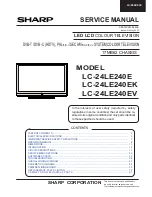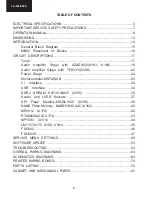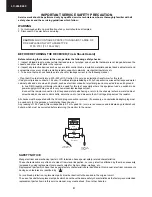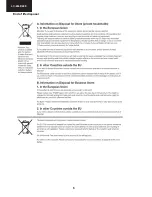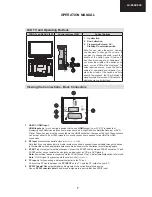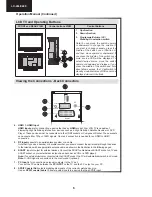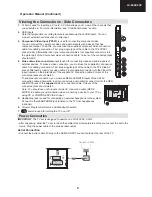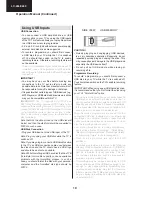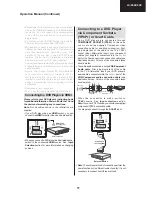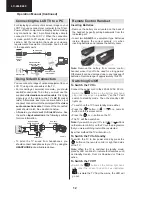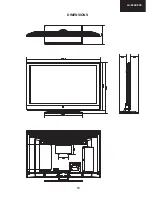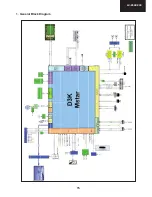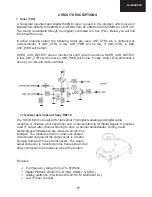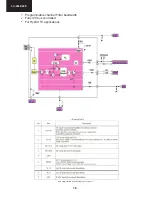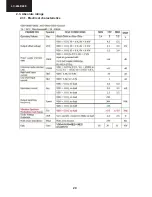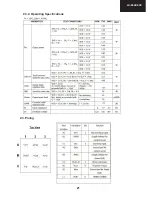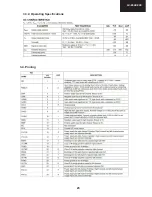8
LC-24LE240
Operation Manual (Continued)
LCD TV and Operating Buttons
FRONT and REAR VIEW
Control buttons VIEW
Control Buttons
Up direction
1.
Down direction
2.
Programme/Volume / AV /
3.
Standby-On selection switch
Note:You can move the switch, upward
or downward to change the volume. If
you want to change channels, press the
middle of the switch once (Position 3)
and then move upward or downward. If
you press the middle of the switch once
more, source OSD will be displayed. To
select desired source, move the switch
upward or downward and release. If you
press the middle of the switch and hold
about a few seconds, the TV will switch to
standby mode. Main menu OSD cannot be
displayed via control buttons.
Viewing the Connections - Back Connectors
SPDIF
SCART
VGA
Coax.OUT
1
HDMI 1: HDMI Input
4.
HDMI Inputs
are for connecting a device that has an
HDMI
socket. Your LCD TV is capable of
displaying High De
¿
nition pictures from devices such as a High De
¿
nition Satellite Receiver or DVD
Player. These devices must be connected via the HDMI sockets or Component Socket. These sockets
can accept either 720p or 1080i signals. No sound connection is needed for an HDMI to HDMI
connection.
RF Input
5.
connects to an aerial antenna system or a cable.
Note that if you use a decoder or a media recorder, you should connect the aerial cable through the device
to the television with an appropriate antenna cable, as shown in the illustration in the following pages.
SCART
6.
input or output for external devices. Connect the SCART cable between SCART socket on TV and
SCART socket on your external device (such as a decoder, a VCR or a DVD player).
Note:
If an external device is connected via the SCART socket, the TV will automatically switch to AV mode.
Note
: S-VHS signal is supported via the scart socket (optional).
PC Input
7.
is for connecting a personal computer to the TV set.
Connect the PC cable between the
PC INPUT
on the TV and the PC output on your PC.
SPDIF Coaxial Out
8.
outputs digital audio signals of the currently watched source.
Use an
SPDIF coaxial cable
to trasfer audio signals to a device that has SPDIF input
A01_MB62_[GB]_1910UK_IDTV_TC_PVR_BRONZE19_22942LED_ROCKER_10075676_5020xxxx.indd 9
25.11.2011 14:50:01
Содержание LC-24LE240E Operation
Страница 6: ...6 LC 24LE240 End of life disposal ...
Страница 13: ...13 LC 24LE240 DIMENSIONS ...
Страница 15: ...15 LC 24LE240 1 General Block Diagram ...
Страница 16: ...16 LC 24LE240 2 MB62 Placement of Blocks TU3 ...
Страница 20: ...20 LC 24LE240 2 3 Absolute ratings 2 3 1 Electrical characteristics ...
Страница 21: ...21 LC 24LE240 3TIVEXMRK 7TIGMJMGEXMSRW 4MRRMRK 2 3 2 Operating Specifications 2 3 Pining ...
Страница 23: ...23 LC 24LE240 3TIVEXMRK 7TIGMJMGEXMSRW 3 3 2 Operating Specifications 3 4 Pinning ...
Страница 27: ...27 LC 24LE240 4S IV 1EREKIQIRX 1 4S IV 1EREKIQIRX MXL HETXSV 1 4S IV 1EREKIQIRX MXL 4 4 4 1 Power Management ...
Страница 28: ...28 LC 24LE240 1 4S IV 1EREKIQIRX MXL 47 47 47 4 1 4S IV 1EREKIQIRX MXL 4 4 4 ...
Страница 36: ...36 LC 24LE240 4MRRMRK 8 3 Pinning ...
Страница 48: ...48 LC 24LE240 18 2 HDMI CN707 CN708 18 3 VGA CN711 ...
Страница 50: ...50 LC 24LE240 1 2 Audio Settings 1 3 Options Options 1 ...
Страница 51: ...51 LC 24LE240 Options 2 1 4 Tuning Settings ...
Страница 58: ...58 LC 24LE240 4 IR Problem Problem LED or IR is not working Check LED card supply on MB62 chassis ...
Страница 62: ...62 LC 24LE240 Notes ...
Страница 72: ...72 LC 24LE240 POWER SUPPLY Diagram 1 2 3 4 5 6 7 8 9 10 11 12 13 14 15 16 I H G F E D C B A ...
Страница 73: ...73 LC 24LE240 1 2 3 4 5 6 7 8 9 10 11 12 13 14 15 16 I H G F E D C B A Led Converter Diagram ...
Страница 74: ...74 LC 24LE240 PRINTED WIRING BOARD Main Board 1 2 3 4 5 6 7 8 9 10 11 12 13 14 15 16 I H G F E D C B A ...
Страница 83: ...83 LC 24LE240 NOTES ...