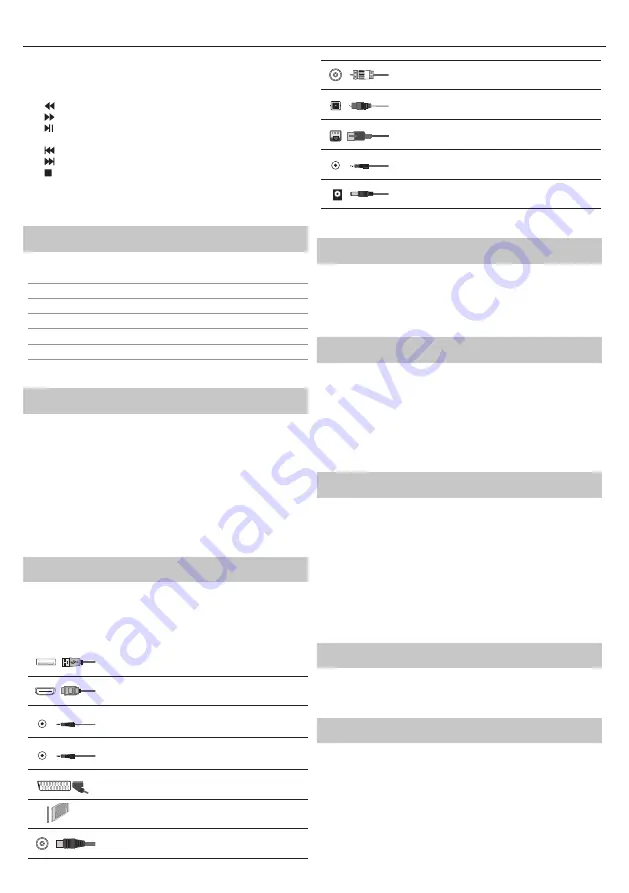
7
20. (
▲/▼/◄/►
/ OK) –
Allows you to navigate the on-screen menus
and adjust the system settings to your preference. Press
▲
to change
picture mode during watching TV. Press
▼
to change sound mode
during watching TV.
21.
–
To play in fast rewind mode.
22.
–
To play in fast forward mode.
23.
–
To play/pause
24. Rec
1
–
PVR Record
25.
–
To restart the current chapter
26.
–
To advance forward to the next chapter
27. –
To stop the playback
28. Rec List
1
–
Opens the list of recordings.
29. COLOUR BUTTONS –
Additional teletext and OSD functions
1
- available only with PVR function
TV buttons & Source menu
Vol+
Volume up and menu right
Vol-
Volume down and menu left
CH+
Programme/Channel up and menu up
CH-
Programme/Channel down and menu down
MENU
Displays Menu/OSD
SOURCE
Displays the input source menu
STANDBY
Standby Power On/Off
Choosing Mode Input/Source
To switch between the diff erent input/connections.
a. Using the buttons on the remote control:
1. Press [SOURCE] - The source menu will appear.
2. Press [
◄
] or [
►
] to select the input you require.
3. Press [OK].
b. Using the buttons on the Television:
1. Press [SOURCE].
2. Scroll up/down using Vol+/Vol- buttons to the input/source you
require.
3. Press [SOURCE] to change input/source to the one selected.
Connections
Please see the table for connector types for
diff erent models available on the page 12.
NOTE
: All pluggable connections need to be secure,
i.e. pushed all the way home and not loose.
USB
USB-Input 1, 2
HDMI 1, 2 in
HDMI-Input 1, 2
Mini AV
Video Input & Component/Video audio input
Mini YPbPr
Mini Component HD Input
SCART
SCART-Input
CI Card IN
CI input
RF In
RF/TV Aerial Input
Sat In*
Satellite Input
Digital Optical Audio Out
Digital optical output
RJ 45
Ethernet
HEADPHONES
3.5mm Headphone output
12/24V DC in
DC input
* - Only on supported devices
TV Menu navigation
To access this menu, press [MENU] button on the remote control. To enter
a menu press [OK]. If you wish to make changes to any of the default
settings, use the scroll (
▲/▼/◄/►
) buttons. To confi rm any settings press
[OK] button. To exit this menu at anytime, press [EXIT] button.
YouTube
Videosharing app allows you to discover and watch originally-created
videos.
NOTE
: For Youtube app to work, it is required to have set up correct date
and time in TV. For more information about setting up date/time in TV,
please refer to the TIME menu chapter of this user guide. Please ensure
that your network is not blocking access to YouTube and the speed of
your internet connection is fast enough for viewing YouTube content.
More Apps
Contains the most commonly used apps for quick and easy access.
AQUOS NET+
- Opens the Sharp SMART portal.
Weather
- Weather forecasting app AccuWeather.
Browser
- Application for accessing websites via
the internet. Navigation in the browser:
–
CH+
- scroll page up
–
CH-
- scroll page down
–
Red Button
- show/hide browser menu bar
–
Yellow Button
- Zoom in
–
Blue Button
- Zoom out
Sources
From this menu, you can switch your TV input signal to diff erent source/
connected device.
Media
USB
- Multimedia mode off ers the playback of various
content saved on a USB Memory Stick. The content will be
divided into various fi le types: Photo, Music and Movie.
The ‘File Option’ will show and allow you to play all types of supported
content.
1.
You can navigate through the menu using the scroll
▲/▼/◄/►
buttons. To confi rm the item you wish to play/view press [OK] button.
94.






















