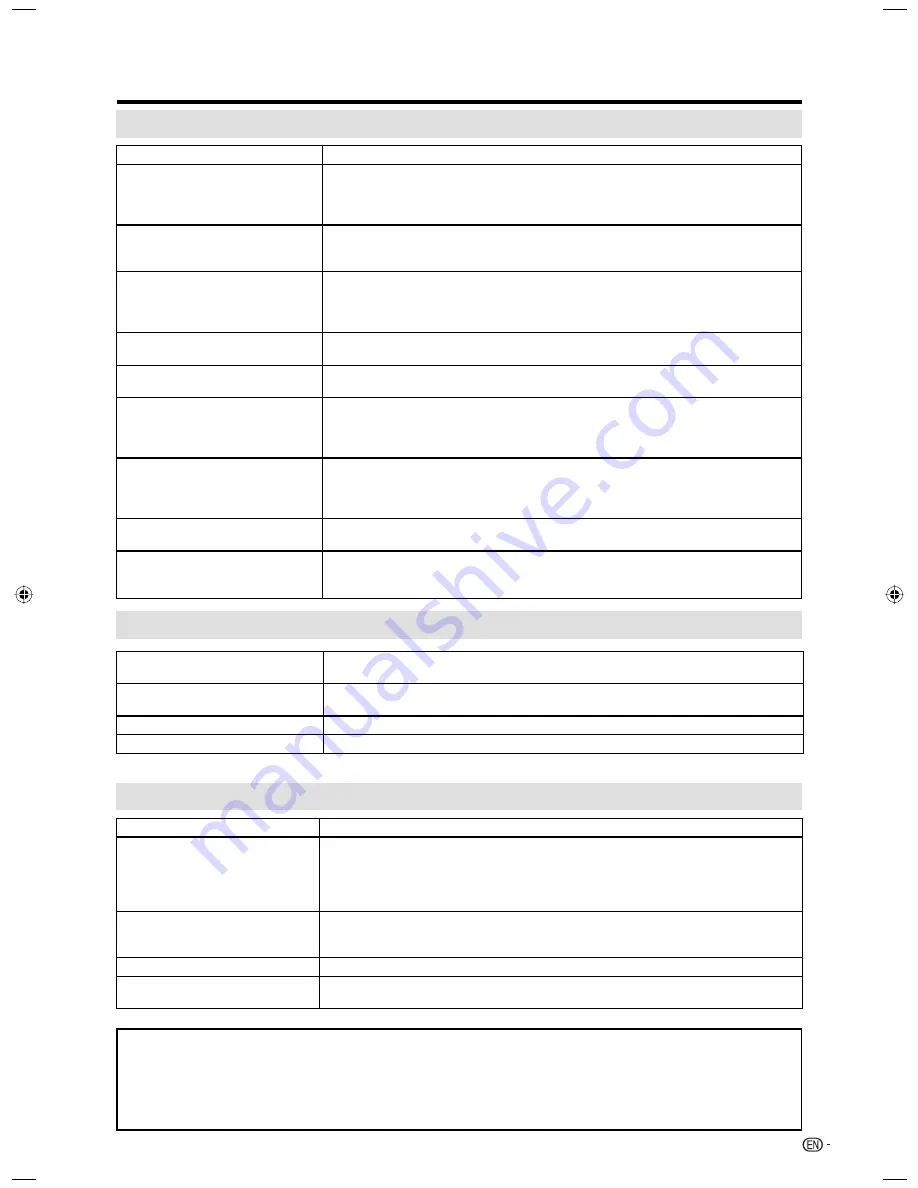
25
Appendix
Troubleshooting
Cautions regarding use in high and low temperature environments
• When the unit is used in a low temperature space (e.g. room, office), the picture may leave trails or appear slightly
delayed. This is not a malfunction, and the unit will recover when the temperature returns to normal.
• Do not leave the unit in a hot or cold location. Also, do not leave the unit in a location exposed to direct sunlight or near a
heater, as this may cause the cabinet to deform and the Liquid Crystal panel to malfunction.
Storage temperature: –4°F to +140°F (–20°C to +60°C)
Troubleshooting-PC mode
Problem
Possible Solution
• No power
• Check if you pressed
POWER
on the TV,or on the remote control unit.
(See page 14.)
• Is the AC cord disconnected? (See page 7.)
• Has the power been turned on? (See page 14.)
• Unit cannot be operated.
• External influences such as lightning, static electricity, may cause improper
operation. In this case, operate the unit after first turning off the power of the TV or
unplugging the AC cord and replugging it in after 1 or 2 minutes.
• Remote control unit does not
operate.
• Are batteries inserted with polarity (
+, –
) aligned? (See page 8.)
• Are batteries worn out? (Replace with new batteries.)
• Are you using it under strong or fluorescent lighting?
• Is a fluorescent light illuminated near the remote control sensor?
• Picture is cut off/with sidebar
screen.
• Are screen mode adjustments such as view mode choose made correctly? (See
page 16.)
• Strange color, light color, or color
misalignment
• Adjust the picture tone. (See page 23.)
• Is the room too bright? The picture may look dark in a room that is too bright.
• Power is suddenly turned off.
• Is the sleep timer set? (See page 11.)
• Check the Auto Shut Off settings. (See page 23.)
• The unit’s internal temperature has increased.
Remove any objects blocking vent or clean.
• No picture
• Is connection to other components correct? (See page 13.)
• Is correct input signal source selected after connection? (See page 13.)
• Is the correct input selected? (See page 13.)
• Is picture adjustment correct? (See page 23.)
• No sound
• Is the volume too low? (See page 11.)
• Have you pressed
MUTE
on the remote control unit? (See page 11.)
• The TV sometimes makes a
cracking sound.
• This is not a malfunction. This happens when the cabinet slightly expands and
contracts according to change in temperature. This does not affect the TV’s
performance.
Problem
Possible Solution
• There is no image.
• Make sure the RGB cable is properly connected. (See page 24.)
• Make sure the output signal of the PC and the input signal setting of the LCD TV set
are matched.(See page 24.)
• Some software prohibit video playback on an external display when playing back a
video with a notebook PC. This is not attributable to a problem with the LCD TV set.
• There is no sound.
• Make sure the PC audio cable is properly connected. (See page 24.)
• Check if the mute function activates, or if the volume is set to minimum. (See page
11.)
• The text is blurred.
• Adjust “Clock” and “Phase” using the PC Setting menu. (See page 23.)
• The image is not displayed in the
center of the screen.
• Adjust “Hor Position” and “Ver Position” using the PC Setting menu. (See page 23.)
Troubleshooting-Digital broadcasting
The example of an error
message displayed on a screen
Possible Solution
• Digital channel signal strength is
low
• Check the antenna cable. Check that the antenna is correctly setup.
• Digital channel is scrambled
• It is subscription channel. Contact the service provider.
• Audio only
• The channel has audio contents only.
37N0101A.indb 25
37N0101A.indb 25
3/3/09 2:09:37 PM
3/3/09 2:09:37 PM





































