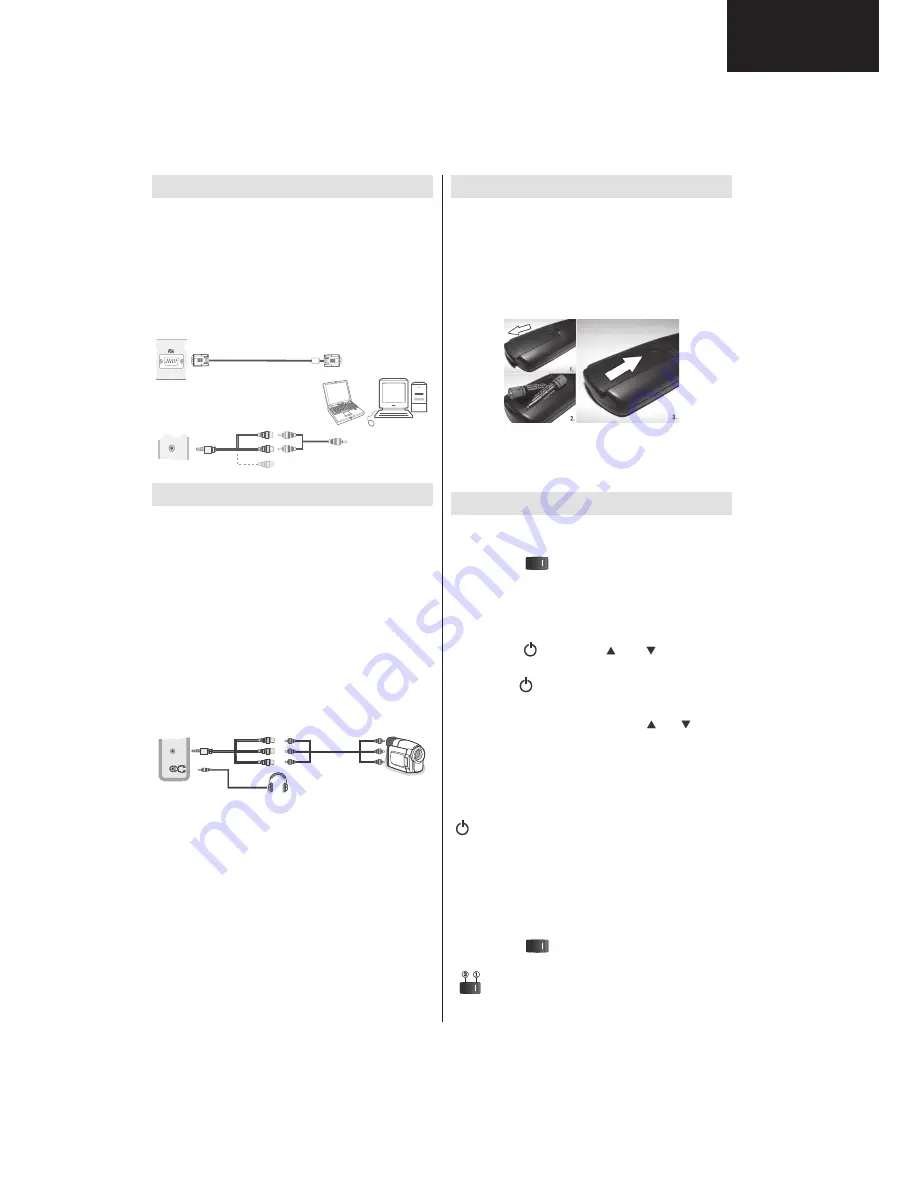
15
LC-22DV510
LC-24DV510
Operation Manual (Continued)
English
- 13 -
Connecting the LCD TV to a PC
For displaying your computer’s screen image on your
LCD TV, you can connect your computer to the TV set.
Power off both computer and display before making
any connections. Use 15-pin D-sub display cable to
connect a PC to the LCD TV. When the connection
is made, switch to PC source. See “Input selection”
section. Set the resolution that suits your viewing
requirements. Resolution information can be found
in the appendix parts
.
PC Input
(back)
Side AV Input
PC
VGA
Cable
(Not supplied)
PC Audio Cable
(Not supplied)
Side
Audio/
Video
Connection Cable
(Supplied)
Or
SIDE A
V
Using Side AV Connectors
You can connect a range of optional equipment to your
LCD TV using side connectors of the TV.
For connecting a camcorder or camera , you should
•
use
AV
socket (side). To do this, you must use the
supplied
video/audio connection cable
. First, plug
single jack of the cable to the TV’s
AV IN
socket
(side). Afterwards, insert your camera cable’s (
not
supplied
) connectors into the plural part of the
video/
audio connection cable
. Colours of the connected
jacks should match. See illustration below.
Afterwards, you should switch to
•
Side AV
source. See
the section
Input selection
in the following sections
for more information.
Camera
AV Connection
Cable (supplied)
AV Cable
(not supplied)
Headphone
SIDE
AV
To listen the TV sound from headphones, you
•
should connect headphones to your TV by using the
HEADPHONE
jack as illustrated above..
Remote Control Handset
Inserting Batteries
Remove the battery cover located on the back of
•
the handset by gently pulling backwards from the
indicated part.
Insert two
•
AAA/R3
or equivalent type batteries
inside. Observe the correct polarity (+/-) when
inserting batteries and replace the battery cover.
Note: Remove the battery from remote control
handset when it is not to be used for a long period.
Otherwise it can be damaged due to any leakage of
batteries. Remote range is approximately 7m/23ft.
Switching On/Off
To Switch the TV On
Connect the power cord to the 220-240V AC 50 Hz.
Switch the “
•
” button on the bottom right hand
side under the screen to position “|” so the TV will
switch to standby mode. Then the standby LED
lights up.
To switch on the TV from standby mode either:
•
Press the “
•
” button, CH / CH or a numeric
button on the remote control.
Press the “
•
” or +/- button on the TV.
The TV will then switch on.
•
Note : If you switch on your TV via
CH / CH
buttons
on the remote control or on the TV set, the programme
that you were watching last will be reselected.
By either method the TV will switch on.
To Switch the TV to Standby
To switch the TV to low power stand by press the
“ ” button on the remote control or right hand side
of the TV.
Note: When the TV is switched to standby mode,
standby LED can blink to indicate that features such
as Standby Search, Over Air Download or Timer is
active.
To Switch the TV Off
Switch the “
•
” button on the bottom right hand
side under the screen to position 2 as illustrated,
to isolate the TV from the mains, the LED will
go out.
A01_MB60_[GB]_(01-TV)_1910UK_IDTV_TC_PVR_BRONZE17_22942LED_YPBPR_ROCKER_10072633_5019xxxx.indd 13 17.06.2011 11:13:00
Содержание LC-22DV510K
Страница 19: ...19 LC 22DV510 LC 24DV510 1 1 General Block Diagram 1 1 General Block Diagram ...
Страница 27: ...27 LC 22DV510 LC 24DV510 4 4 Frequency response ...
Страница 29: ...29 LC 22DV510 LC 24DV510 5 3 Absolute Ratings 5 3 1 Electrical Characteristics ...
Страница 30: ...30 LC 22DV510 LC 24DV510 5 3 2 Operating Specifications ...
Страница 31: ...31 LC 22DV510 LC 24DV510 5 4 Pinning ...
Страница 33: ...33 LC 22DV510 LC 24DV510 6 3 2 Operating Specifications 6 4 Pinning ...
Страница 35: ...35 LC 22DV510 LC 24DV510 Ì µ µ ò Ú ĞÉîê ĞÉîé µ º ò Ú ĞÍïêô ĞÍïéô ĞÍêğ µ µ ò ...
Страница 48: ...48 LC 22DV510 LC 24DV510 12 4 Pinning 11 4 ...
Страница 49: ...49 LC 22DV510 LC 24DV510 ...
Страница 51: ...51 LC 22DV510 LC 24DV510 ...
Страница 64: ...64 LC 22DV510 LC 24DV510 23 3 VGA CN132 23 CONNECTORS 23 1 SCART SC1 23 2 HDMI CN707 CN708 22 2 22 1 22 ...
Страница 65: ...65 LC 22DV510 LC 24DV510 23 3 VGA CN132 22 3 ...
Страница 67: ...67 LC 22DV510 LC 24DV510 24 1 Video Settings 23 1 Video Settings 24 2 Audio Settings 23 2 Audio Settings ...
Страница 68: ...68 LC 22DV510 LC 24DV510 23 3 Options Options Options 1 Options 2 ...
Страница 69: ...69 LC 22DV510 LC 24DV510 24 3 Tuning Settings 23 4 Tuning Settings 23 5 Source Settings 24 4 Source Settings ...
Страница 74: ...74 LC 22DV510 LC 24DV510 4 Hardware Architecture Connector Arrangement ...
Страница 75: ...75 LC 22DV510 LC 24DV510 Block Diagram ...
Страница 78: ...78 LC 22DV510 LC 24DV510 STBY_ON OFF should be low for standby on condition please check R1677 ...
Страница 86: ...86 LC 22DV510 LC 24DV510 NOTES ...
Страница 98: ...98 LC 22DV510 LC 24DV510 1 2 3 4 5 6 7 8 9 10 11 12 13 14 15 16 I H G F E D C B A Power Supply Diagram ...
Страница 99: ...99 LC 22DV510 LC 24DV510 Led Converter Diagram 1 2 3 4 5 6 7 8 9 10 11 12 13 14 15 16 I H G F E D C B A ...
Страница 100: ...100 LC 22DV510 LC 24DV510 29 PRINTED WIRING BOARD Main Unit PWB Top Side ...
Страница 120: ...120 LC 22DV510 LC 24DV510 Notes ...
Страница 123: ...123 LC 22DV510 LC 24DV510 Notes ...
















































