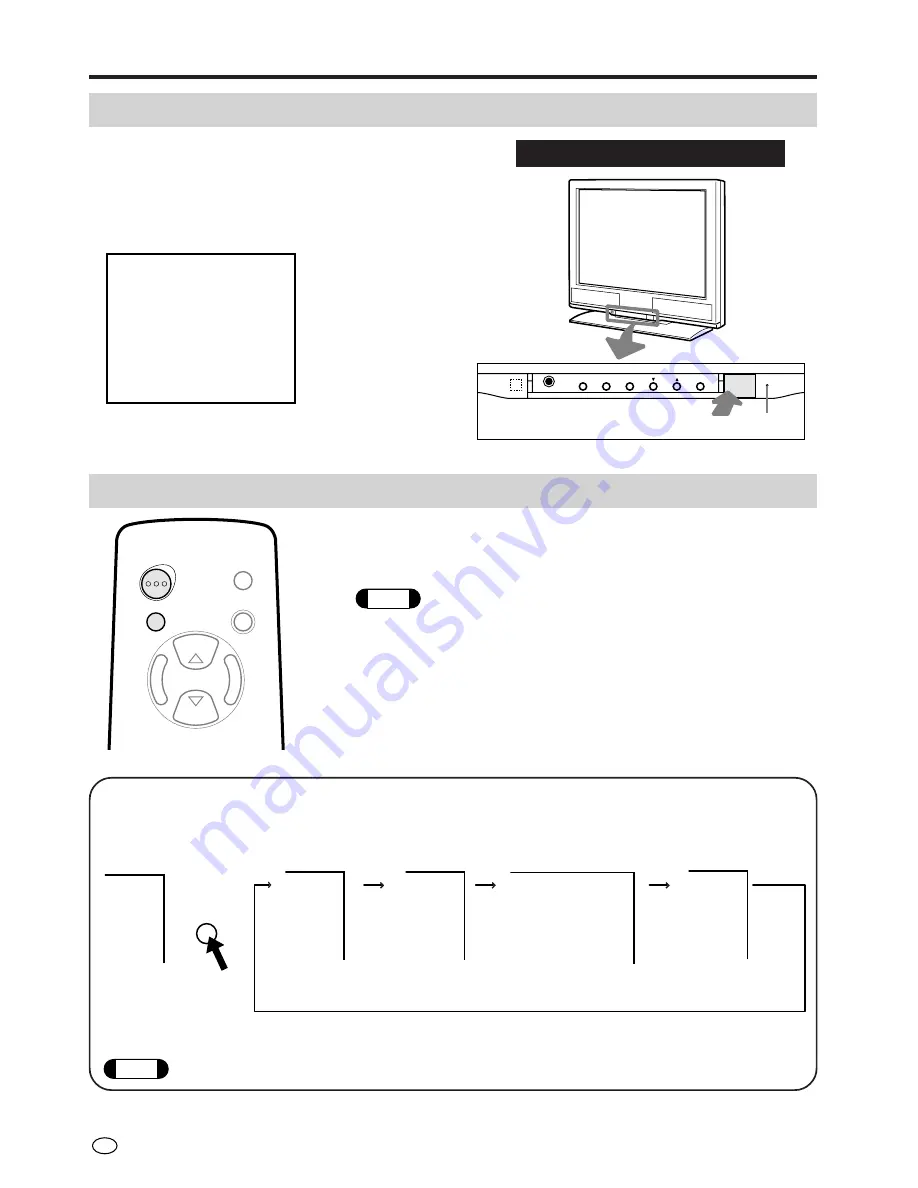
US
10
■
Each time AV INPUT is pressed, the indication at the upper right corner on the screen changes in
the following order.
* 1st push: Displays
the current AV input
mode
Initial mode (AV1)
▼
Screen
AV1
PAL
AV2
PAL
RGB
COMPONENT
AV1 mode
AV2 mode
COMPONENT mode
RGB mode
AV INPUT
MENU
SELECT
MUTE
AV INPUT
ON/OFF
VOL
–
VOL
+
SELECT
Basic Operation
Turning on POWER
■
Press POWER, located on the front side of the main
unit.
■
When the Power indicator is red, press the POWER
ON/OFF on the remote control to turn on the monitor.
The Power indicator changes from red to green.
Switching AV INPUT AV1/AV2/COMPONENT/RGB
■
Turn on the power of the connected video equipment.
■
Press AV INPUT and select the applicable input source. The
screen displays AV1, AV2, COMPONENT or RGB at the upper
right corner each time AV INPUT is pressed.
Note
1. AV input mode indication remains for three seconds.
2. To change the AV input mode, press AV INPUT while the AV input mode is
displayed (within 3 seconds).
◆
AV1: Video equipment connected to the AV1 input terminals.
S-video input terminal is additionally provided for the AV1 input. If both S-
video and normal video terminal is connected with cables, the S-video input
terminal takes precedence.
◆
AV2: Video equipment connected to the AV2 input terminals.
◆
COMPONENT: Video equipment connected to the component input terminals.
◆
RGB: Personal computer connected to the RGB input terminal.
Control section of main unit
▼
Screen (Video 1 mode)
1
Input mode indica-
tion disappears after
three seconds.
MENU
HEAD
PHONE
AV INPUT
SELECT
VOL
POWER
POWER
+
−
Press
Power
indicator
AV1
PAL
■
When the AV2 output function is in use, the mode switches among COMPONENT, RGB and AV1.
Note
The contents displayed on the screen differ according to the contents of the input signal.
Содержание LC-20VM2
Страница 3: ...ENGLISH OPERATION MANUAL ENGLISH ...
Страница 31: ...29 US Memo ...













































