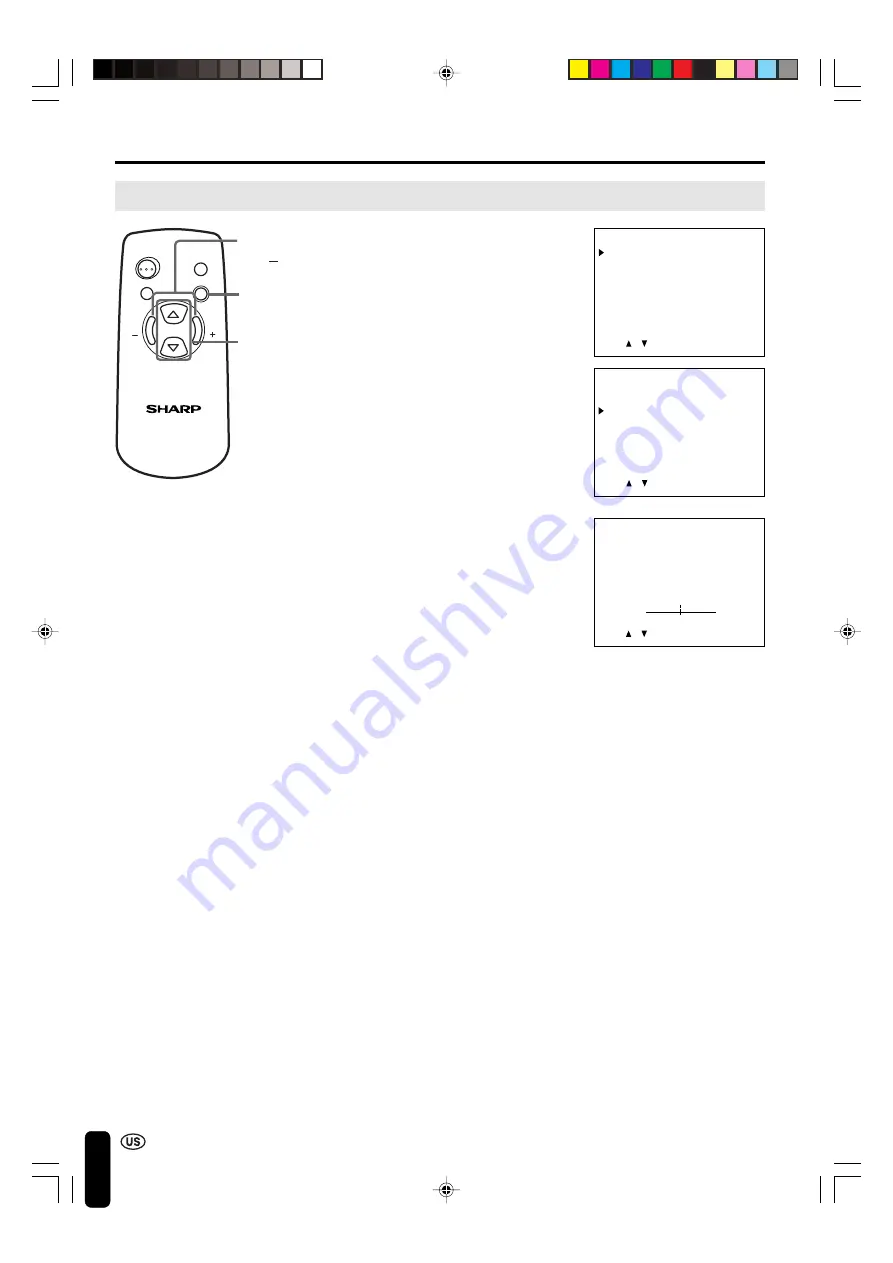
16
ADJUSTMENT (Continued)
Adjusting the PICTURE Settings
1
Press
MENU
to display the MENU
screen.
2
Press
SELECT (
]
)/(
[
)
to move the
cursor to PICTURE, and then press
VOL (+)/(–)
to display the PICTURE
screen.
3
Press
SELECT (
]
)/(
[
)
to move the
cursor and select the desired
adjustment item.
All items that can be adjusted are
shown in the table on the next page.
4
Press
VOL (+)/(–)
to display the screen
for the selected adjustment item.
5
Press
VOL (+)/(–)
to make the
adjustment.
6
Press
MENU
again to exit.
MENU
PICTURE
SET UP
LANGUAGE
ENTER: –VOL+
SELECT:
EXIT: MENU
LCD MONITOR
SELECT
SELECT
VOL
VOL
MENU
MUTE
AV INPUT
ON/OFF
MENU
SELECT
(
]
)/(
[
)
VOL
(+)/( )
PICTURE(AV1)
CONTRAST
TINT
COLOR
BLACK LEVEL
SHARPNESS
RED-BLUE
GREEN
COLOR SYSTEM
RESET
[ 30]
[ 0]
[ 0]
[ 0]
[ 0]
[ 0]
[ 0]
[ N358]
ENTER: –VOL+
SELECT:
EXIT: MENU
COLOR
0
– +
ADJUST: –VOL+
SELECT:
EXIT: MENU
LC-20M4U(15-19)Eng.p65
01.11.13, 1:08 PM
16



























