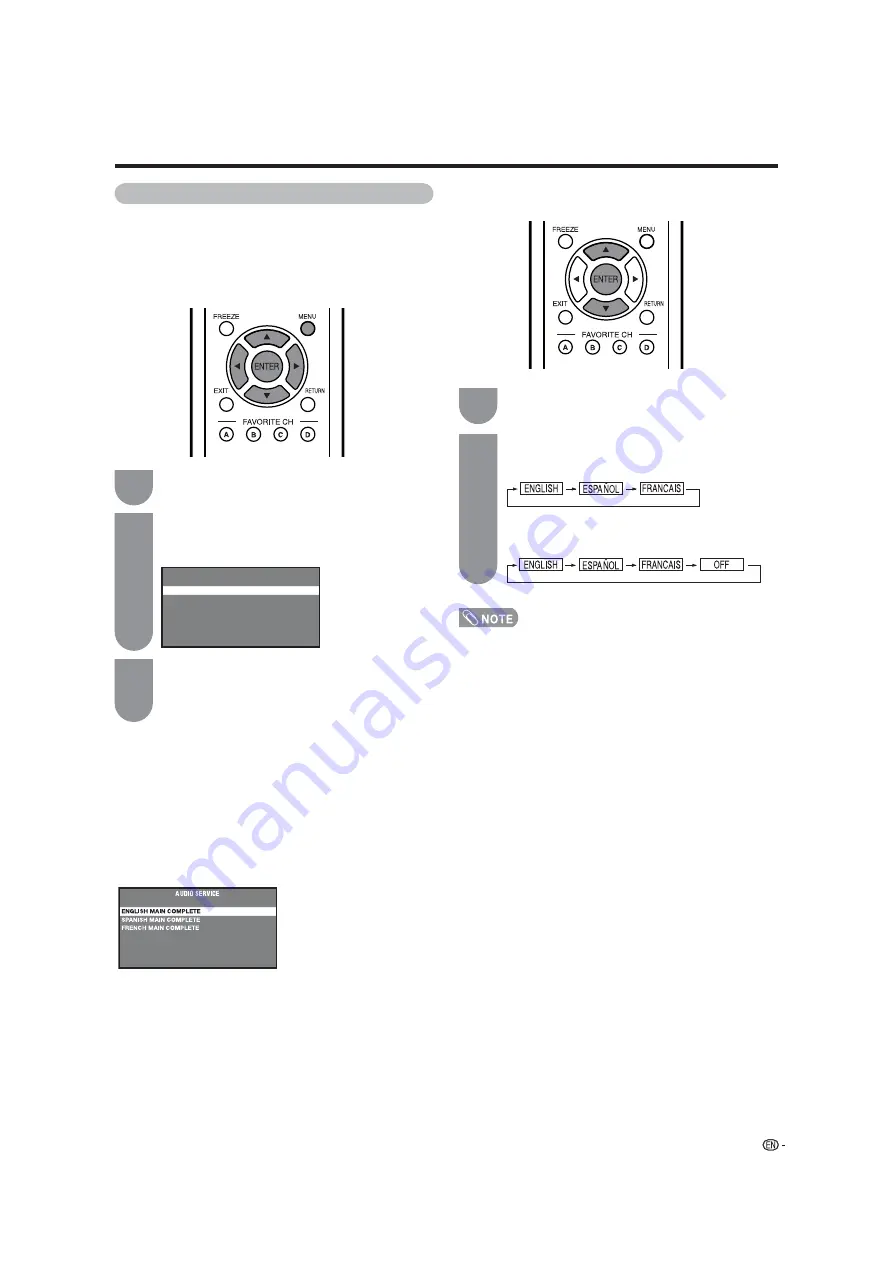
Useful adjustment settings
AUDIO SERVICE
Press
a
/
b
to select the “AUDIO SERVICE”, Six kinds
of audio service are available to be selected. However,
selectable service depends on the program content.
1
2
3
Press
a
/
b
to select “Digital Audio”, and press
ENTER
to access the DIGITAL AUDIO screen.
Press
MENU
to display the MENU screen, and
then press
c
/
d
to select “Option”.
Press
a
/
b
to select “AUDIO SERVICE” or
“AUDIO PREFERENCE”, and press
ENTER
to access AUDIO SERVICE or AUDIO
PREFERENCE screen.
AUDIO SERVICE
AUDIO PREFERENCE
DIGITAL AUDIO
If a program has three services, audio service toggles
like below:
AUDIO PREFERENCE
1
Press
a
/
b
to select “PRIMARY LANGUAGE”
or “SECONDARY LANGUAGE”.
2
Press
ENTER
to change the setting.
PRIMARY LANGUAGE
SECONDARY LANGUAGE
39
Digital Audio
This feature allows you to select the Primary and
Secondary language and as well the type of audio
transmitted in a digital broadcast. If the viewing
channel is analog channel, Digital Audio cannot be
selected.
• The language which is selected in Primary Language will not
appear in Secondary Language selection mode.
This manual downloaded from http://www.manualowl.com
















































