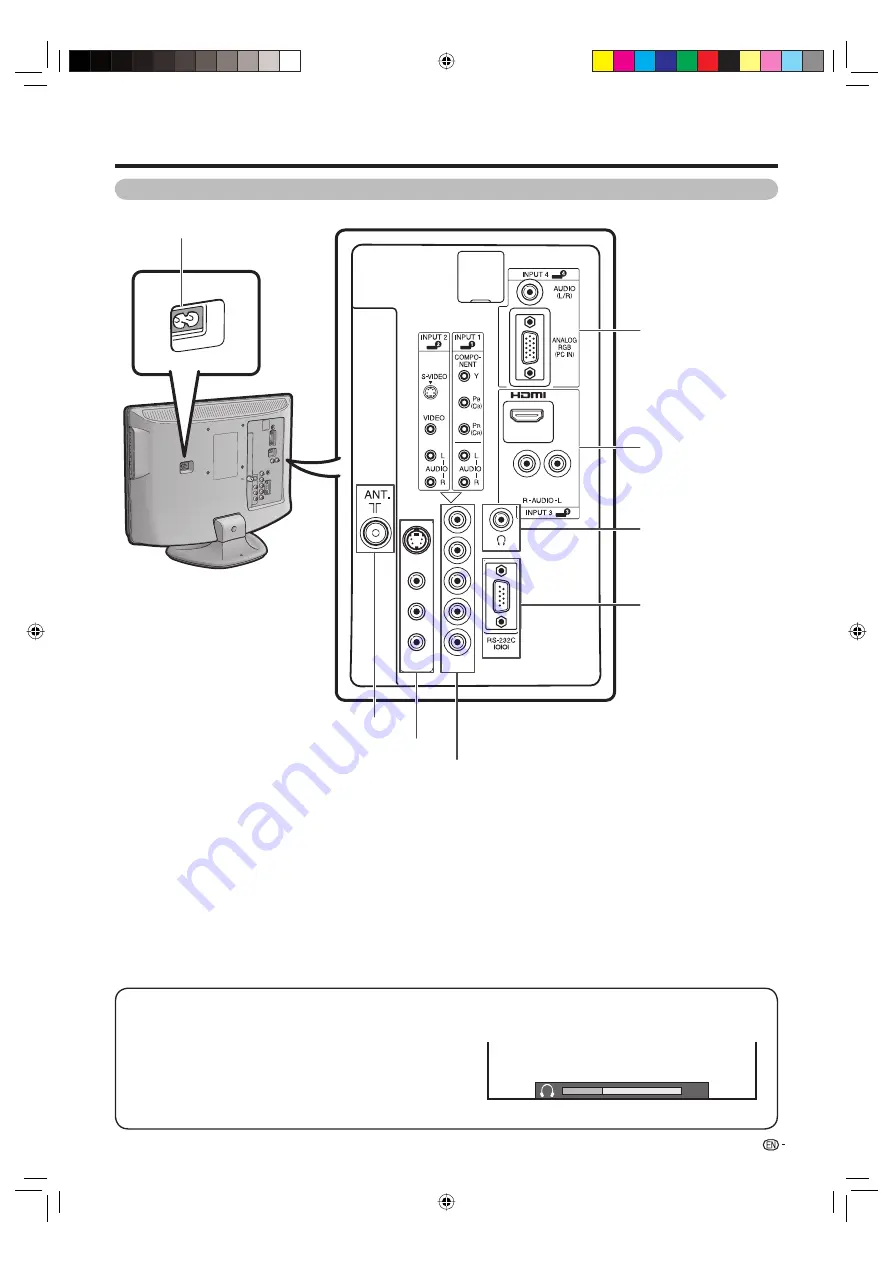
7
Preparation
TV (Rear)
RS-232C terminal
INPUT 3 (HDMI) terminals
INPUT 4 (PC INPUT)
terminals
INPUT 2 terminals
INPUT 1 terminals
Antenna input terminal
AC INPUT terminal
Regarding the headphone jack
• Use headphones with a stereo mini plug (Ø 3.5 mm).
• Be sure to unplug headphones from the jack when they are not
in use.
• The speakers do not output volume when headphones are
plugged in.
• The “Audio” menu cannot be operated when headphones are
plugged in.
• You can set the volume to different levels for each input source.
Volume display when headphones are plugged in
20
Headphone jack
19A33X_en_b.indd 7
19A33X_en_b.indd 7
2007/07/23 18:22:04
2007/07/23 18:22:04
Содержание LC-19A33X-BK
Страница 2: ...Cover2_19A33X indd 1 Cover2_19A33X indd 1 2007 07 11 16 51 17 2007 07 11 16 51 17 ...
Страница 53: ...Memo 19A33X_en_h indd 51 19A33X_en_h indd 51 2007 07 23 18 25 39 2007 07 23 18 25 39 ...
Страница 54: ...Memo 19A33X_en_h indd 52 19A33X_en_h indd 52 2007 07 23 18 25 39 2007 07 23 18 25 39 ...










































