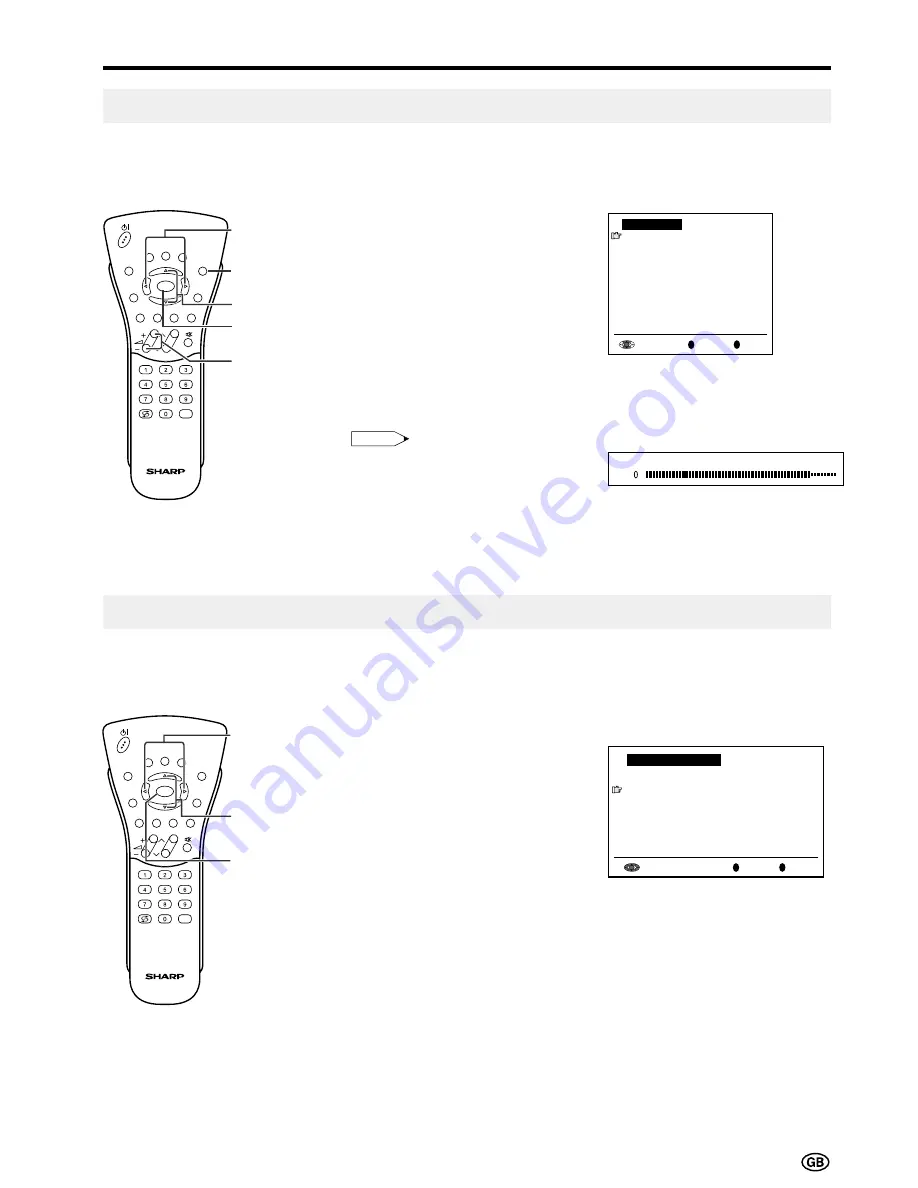
17
Useful Features (Continued)
<
/
>
]
/
[
OK
Using Programme Table
The Programme table shows a list of all receivable programmes. They are located in channels 0 to 199.
The currently selected programme is displayed in yellow, and the child-locked programmes are displayed
in red.
To select the desired programme
1
Press
OK
to display the
Programme table.
2
Press
]
/
[
and/or
<
/
>
to select
the desired programme.
• To display the next or previous list
of the Programme table, press
]
/
[
when the cursor is at a
programme in the lower-right or
upper-left position, or press
<
/
>
when the cursor is at a pro-
gramme in the right or left column.
3
Press
OK
to display the selected
programme.
<
/
>
]
/
[
OK
END
Volume
(+)/(–)
Hi-fi Sound Settings
This programme allows you to enjoy higher sound quality when connecting the AUDIO OUT terminals to
an external amplifier using an audio cord.
1
When switching “Sound via” to
“Hi-fi” in the Sound menu on page
16, the sound from the built-in
speakers will be turned off.
2
Press
]
/
[
to select the desired
adjustment item, and then press
OK
.
3
Press
<
/
>
to select the Sound
mode.
4
Press
END
to exit.
Note:
Note:
•
Pressing
Volume (+)/(–)
will display
the volume indicator shown on the
right. You can adjust the volume by
pressing
+
or
–
on the same button.
* To exit this mode, in the Sound menu,
switch “Sound via” from “Hi-fi” to “TV”.
E
T
CH
TV/VIDEO
TEXT
REVEAL
HOLD
END
M
MENU
SOUND
SUBTIT
LE
OK
E
T
CH
TV/VIDEO
TEXT
REVEAL
HOLD
END
M
MENU
SOUND
SUBTIT
LE
OK
0
Programme table
8 E 9 16 E54
1 S 6 9 E1 17 E56
2 S 8 1 E11 18 E57
3 S1 11 E36 19
4 S11 12 E37 2
5 E 3 13 E38 21
6 E 5 14 E5 22
7 E 6 15 E53 23
OK
Back
M
End
E
0
0
0
0
0
0
0
0
0
0
0
Hi-fi Volume
5
Back
M
End
E
Sound menu
OK
Sound via [ Hi-fi]
Loudsp. sound[ Mono]
AV audio sig.[2]






























