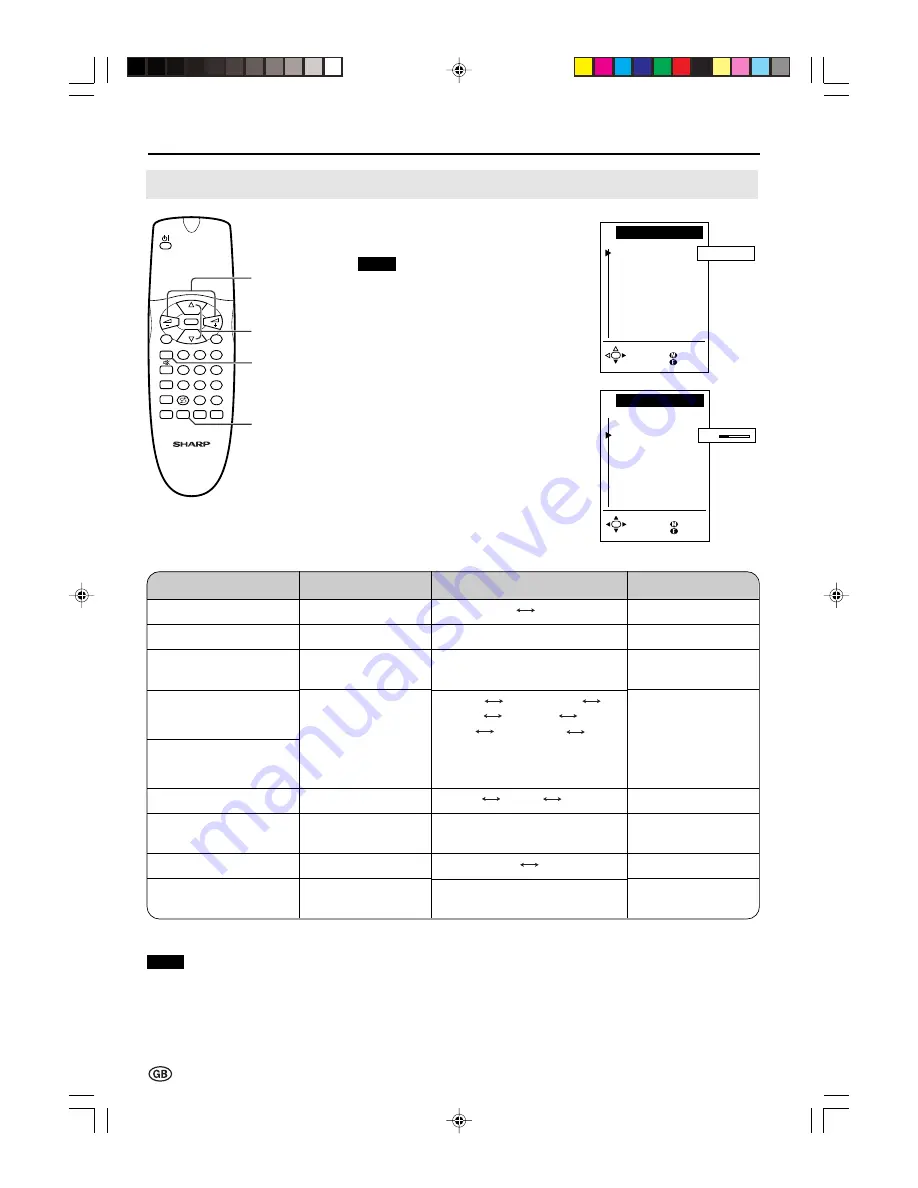
16
Useful Features (Continued)
Adjusting Sound Settings
1
Press
Green
to display the Sound
screen.
Note:
■
The Sound screen can also be
displayed by selecting “Sound” in
the TV menu (see pages 18 and
19).
2
Press
CH (
]
)/(
[
)
to select the
desired adjustment item.
• Select “Other...” to display the
other part of the Sound screen.
3
Press
Volume (+)/(–)
to make the
adjustment.
4
Press
END
to exit.
Note:
■
In the “AV audio sig.” item, mono-video recorders should select “Sound1” or “Sound2”. Stereo-video recorders should
select “2” so that the desired sound can be selected when playing back the video.
Volume
(+)/(–)
CH
(
]
)/
(
[
)
END
Green
8
0
9
1
E
T
TEXT
SOUND
TV/VIDEO
END
INFO
MENU
2
3
4
5
6
7
i
M
CH
CH
OK
S o u n d v i a
S o u n d me n u
H e a d p h . v o l .
V o l um e
L o u d s p . s o u n d
H e a d p h . s o u n d
A V a u d i o s i g .
O t h e r . . .
T V H i - f i
B a c k
E n d
S o u n d v i a
S o u n d me n u
H e a d p h . v o l .
V o l um e
L o u d s p . s o u n d
H e a d p h . s o u n d
A V a u d i o s i g .
O t h e r . . .
B a c k
E n d
2 0
* These items are not displayed when the “Sound via” item is set to “Hi-fi”.
Press Volume (–)
–
Decrease volume
Decrease head-
phones volume
–
–
Decrease maximum
volume
–
Increase the volume
of the left speaker
Choice/Value range
TV Hi-fi
0 – 60
0 – 60
Mono Mono!/Sound1
Sound2 2 Mono!/
Stereo Mono!/Nicam Mono!
(* The choices differ depending on
whether or not a NICAM or IGR
signal is received.)
Sound1 Sound2 2
10 – 60
off
on
-15 – 15
Press Volume (+)
–
Increase volume
Increase head-
phones volume
–
–
Increase maximum
volume
–
Increase the volume
of the right speaker
Adjustment item
Sound via
Volume*/Hi-fi volume
Headph. vol.*
Loudsp. sound
Headph. sound*
AV audio sig.
Maximum volume*
Sound wide*
Balance*
LC-15A2E-GBpp12-38
00.11.6, 4:35 PM
16






























