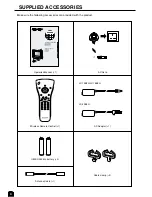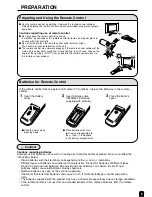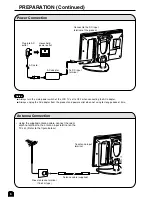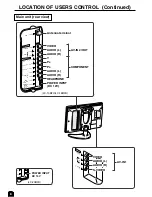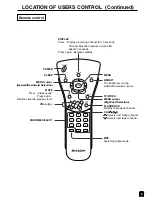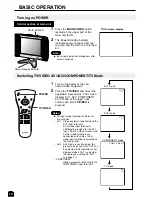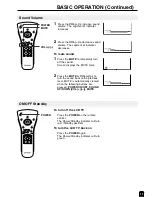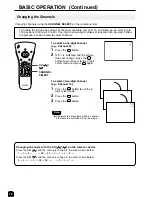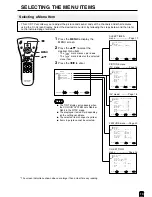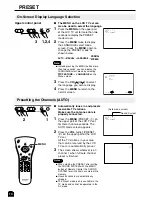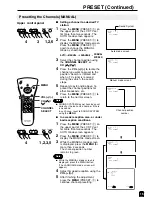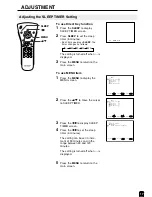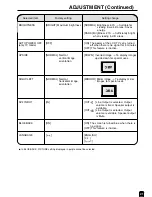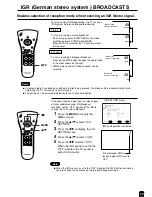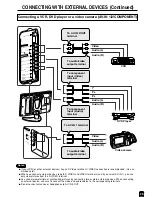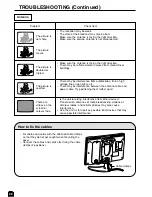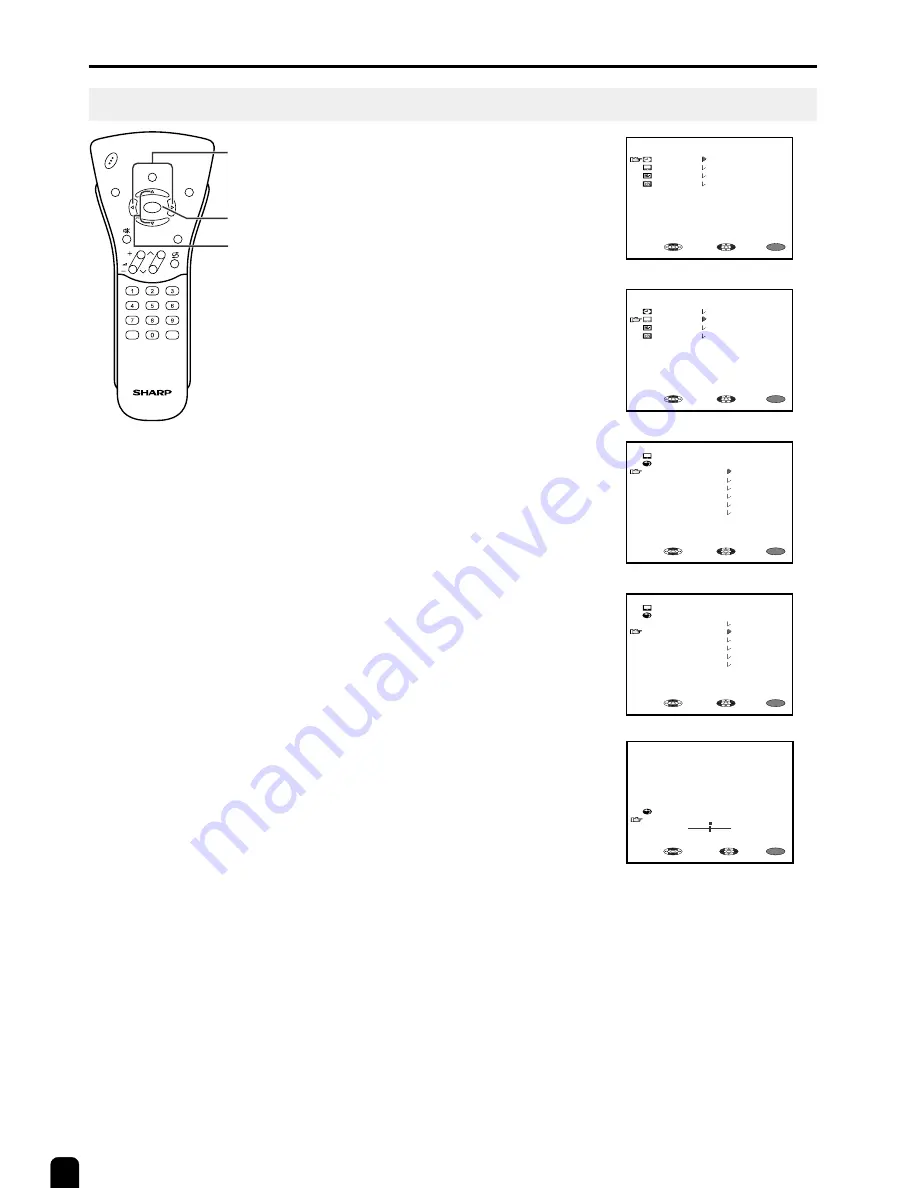
18
ADJUSTMENT (Continued)
Adjusting the PICTURE Settings
1
Press the
MENU
to display the
MENU screen.
2
Press the
]
/
[
to move the cursor
to PICTURE.
3
Press the
<
/
>
to display the
PICTURE Menu screen.
4
Press the
]
/
[
to move the cursor
and select the desired adjustment
item.
All of adjustment items are shown
in the diagram on page 19.
5
Press the
<
/
>
to display the
screen for the selected adjustment
item.
6
Press the
<
/
>
to make
adjustment.
To adjust another item, move the
cursor by pressing the
]
/
[
button
while the MENU screen is
displayed.
7
Press the
MENU
to return to the
main screen.
CH
VOL
TV/VIDEO
DISPLAY
BRIGHT
SLEEP
MENU
POWER
MPX
-/--
MENU
]
/
[
<
/
>
R E T U R N
C O L O U R
-
+
0
MENU
S E L E C T :
A D J U S T :
E X I T :
MENU
M E N U
S L E E P T I M E R
P I C T U R E
F E A T U R E
C H - S E T T I N G
S E L E C T :
E N T E R :
E X I T :
MENU
M E N U
S L E E P T I M E R
P I C T U R E
F E A T U R E
C H - S E T T I N G
S E L E C T :
E N T E R :
E X I T :
P I C T U R E ( T V )
R E T U R N
C O N T R A S T [ 3 0 ]
C O L O U R [ 0 ]
B L A C K L E V E L [ 0 ]
S H A R P N E S S [ 0 ]
R E D - B L U E [ 0 ]
G R E E N [ 0 ]
R E S E T
MENU
S E L E C T :
E N T E R :
E X I T :
P I C T U R E ( T V )
R E T U R N
C O N T R A S T [ 3 0 ]
C O L O U R [ 0 ]
B L A C K L E V E L [ 0 ]
S H A R P N E S S [ 0 ]
R E D - B L U E [ 0 ]
G R E E N [ 0 ]
R E S E T
MENU
S E L E C T :
E N T E R :
E X I T :