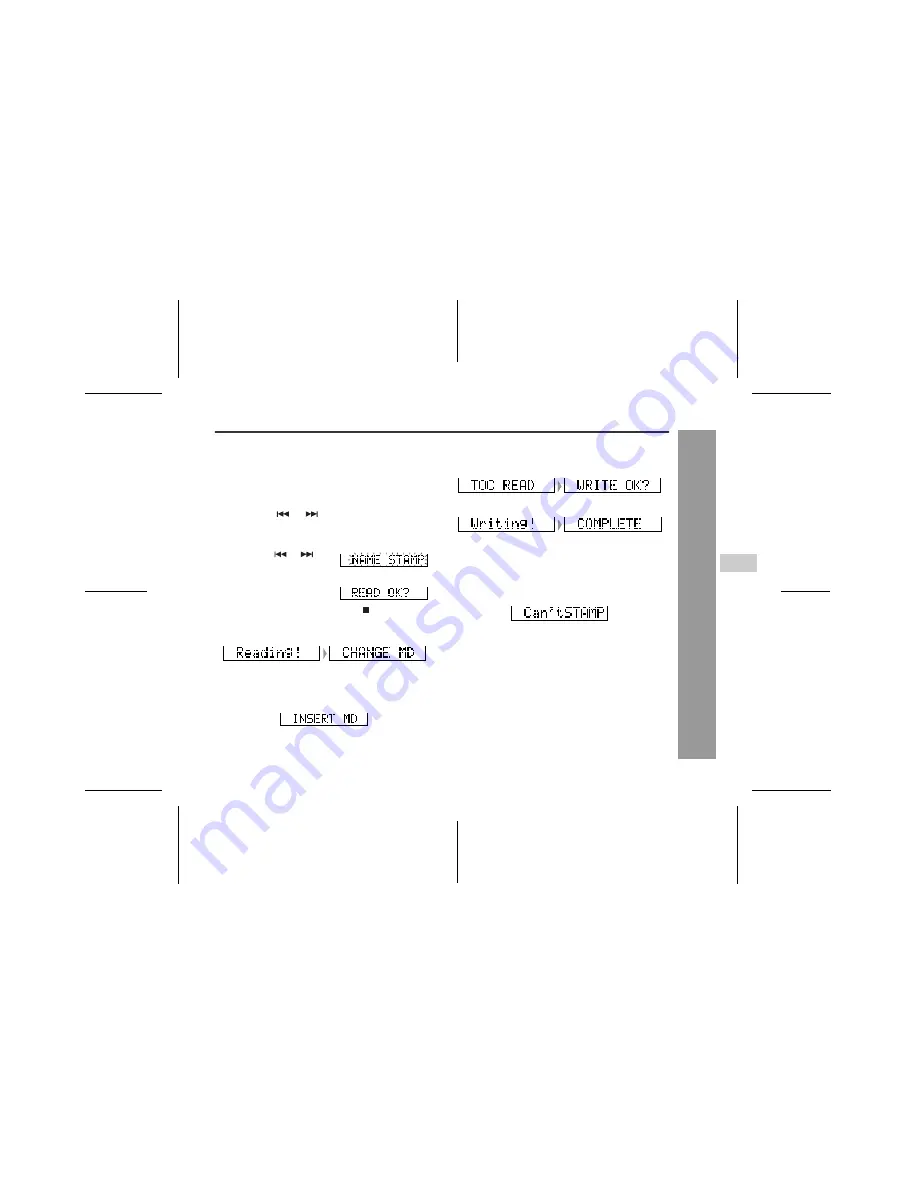
33
IM-DR410E
1
2
3
4
5
6
03/7/21 IM-DR410E_5.fm
IM-DR410E TINSE0550AWZZ
Ad
v
a
n
c
e
d
Fe
at
ur
es
-T
it
li
n
g
a
M
in
iD
is
c
-
Master MiniDisc operation
Operation of the MiniDisc for stamping
Note:
If the total number of tracks on the master MiniDisc does
not match that on the MiniDisc for stamping, the unit will
display "Can'tSTAMP" and turn off.
If this happens, adjust the total number of tracks on the
newly recorded MiniDisc using the edit operation.
1
Insert a master MiniDisc.
Do not mistake the master MiniDisc for the target one.
2
Whilst in the stop mode, press the MENU/
ENTER button.
3
Press the
or
button repeatedly to se-
lect "EDIT".
4
Press the MENU/ENTER button.
5
Press the
or
but-
ton repeatedly to se-
lect "NAME STAMP".
6
Press the MENU/EN-
TER button.
To cancel the operation, press the :OFF/HOLD but-
ton.
7
Press the MENU/ENTER button.
8
When the unit displays "CHANGE MD", re-
move the master MiniDisc.
Remove it without turning off the power. Or, the oper-
ation will be cancelled.
9
Load a MiniDisc for stamping.
10
Press the MENU/ENTER button.
The unit will finish recording the character information
and enter the stop mode.
6






























