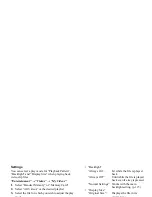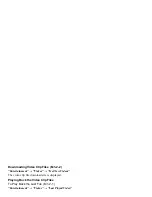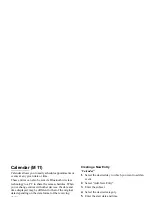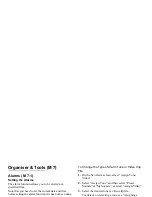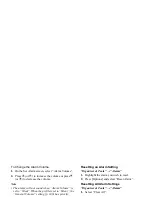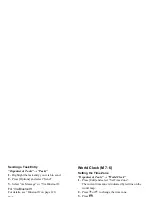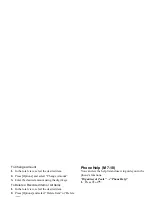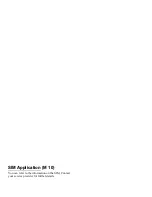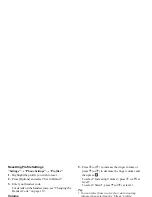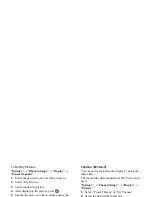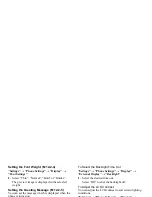Organiser & Tools
99
Voice Recorder
This allows you to record a voice clip, which can be
used to remind you of schedule entries or be sent within
a multimedia message. The recorded voice clip is saved
in Saved Sounds. Voice clips are saved in .amr format.
Recording a Voice Clip
“Organiser & Tools”
→
“Voice Recorder”
1.
Press
to start recording.
To stop recording before the recording time is over,
press .
2.
Select “Save” to save the voice clip.
Note
• Press
a
(or
V
) or
b
(or
W
) to adjust the sound
volume when playing back the recorded file.
Sending Voice Clips
“Organiser & Tools”
→
“Voice Recorder”
1.
Press
to start recording.
To stop recording before the recording time is over,
press .
2.
Select “Save and Send”.
3.
Select “As Message” or “To Media Album”.
For details on creating a message, see “Creating a
New Message” on page 44.
(The Media Album service is not available with
some service providers. Please contact your service
provider for more information.)
Selecting the Record Time
“Organiser & Tools”
→
“Voice Recorder”
→
[Options]
→
“Record Time”
1.
Select “For Message” or “Extended Voice”.
When selecting “Extended Voice”, voice clips are
automatically saved to a memory card.
Selecting Storage Memory
“Organiser & Tools”
→
“Voice Recorder”
→
[Options]
→
“Save New Sounds”
1.
Select the desired location.
When selecting “Choose bef. Saving”, you can
select the location when saving a voice clip.
(M 7-3)