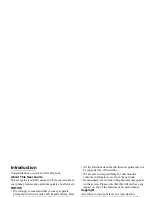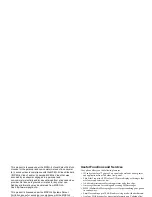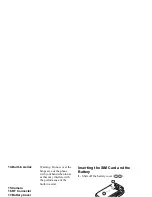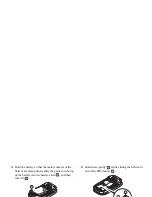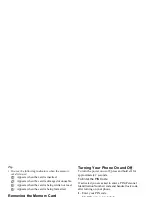Declaration of Conformity
Hereby, Sharp Telecommunications of Europe Limited,
declares that this GX40 is in compliance with the essential
requirements and other relevant provisions of Directive
1999/5/EC.
A copy of the original declaration of conformity can be
found at the following Internet address:
http://www.sharp-mobile.com