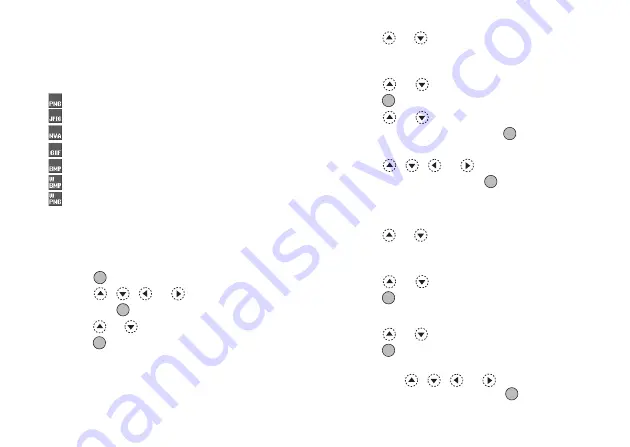
92
Gallery
Picture Gallery
Pictures that are taken by a digital camera or images
that are downloaded from mobile Internet sites can be
managed.
:
Images in PNG format
:
Pictures in JPEG format
:
e-Animation file (NEVA)
:
Images in GIF format
:
Images in BMP format
:
Images in WBMP format
:
Images in WPNG format
Icons displayed in red indicate that the corresponding
file cannot be added to the Phonebook entry (p. 44) or
used as wallpaper for the Main display (p. 145).
Using Images as Wallpaper
1.
Press
to display the Main menu.
2.
Press
,
,
or
to highlight “Gallery”,
then press
to select.
3.
Press
or
to highlight “Picture Gallery”, then
press
to select.
The list of Picture Gallery is displayed.
4.
Press
or
to highlight the file name you wish
to use as wallpaper, then press
A
[Options].
The Options menu is displayed.
5.
Press
or
to highlight “Wallpaper”, then
press
or
A
[Select] to select.
6.
Press
or
to highlight “Main Display” or
“External Display”, then press
to select.
The selected picture is displayed.
7.
Press
,
,
or
to specify the area you
wish to display, then press
.
Saving to Phonebook
1.
Perform steps 1 to 3 in “Using Images as Wallpaper”.
2.
Press
or
to highlight the file name you wish
to add to Phonebook, then press
A
[Options].
The Options menu is displayed.
3.
Press
or
to highlight “Save to Entry”, then
press
or
A
[Select] to select.
When you overwrite existing Phonebook data
4.
Press
or
to highlight “Existing Entry”, then
press
to select.
If the picture size exceeds 240 dots [W]
×
320 dots
[H], press
,
,
or
to specify the area
you wish to display, then press
.
(M 6-2)
Содержание GX27
Страница 188: ......






























