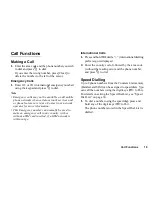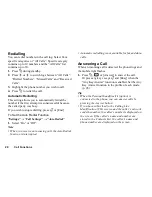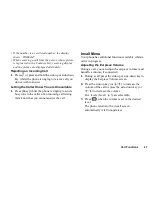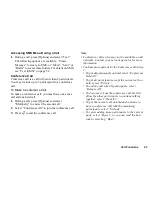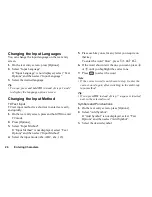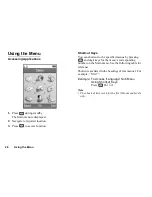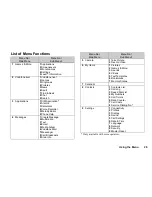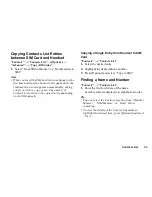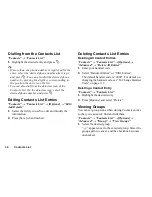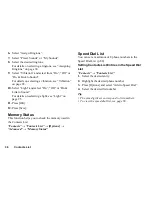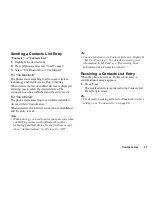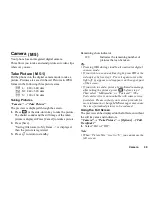24
Call Functions
To Add New Participants to the Conference Call
1.
Press [Options] and select “Dial”.
2.
Enter the number you wish to include in the
conference call and press
D
to dial.
3.
Press [Options] and select “Multiparty”.
4.
Select “Conference All” to join the conference call.
If you wish to add other participants, repeat steps 1
to 4.
To End the Call with a Conference Call Participant
1.
During a conference call, highlight the person that
you wish to disconnect from the conference call.
2.
Press [Options] and select “Release Call”.
To Have a Private Conversation with One of the
Participants
If you wish to have a private conversation with one of
the participants, you may select the participant from the
conference list and put the other participants on hold.
1.
During a conference call, select the person that you
wish to talk to.
2.
Press [Options] and select “Multiparty”.
3.
Select “Private”.
4.
Once you have finished the private conversation,
press [Options] and select “Multiparty”.
5.
Select “Conference All” to return to the conference
call.
Muting the Microphone
1.
During a call, press [Mute] to mute the microphone.
To unmute the microphone, press [Unmute].