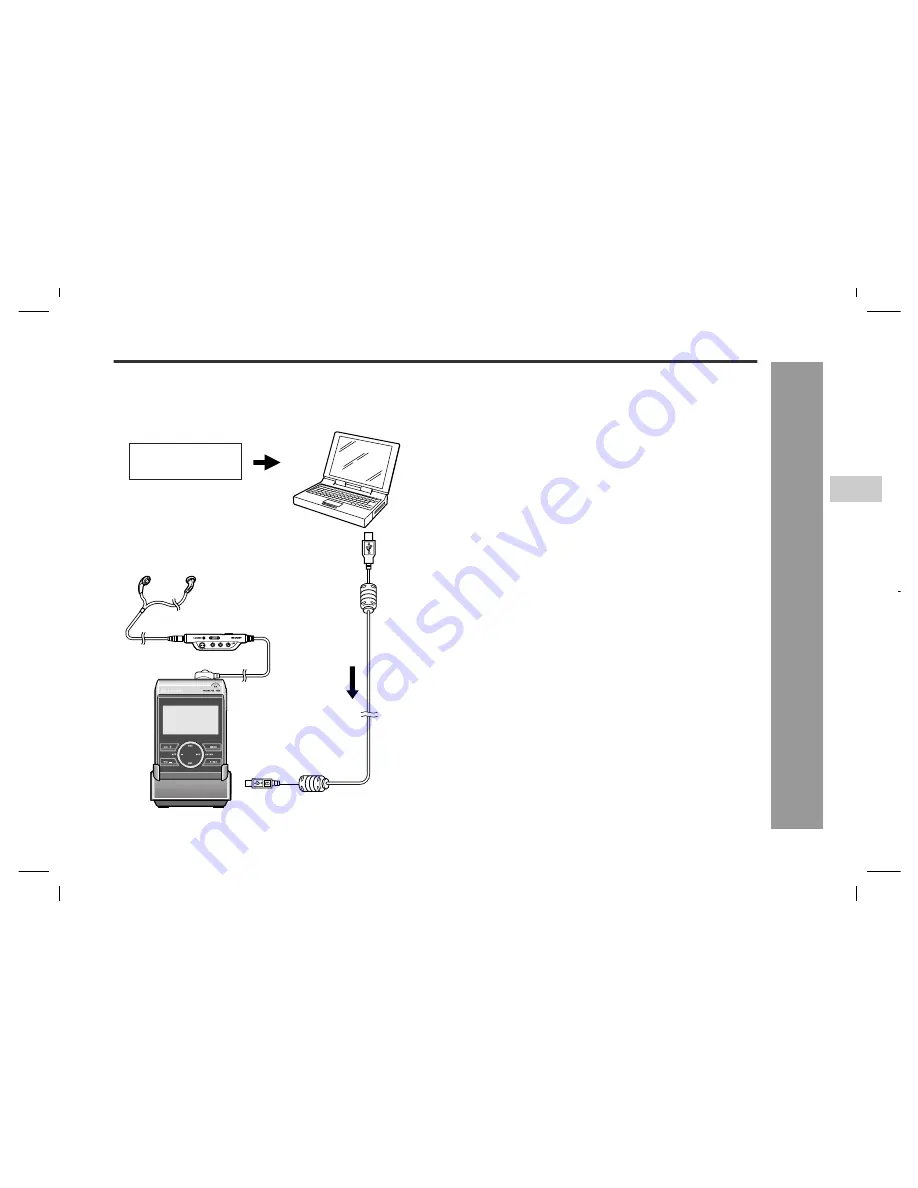
10
HR-GB201
2-6
8
10
14
30
34
38
44
04/5/18
HR-GB201_UK.fm
HR-GB201 9JCG5230100042
So
ftware I
n
stal
lation
-Out
li
ne
of S
H
ARP
M
u
s
ic
M
a
na
g
e
r-
Outline of SHARP Music Manager
SHARP Music Manager is software that allows you to
transfer audio data (MP3, WMA, or WAV files) to the main
unit. You can manage the data and edit playlists.
"
Transferring audio data
1
Transfer audio data to a PC using Windows Media
Player, etc. For details, refer to "HELP" of the
software.
2
Transfer the audio data to the unit (see page 17).
3
Play back the audio data (see page 23).
Notes:
!
Audio data transferred by SHARP Music Manager can
only be played back on this unit.
!
This unit cannot play audio data transferred by other
applications.
Audio data
(MP3, WMA, WAV)
Convert audio data
(MP3, WMA, or WAV
format) with Windows
Media Player, etc.
PC
(SHARP Music Manager)
USB connection cable
Transfer
Play






























