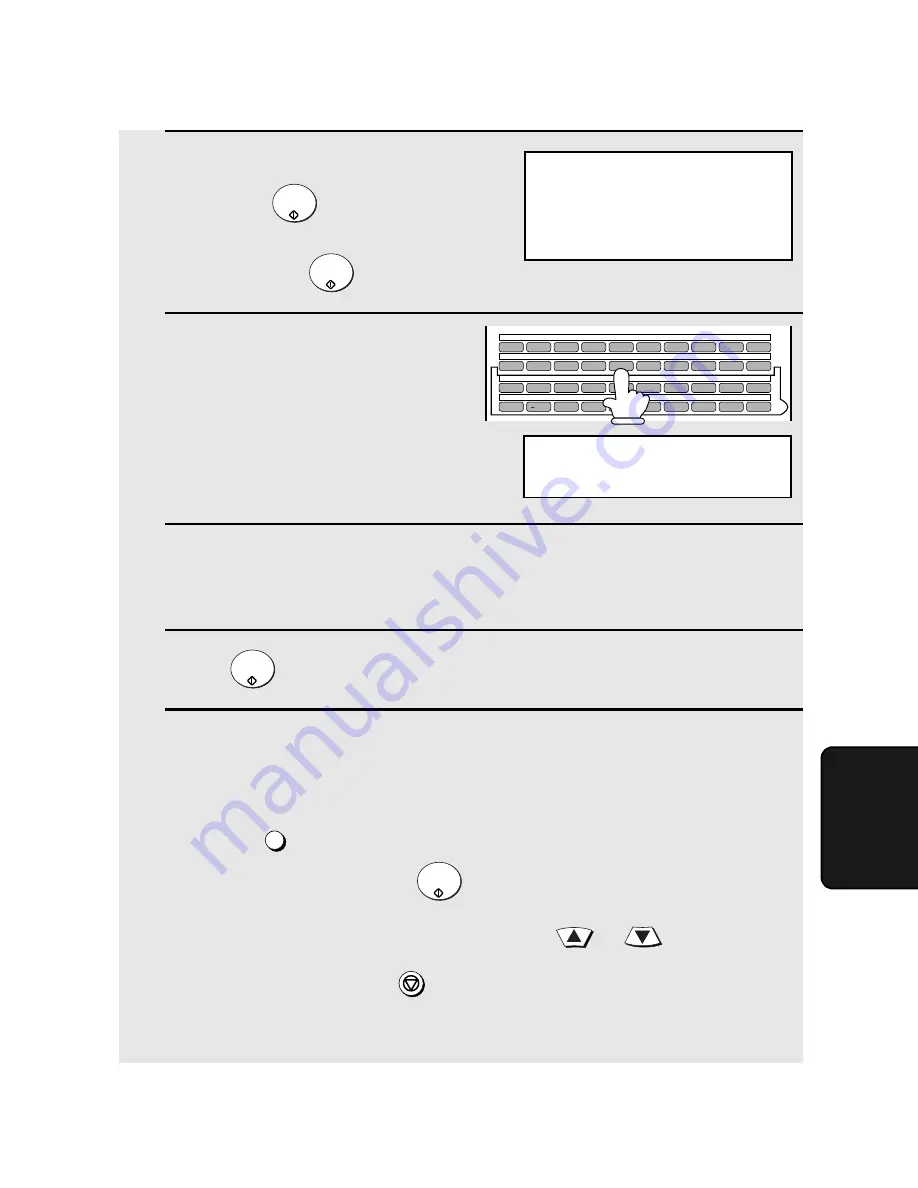
Broadcasting
143
6. Special
Functions
4
Make sure that “SET” is selected and
then press
.
(To clear a Group Key, select CLEAR
and then press
.)
5
Press any Rapid Key not already
programmed to select it as a Group
Key.
(If you are clearing a Group Key,
press it and go to Step 9.)
6
Enter a name for the Group Key by pressing the letter entry keys (see
Step 6 on page 26). (Maximum of 20 characters.)
If you don’t want to enter a name, go directly to Step 7.
7
Press .
8
Enter the destinations using any of the following methods:
•
Press a Rapid Key.
•
Press
and enter a Speed Dial number. (If you enter less than 3
digits for the number, press
to complete the entry.)
Note:
If you need to delete a destination, press
or
to select the
destination and then press
.
Note:
Scan to FTP and Scan to Desktop destinations cannot be selected.
START/
ENTER
START/
ENTER
START/
ENTER
SPEED DIAL
START/
ENTER
STOP
ENTER NAME
USING KEYBOARD
Q / !
W / "
E / #
R / $
T / %
Y / &
U / '
I / (
O / )
P / =
SYMBOL
A / |
S
D
F
G / {
H / }
J / [
K / ]
L / +
Caps Lock
Z / <
X / >
C
V
B
N / *
M / ?
@
.com
SHIFT
/ ^
/ / \
; / :
Space
_
-
. / ,
DEL
01
02
03
04
05
06
07
08
09
10
11
12
13
14
15
16
17
18
19
20
21
22
23
24
25
26
27
28
29
30
31
32
33
34
35
36
37
38
39
GROUP SET
PRESS GROUP KEY
















































